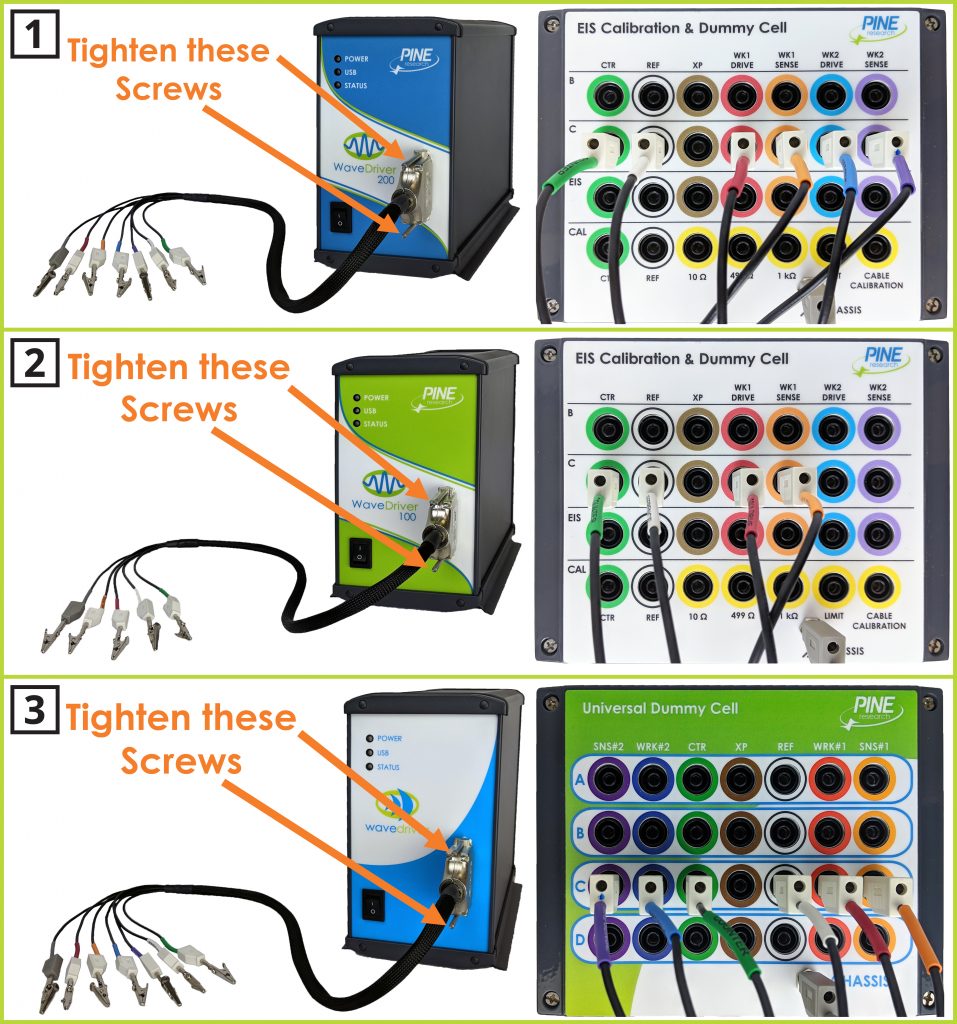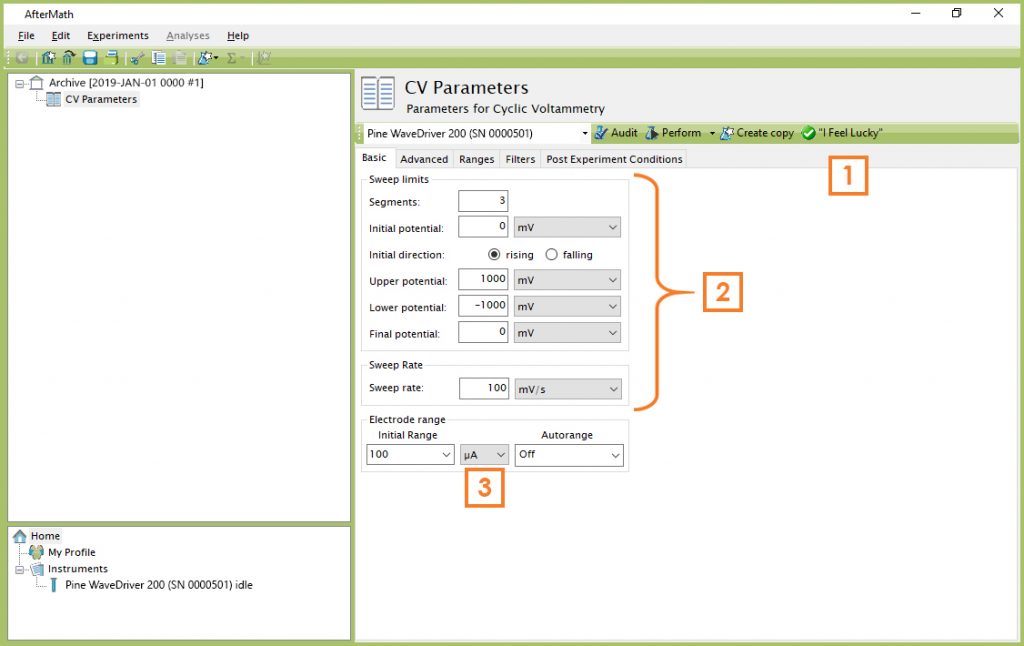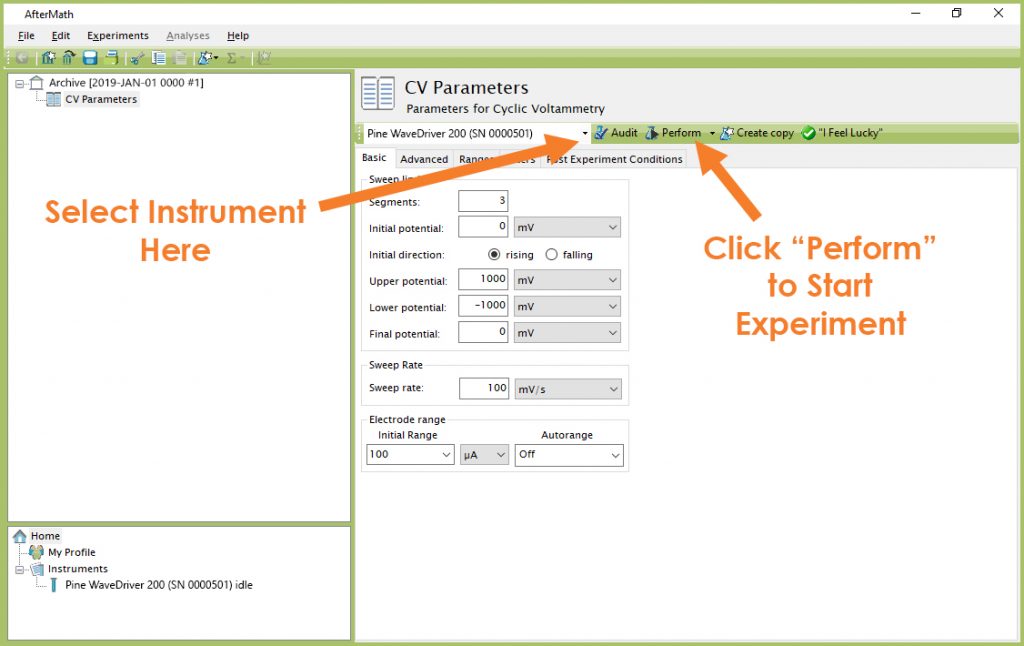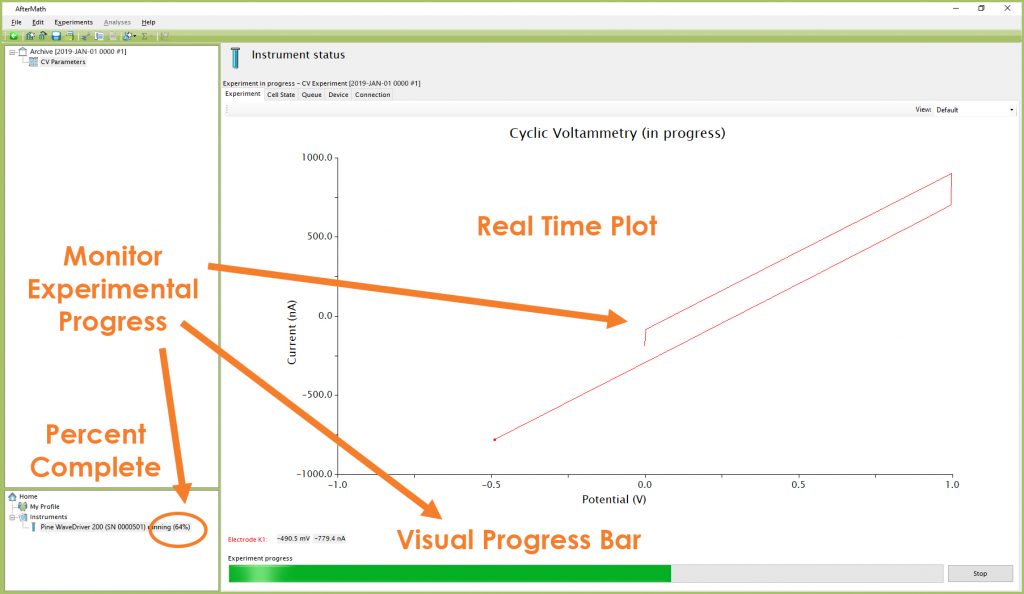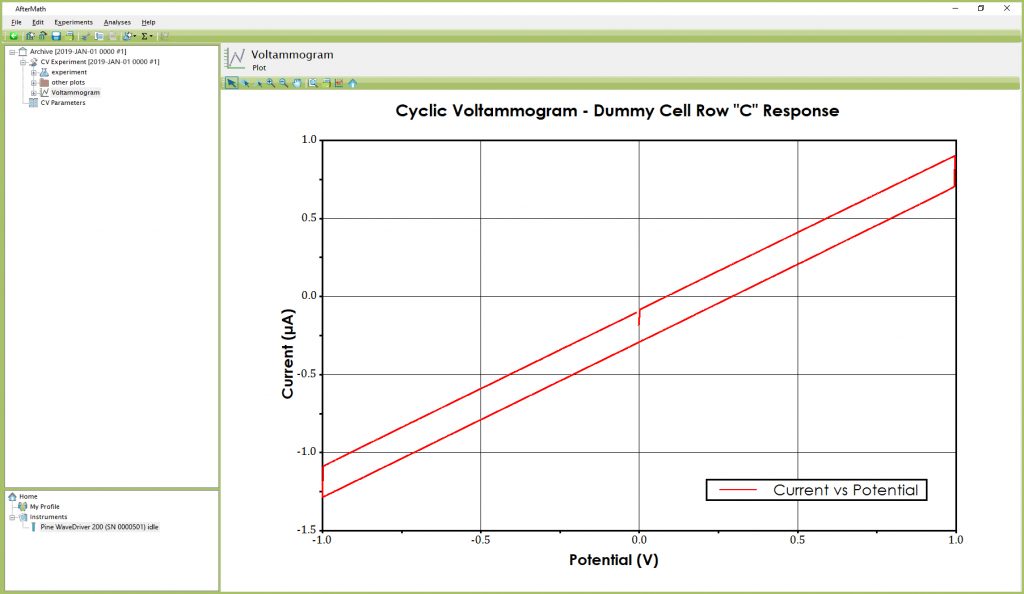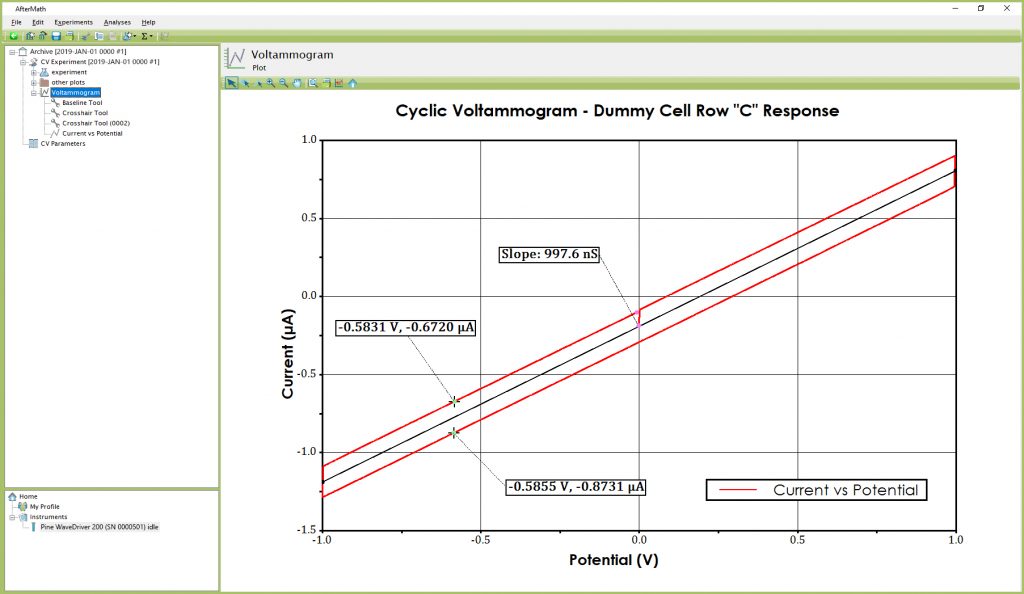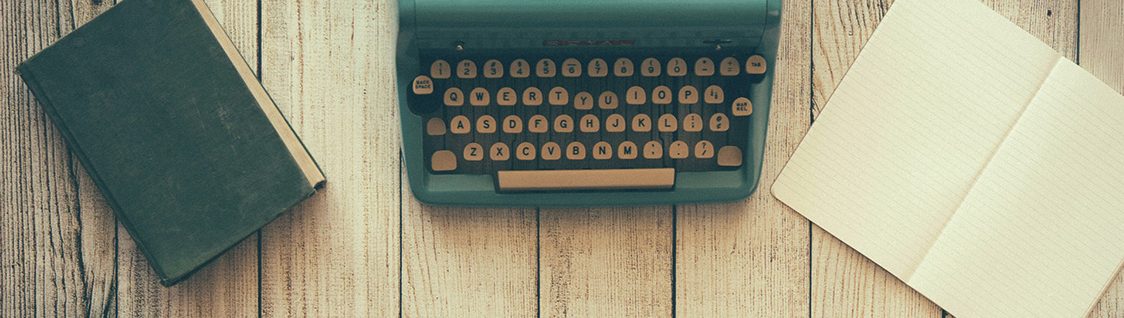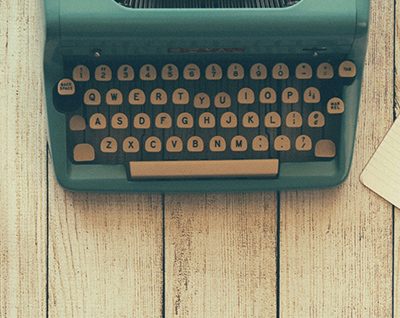WaveDriver Single Channel (K1) DC Test
Last Updated: 5/20/19 by Neil Spinner
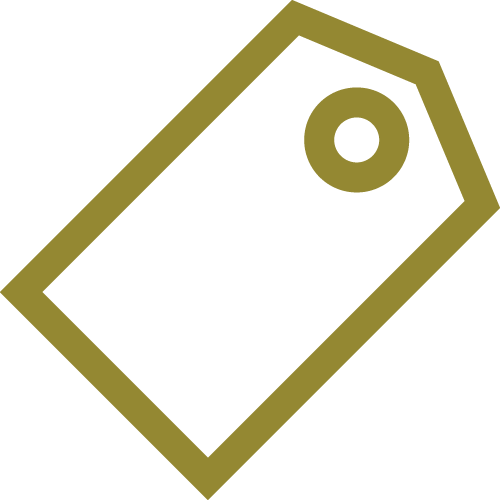
ARTICLE TAGS
-
DC test,
-
WaveDriver test,
-
single channel test
1WaveDriver Single Channel (K1) DC Test
This test is performed during the system testing of a Pine Research WaveDriver potentiostat (WaveDriver 200,
WaveDriver 100,
and WaveDriver 40
models).
1.1Connect to WaveDriver Dummy Cell
Securely connect the cell cable to the front panel of the WaveDriver (see Figure 1 for examples for each WaveDriver model). Remove any alligator clips from the banana plugs and insert the plugs into the banana jacks with matching colors for each lead on Row “C” of the dummy cell that accompanies the specific model of WaveDriver (for the WaveDriver 200 and WaveDriver 100, it is the EIS Calibration & Dummy Cell; for the WaveDriver 40, it is the Universal Dummy Cell).
Be sure to also connect the GRAY banana plug (instrument chassis) to the chassis terminal located on the dummy cell. Connecting the two chassis terminals together effectively shields the instrument circuitry and the components of the dummy cell within the same overall Faraday cage.
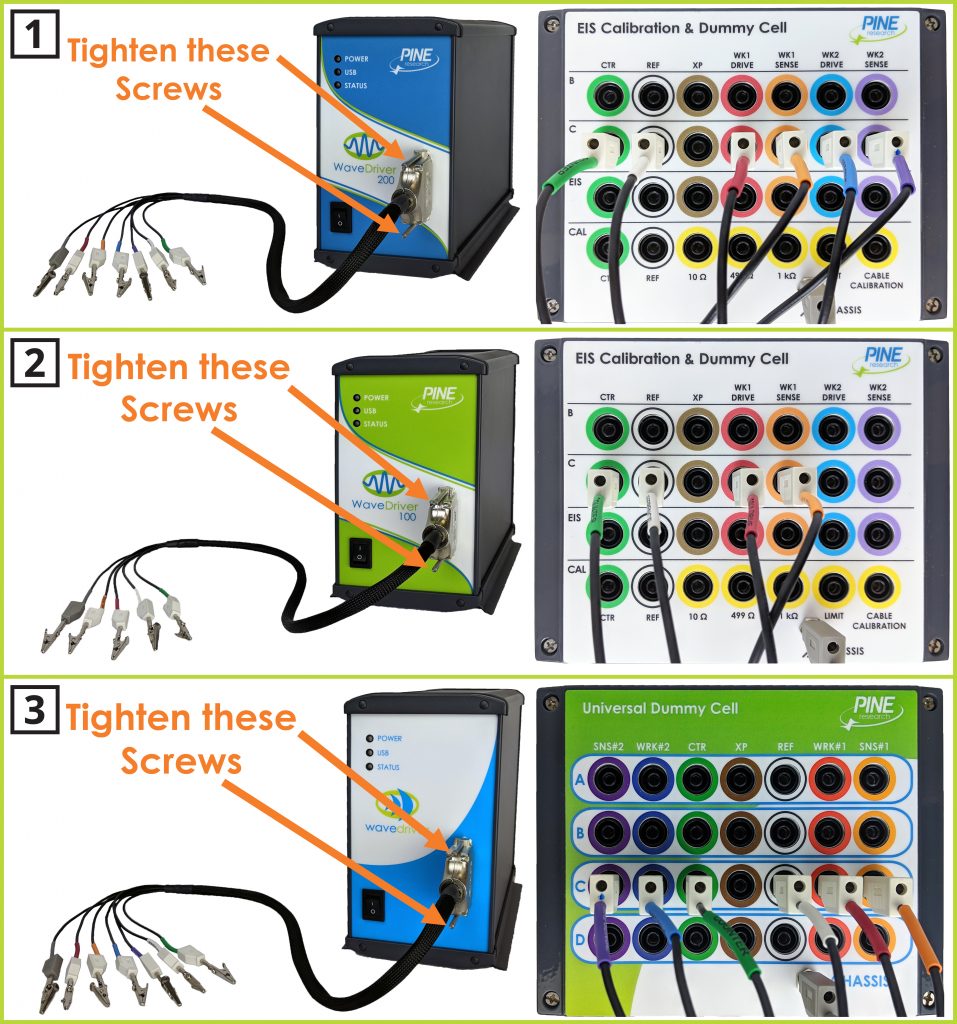
Figure 1. Cell Cable Connected to Dummy Cell Row “C” for (1) WaveDriver 200; (2) WaveDriver 100; and (3) WaveDriver 40
1.2Create a Cyclic Voltammetry (CV) Experiment
From the AfterMath Experiments menu, choose Cyclic Voltammetry (CV).
Doing so creates a “CV Parameters” node within a new archive. Configure the parameters as shown (see Figure 2).
| 1 |
Click on the “I Feel Lucky” button. Note that default parameters appear automatically (including the Number of Segments, the Sweep Limits, and the Sweep Rate). |
| 2 |
These parameters control the waveform used during the experiment. |
| 3 |
Set the Electrode Range to “100 μA” and set Autorange “Off” (this disables auto-ranging and selects the 100 μA range for use throughout the test). |
Figure 2. Cyclic Voltammetry (CV) Parameters Dialog Window
TIP: The "I Feel Lucky" button has been renamed "AutoFill" in versions of AfterMath later than May 2019. Newer versions may appear with this change in terminology; however, the functionality of the button remains the same.
1.3Audit Experimental Parameters
Choose the WaveDriver instrument in the drop-down menu (see Figure 3, to the left of the “Audit” button), and then press the “Audit” button to check the parameters. AfterMath will perform a quick audit of the parameters to ensure that all parameters are specified and within allowed ranges.
1.4Initiate the Experiment
Click the “Perform” button to initiate the CV experiment. The “Perform” button is located just to the right of the “Audit” button (see Figure 3). If this step is not possible, consult the AfterMath Installation Guide and permissions files verification step,
or contact Pine Research directly.
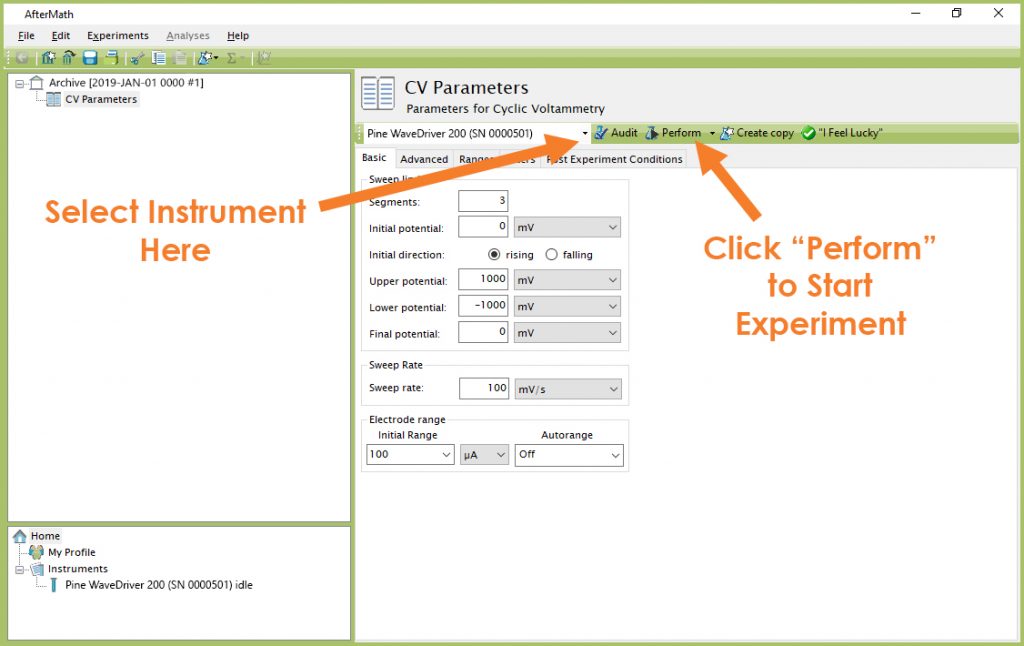
Figure 3. Location of Instrument Selection Menu and Perform Button
NOTE: If the “Perform” button is disabled (shaded gray), this is an indication that the AfterMath software on the computer is not licensed to control the instrument. The remedy for this issue is to obtain and install the appropriate permissions files.
1.5Monitor Experimental Progress
Monitor the progress of the experiment by observing the real time plot, the percentage complete value, and the progress bar (see Figure 4).
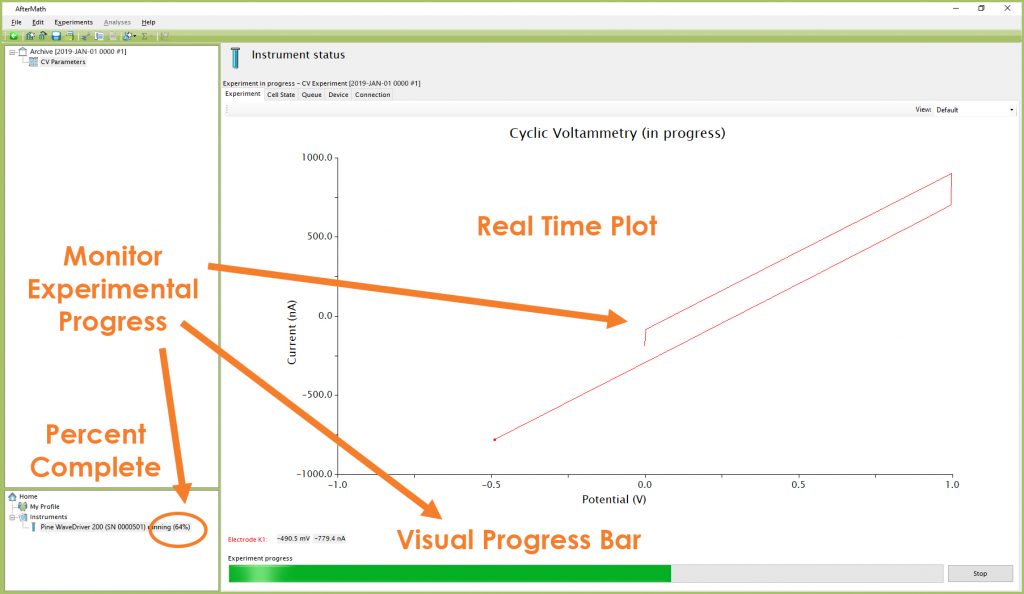
Figure 4. Monitoring the Progress of the CV Experiment
1.6Review the Results
When the experiment is complete, the results of the experiment are placed in a folder within the archive (see Figure 5). In addition to the main voltammogram plot, additional graphs are available in the “Other Plots” folder. The results can also be viewed in tabular form under the “experiment” node.
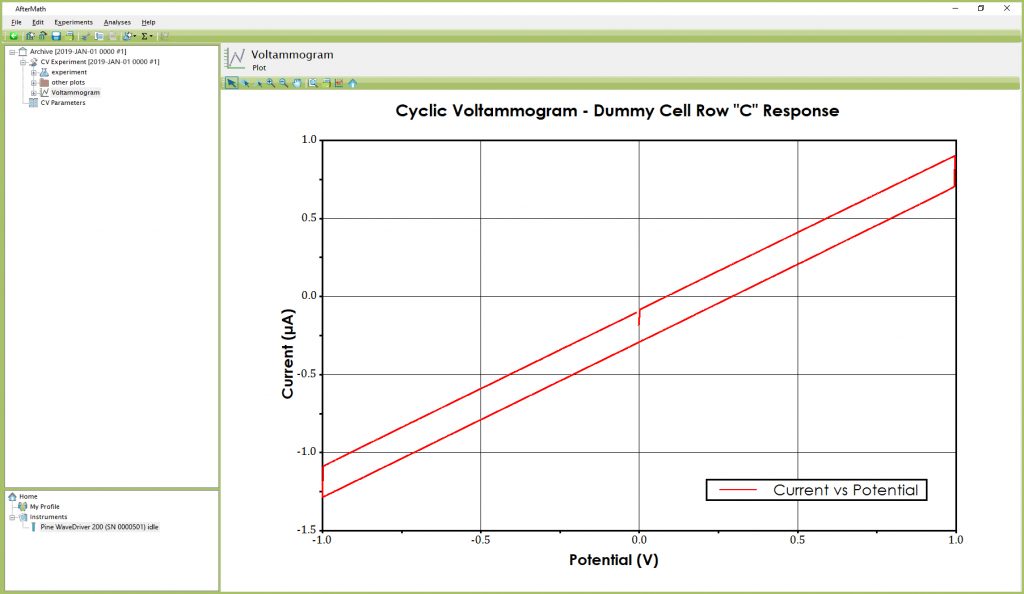
Figure 5. Anticipated CV Results (using Dummy Cell Row “C”)
EXPECTED RESULT: The anticipated test result (see Figure 5) is a diagonally-slanted parallelogram. The slope of this parallelogram (~998 nS) is the reciprocal of the dummy cell resistance (~1.002 MΩ.). The vertical height at any given position along the parallelogram is related to the dummy cell capacitance (see Section 1.7 for more details).
1.7Understanding the Results
The total resistive load sensed by the working electrode is a series combination of two resistors with values 1.0 MΩ and 2.0 kΩ (see Figure 1 in Section 1.1 of the WaveDriver Dummy Cell Descriptions).
The voltammogram is a plot of current vs. potential governed by Ohm’s Law, as shown in Equation 1:
 |
(1) |
where

is the potential,

is the current, and

is the resistive load. Considering that the cyclic voltammogram (see Figure 5) plots current along the vertical axis and potential along the horizontal axis, the slope

is equal to the reciprocal of the resistive load

.
To measure the actual slope, right-click on the cyclic voltammogram trace, and then select the “Baseline” option from the “Add Tool” sub-menu. A baseline measurement tool appears on the voltammogram (see Figure 6), and by adjusting the tool control points, the slope along any portion of the voltammogram can be measured. The slope along the diagonal part of the voltammogram should be ~998 nS.
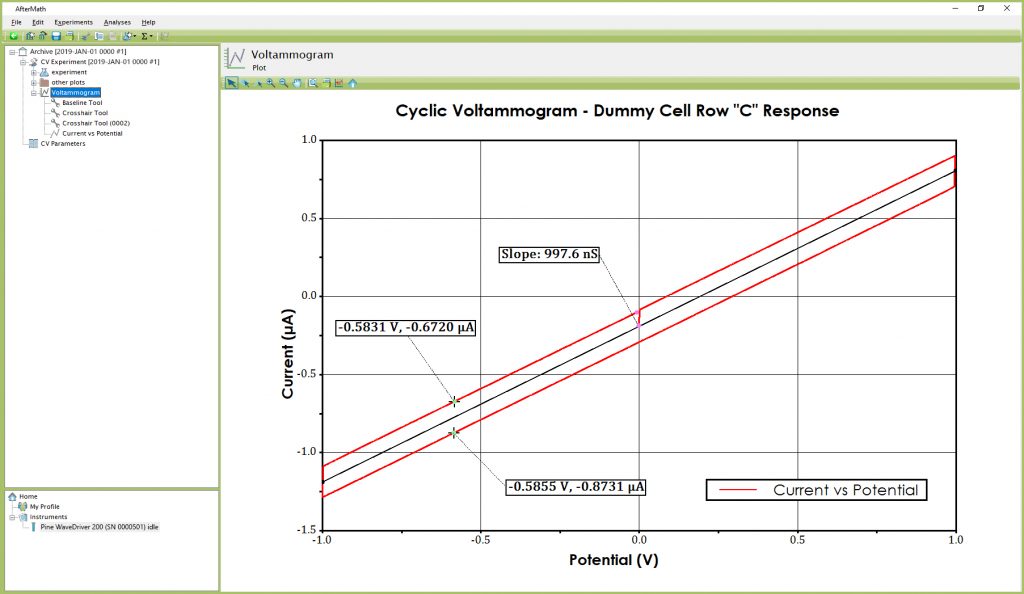
Figure 6. Analyzed CV Results (using Dummy Cell Row “C”)
The capacitive load presented to the working electrode is ~1.0 µF (see Figure 1 in Section 1.1 of the WaveDriver Dummy Cell Descriptions).
The vertical separation observed between the forward and reverse segments at any point along the voltammogram is related to this capacitance. This capacitance is meant to mimic the double-layer capacitance,

, observed at the surface of an actual electrode.
Whenever a potential sweep is applied across a capacitive load, a charging current is observed. In the context of the electrode double-layer concept, the double-layer charging current,

, is related to the potential sweep rate,

, and the double-layer capacitance,

, by the following equation:
 |
(2) |
A cyclic voltammogram across a capacitor consists of a forward (i.e., charging) segment and a reverse (i.e., discharging) segment. The vertical separation between the two segments at any point along the voltammogram is two times the capacitive charging current.
To measure this vertical separation in AfterMath, right-click on the voltammogram trace and select the “Crosshair” option from the “Add Tool” sub-menu. Drag the crosshair cursor to any point on the upper segment of the voltammogram and make note of the current and potential at that point (see Figure 6). Next, create a second crosshair tool and drag it to the lower segment of the voltammogram. Position the second crosshair at the same (or nearly the same) potential as the first crosshair tool and make a note of the current and potential at that point.
Half the difference between the currents measured at the two crosshair points is the charging current. For the example shown here (see Figure 6), half the difference in current between the two points is calculated as 0.1006 µA. With knowledge of the potential sweep rate (100 mV/s), the capacitive load can be calculated as 1.006 µF, which is in good agreement with the nominal capacitance shown in the dummy cell circuit schematic.
EXPLORE ADDITIONAL EXPERIMENTAL RESULTS: Archive nodes often have a “+” sign next to the node name. Click on this “+” sign to open the node. In addition to the main plot produced by an experiment, additional results can be found in the “Experiment” node and in the “Other Plots” node. Nodes may be renamed and organized in folders as desired.
 WaveDriver 200 EIS Bipotentiostat/Galvanostat
WaveDriver 100,
WaveDriver 200 EIS Bipotentiostat/Galvanostat
WaveDriver 100,
 WaveDriver 100 EIS Potentiostat/Galvanostat
and WaveDriver 40
WaveDriver 100 EIS Potentiostat/Galvanostat
and WaveDriver 40
 WaveDriver 40 DC Bipotentiostat/Galvanostat
models).
WaveDriver 40 DC Bipotentiostat/Galvanostat
models).