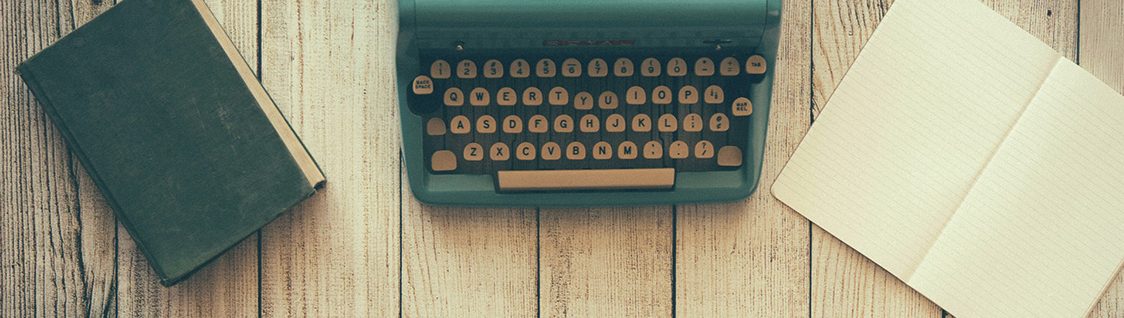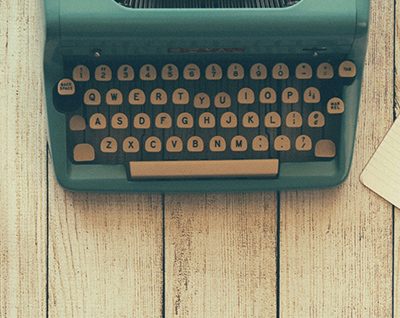Legacy Potentiostats
Back to Legacy Potentiostats Back to Legacy Product Support Back to Knowledgebase HomeAFCBP1 NIDAQ Permissions
Last Updated: 4/30/19 by Neil Spinner
1Introduction
The legacy NIDAQ device drivers used with the Pine Research AFCBP1 bipotentiostat typically work without any problems when they are installed from an account which has administrative privileges and when the AfterMath
 AfterMath Downloads
or PineChem
AfterMath Downloads
or PineChem
 PineChem Electrochemical Software
software applications are run from an account that has administrative privileges.
PineChem Electrochemical Software
software applications are run from an account that has administrative privileges.
Problems are encountered, however, when normal user accounts are used to install NIDAQ or to run the AfterMath or PineChem software applications. Typically, customers at large organizations with central control of computing resources are the first to encounter these problems (because such customers do not have access to the administrative accounts on their laboratory computers).
There are ways to overcome these problems if a person with an administrative account is available to assist with the initial installation of the NIDAQ device driver. This post describes Pine Research's recommendations about how to install AfterMath and NIDAQ in an environment where everyday users will not have access to an administrative account.
2Installation
Installation of AfterMath, PineChem, and/or the NIDAQ device drivers should ALWAYS be performed using an account with administrative privileges.
Installation is generally a simple matter of downloading the appropriate software (or using an installation media), and then running the “setup.exe” file in the installation package. See the AfterMath Installation Guide
 AfterMath Installation Guide
or NIDAQ Drivers Guide
AfterMath Installation Guide
or NIDAQ Drivers Guide
 AFCBP1 Bipotentiostat: NIDAQ Device Driver
for more information. The required NIDAQ device driver (for the interface board) may also be downloaded directly from the National Instruments web site.
AFCBP1 Bipotentiostat: NIDAQ Device Driver
for more information. The required NIDAQ device driver (for the interface board) may also be downloaded directly from the National Instruments web site.
3Post-Installation NIDAQ Tuning
After the main installation using an administrative account has been completed successfully, the next step is to make sure that all users (both administrators and non-administrators) have access to the folders in which the National Instruments applications were installed. These folders are all typically located in the following disk location:
C:/Program Files/National InstrumentsNote that the following steps should be performed while you are still logged into an administrative account. Locate the parent National Instruments folder (see Figure 1):
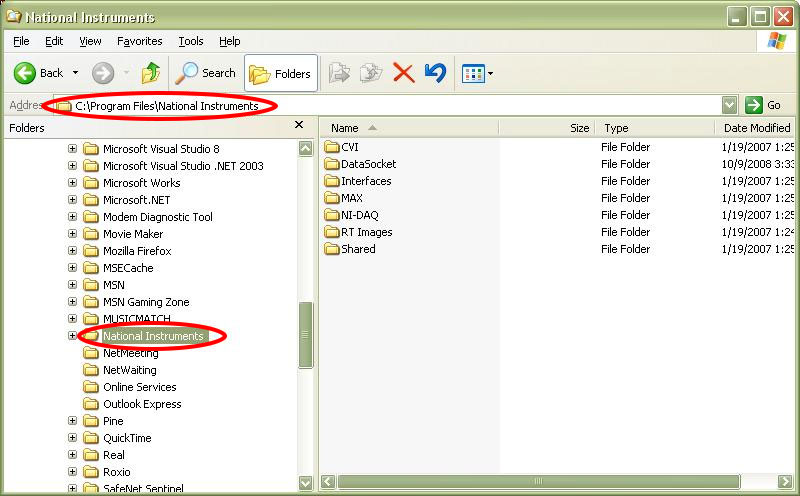
Figure 1. Location of Parent National Instruments Folder
Go to the Properties dialog box associated with the parent folder (see Figure 2):
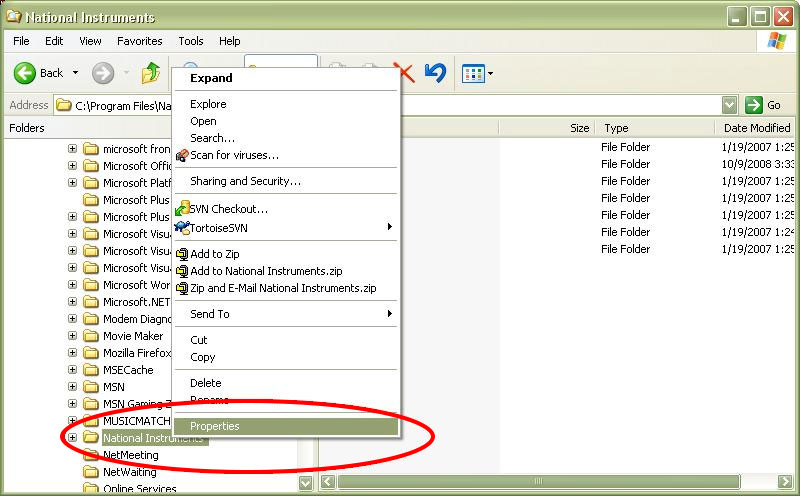
Figure 2. Properties Box for National Instruments Folder
Select the “Security” tab, click on the group called “Users”, and then check the box to allow “Full Control” over the folder (see Figure 3):
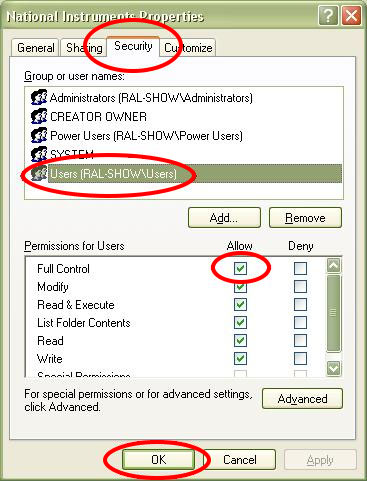
Figure 3. National Instruments Properties Security Tab
Click the “OK” button after making the changes described above. At this point, log out of the administrator account and then log into one of the normal user accounts. Launch AfterMath from the normal user account. After a few seconds, AfterMath should detect the presence of the AFCBP1 bipotentiostat connected to the system.