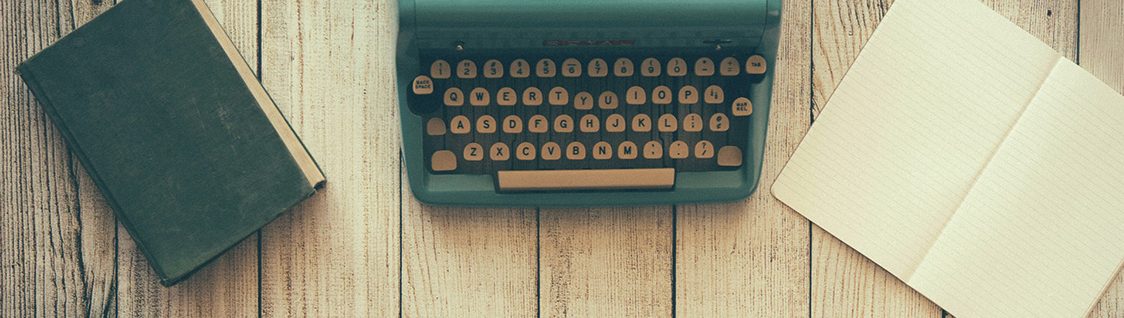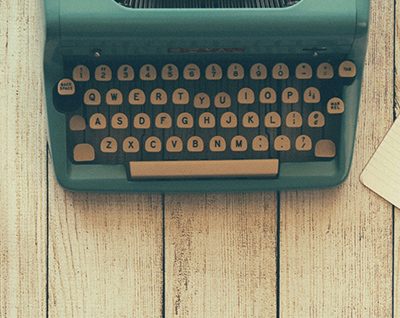Drag-and-Drop Editing
Last Updated: 10/7/19 by Neil Spinner
1Drag-and-Drop Editing
AfterMath has built-in drag-and-drop mouse editing operations to make data arranging in archives easy. These operations mimic standard cut, copy, and paste actions, but may be simpler to implement for some users.
AfterMath supports two drag-and-drop editing sequences that make it easy to move or copy items in an archive. A drag-and-drop operation is initiated by using the left mouse button to click on a particular item in an archive tree. Once the item has been clicked, and while maintaining the left-click on the mouse, the item can be dragged to a new location in the archive tree. When the left mouse button is released, the item is moved from its original location to the destination location, leaving no copy behind in the original location (see Figure 1).
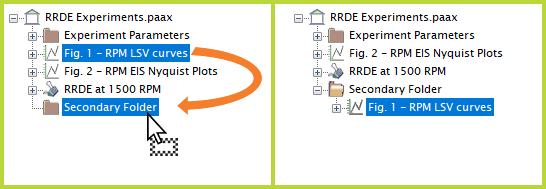
Figure 1. AfterMath Drag-and-Drop to Move Files
An alternate drag-and-drop operation can be performed by holding the Ctrl key while doing the aforementioned left-click procedure. In this case, a copy of the item is placed in the destination location while simultaneously maintaining the item in its original location. The visual indication that Ctrl is being held while performing this drag-and-drop operation is a square box with a plus sign inside it near the mouse icon (see Figure 2).
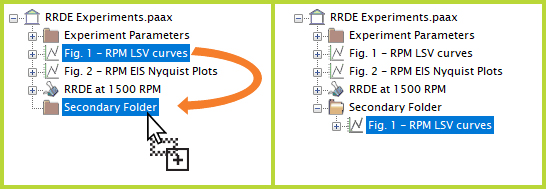
Figure 2. AfterMath Drag-and-Drop with Ctrl Key to Copy Files
In most cases, drag-and-drop operations can be used to move or copy an item either within the same archive, or from one archive to another archive.