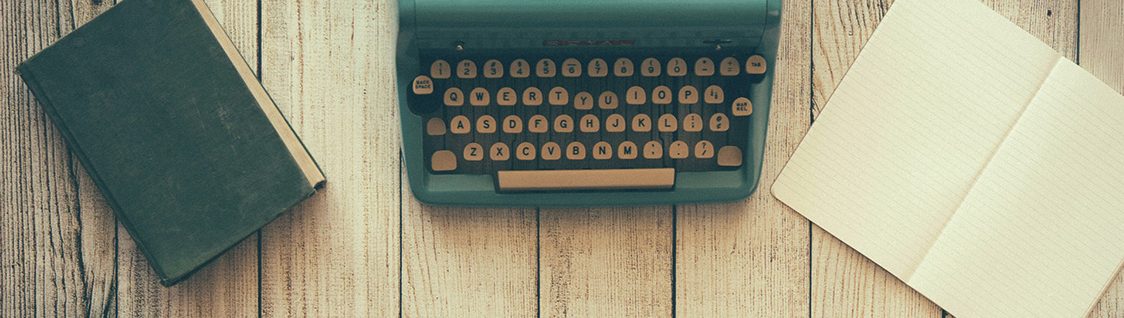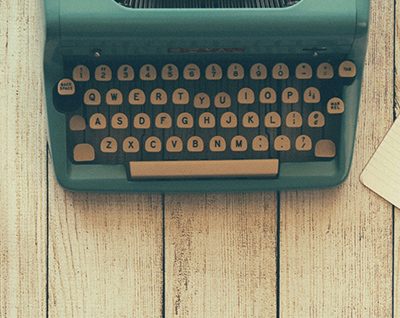Saving and Closing an Archive
Last Updated: 10/7/19 by Neil Spinner
1Saving and Closing an Archive
An archive can be saved in AfterMath by right-clicking on it and selecting the "Save Archive" or "Save Archive As..." option from the menu. Alternatively, while the archive is already selected, the keystroke Ctrl+S can be used for the "Save Archive" option and Ctrl+Shift+S for the "Save Archive As..." option. A popup window appears providing options to save the archive in the desired location with any given filename. The default file type extension for saving files in AfterMath is always "*.paax" (see Figure 1).
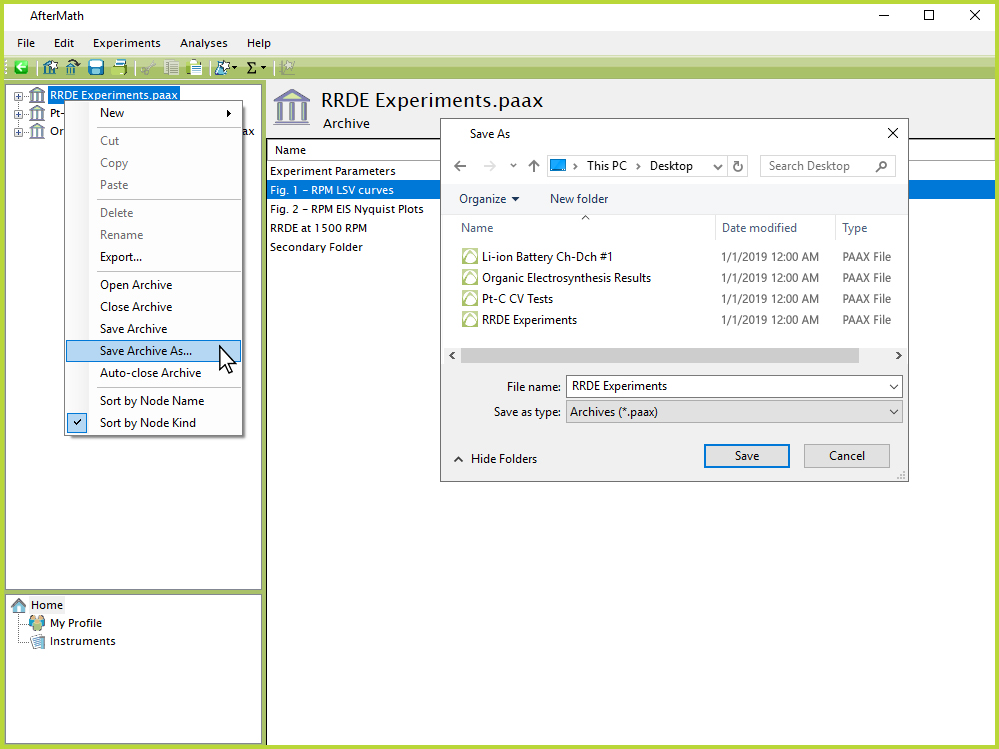
Figure 1. AfterMath Right-Click Archive Save As Option
To close an archive, right-click the archive and select the "Close Archive" option from the popup menu. Alternatively, while the archive is already selected, the keystroke Ctrl+W may be entered. If AfterMath detects any unsaved changes that have been made to the archive, a warning prompt will appear providing the ability to save the archive before it is closed (see Figure 2).
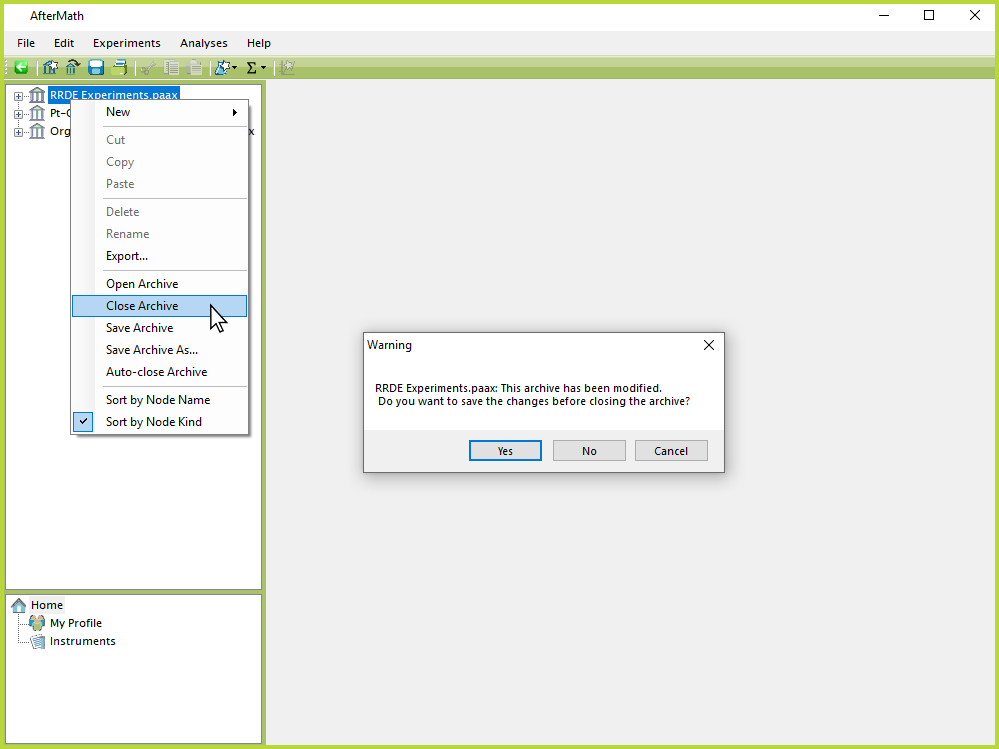
Figure 2. AfterMath Right-Click Close Archive Option
In addition to right-clicking on the archive, while the archive is already selected, the previously-described saving and closing options can also be accessed by clicking on the File menu at the top left of the screen, or by using one of the keyboard shortcuts summarized below:
| Operation | Keyboard Shortcut |
| Save Archive | Ctrl+S |
| Save Archive As | Ctrl+Shift+S |
| Close Archive | Ctrl+W |
Table 1. Saving and Closing Archive Keyboard Shortcuts.