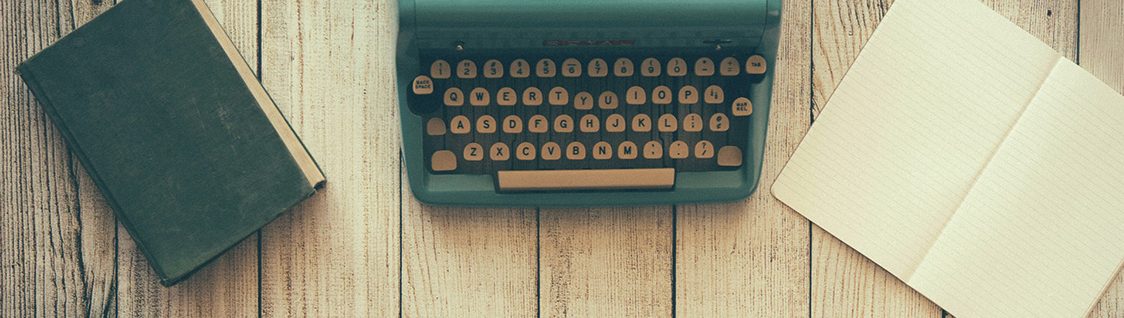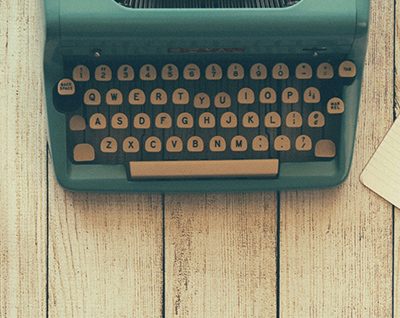Permissions (License) File Installation
Last Updated: 7/1/20 by Alex Peroff
1Symptom - Perform Button Grayed Out
If AfterMath is downloaded directly from the internet and installed on a computer, then the permissions files may not be present on the computer. Users typically notice this condition when the AfterMath “Perform” button is disabled (gray shading – see Figure 1). This means that you cannot perform any experiments, even though AfterMath is recognizes the connected instrument.
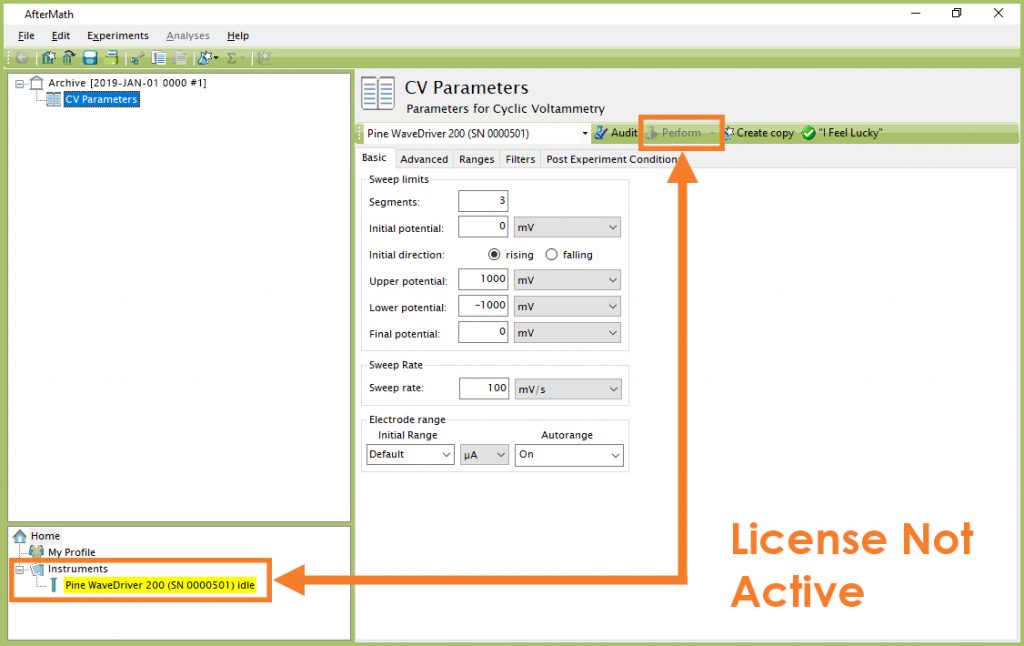
Figure 1. Indications that the AfterMath License is not Active
2Description
On the installation media (CD-ROM or more recently a USB flash drive) accompanying a Pine Research potentiostat, there are license files, or “permissions files," which authorize a computer running AfterMath to control specific instruments (see Figure 2). If Aftermath is installed on the computer using the installation media shipped with a particular instrument, then these permissions files are automatically copied to the computer.
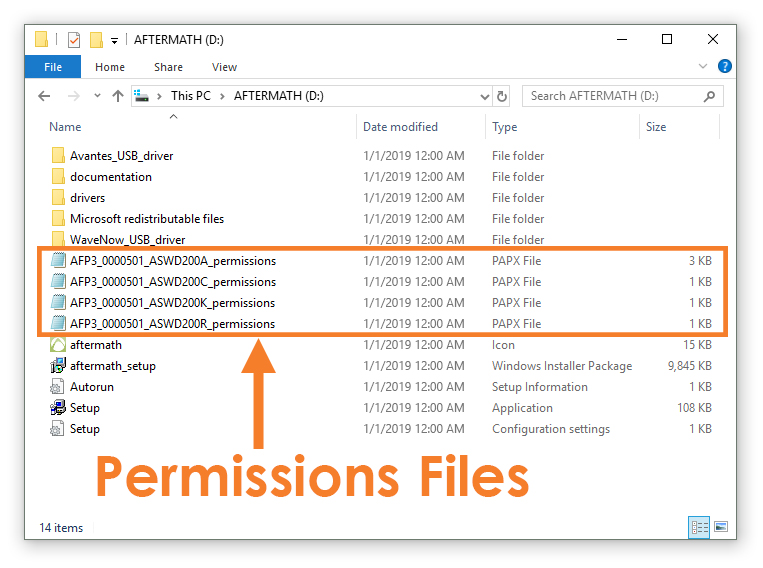
Figure 2. Permissions Files on Installation Media
3Resolution - Install Permissions Files
To resolve the issue of not being able to perform experiments, you must place the appropriate permissions file(s) into the AfterMath directory. Permissions files are located at:
- The original installation media (CD-ROM or USB flash drive) shipped with the instrument
- If the original installation media is lost, contact Pine Research with the instrument serial number and hardware ID
 Potentiostat Hardware ID and Serial Number
to obtain the missing permission file(s).
Potentiostat Hardware ID and Serial Number
to obtain the missing permission file(s).
After obtaining permissions file(s), simply move the files into the appropriate AfterMath directory (see Figure 3). The default installation directory of AfterMath is
C:\Program Files (x86)\Pine\AfterMathMove the files (either from the installation media or from the email sent to you from Pine Research) to the appropriate folder. You can also drag and drop the files into AfterMath and they will be installed in the correct location (see Figure 3).
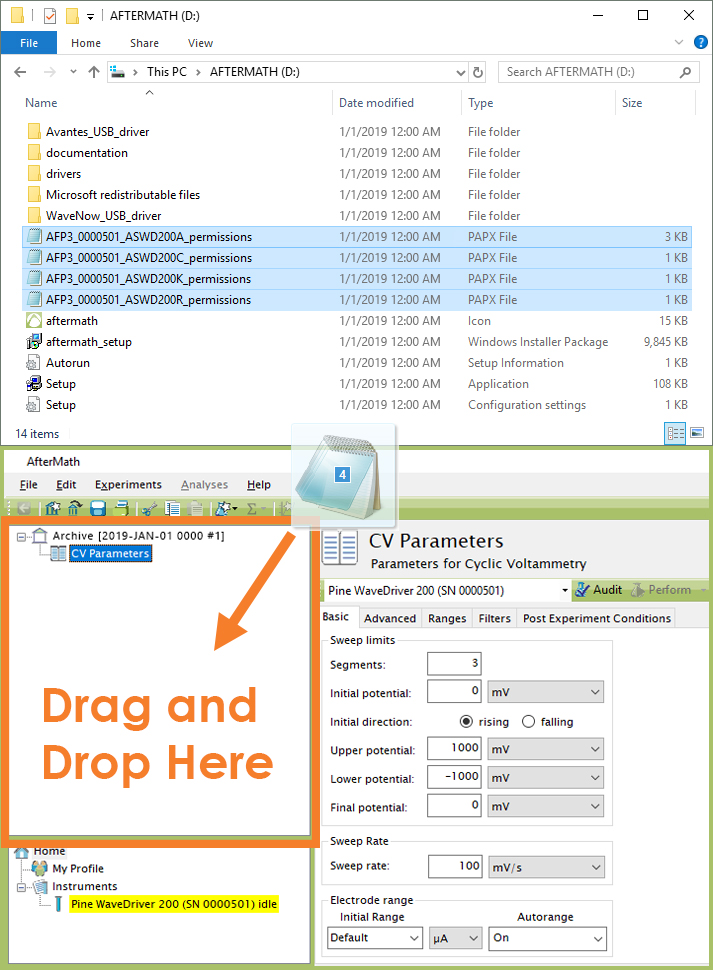
Figure 3. Copying Permissions Files to AfterMath
4AFCBP1 Permission Files
The AFCBP1 bipotentiostat is a special case when it comes to permissions files. Normally, the permission file is associated with a potentiostat, but for the AFCBP1, the permission file is associated with the National Instruments (NIDAQ) board installed inside your desktop computer. If you require a permission file for your AFCBP1, you will need to determine the serial number of your NIDAQ board. In AfterMath the serial number is displayed next to the instrument in the lower left hand corner of the screen as mentioned in previous sections. However, it can also be located in several other locations.
The NIDAQ measurement and automation explorer program will display the serial number in hexadecimal as shown below.
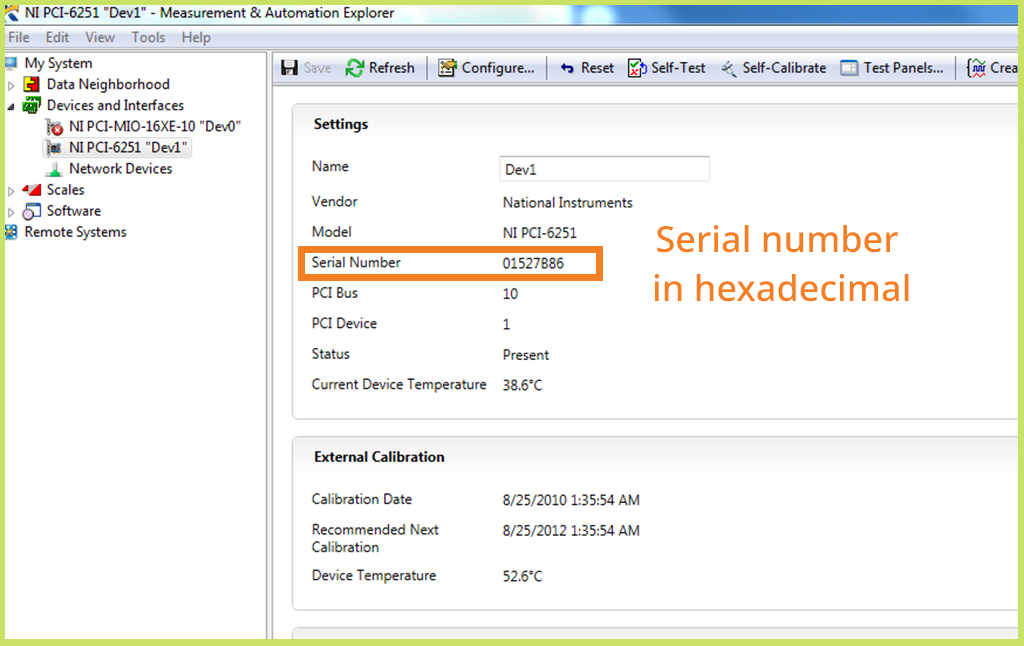
Figure 4. Location of the serial number in hexadecimal in NIDAQ software
Additionally, you can also find the serial number located physically on the NIDAQ board. Again, the serial number is in hexadecimal. See images below

Figure 5. National Instruments board. Red square indicated labels where serial number is located
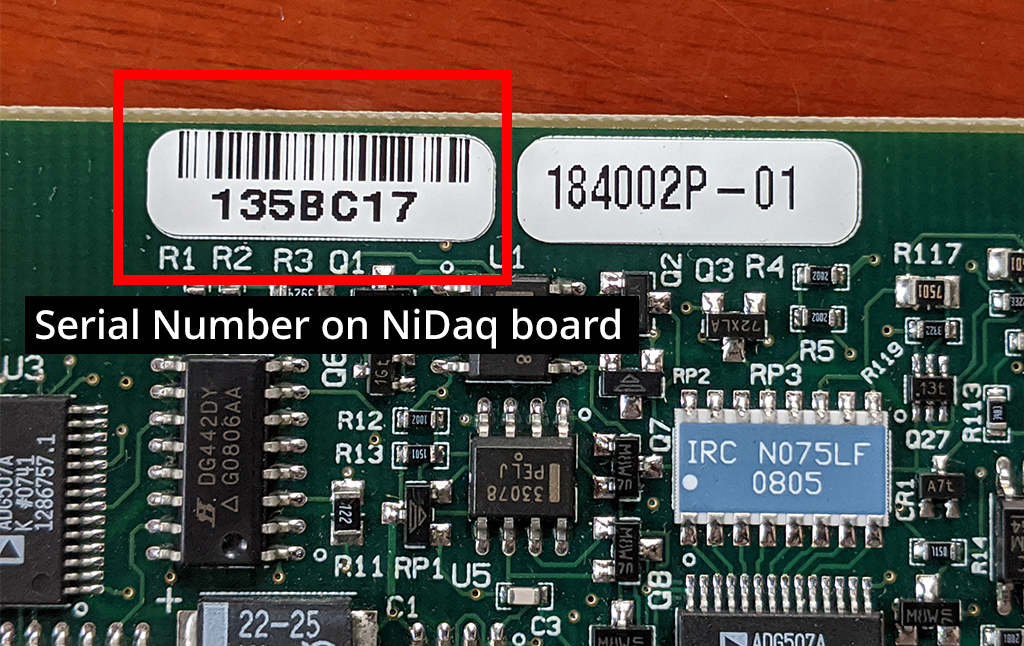
Figure 6. Zoom-in of serial number on NIDAQ board.