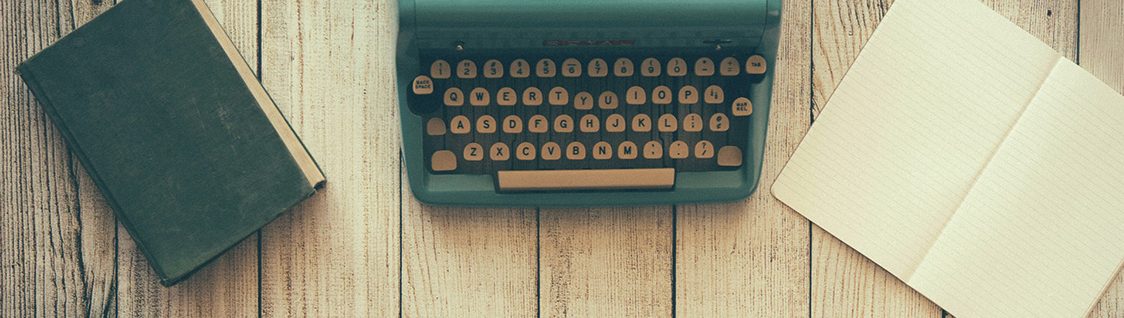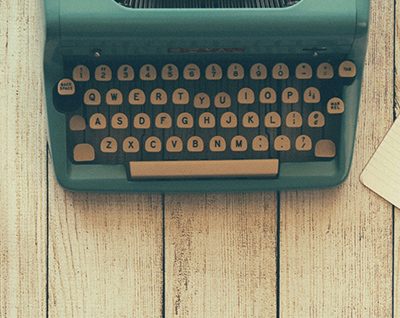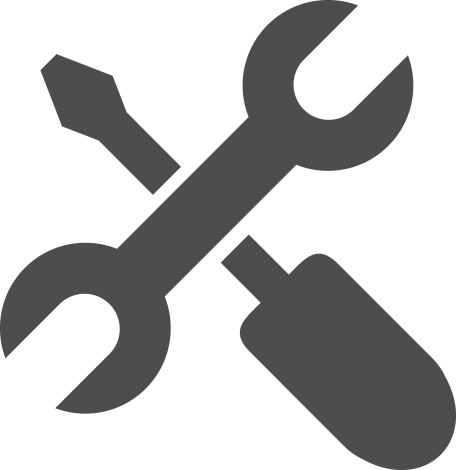Potentiostat USB Driver Installation
Last Updated: 4/30/19 by Neil Spinner
1Device Driver Installation Instructions
In order for the Microsoft Windows operating system on your computer to properly recognize a WaveDriver, WaveNow, or WaveNano potentiostat, certain device driver software must be installed on your system. This device driver software is a product developed by Future Technology Devices International, Ltd. (FTDI). The FTDI website features a driver download page from which the most recent “D2XX” driver can be obtained. Alternatively, device drivers for Pine Research potentiostats can be downloaded directly from our AfterMath Software Downloads page.
 AfterMath Downloads
AfterMath Downloads
In general, installation of the driver is a simple matter of downloading the driver package and clicking on the executable file. It may be necessary to choose the “Run as Administrator…” option when you attempt to execute the driver installer (see Figure 1).
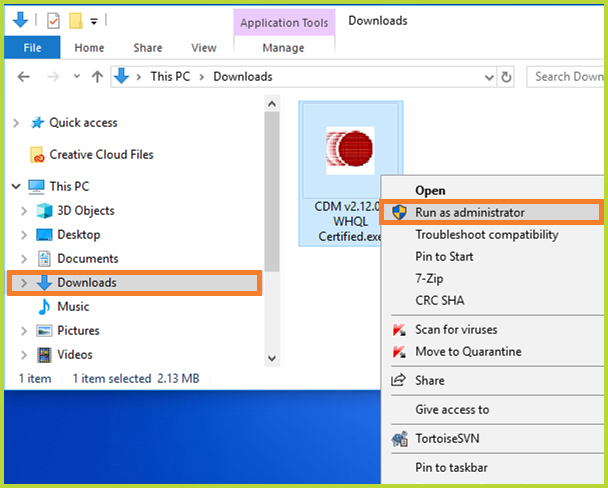
Figure 1. Installation of Instrument Device Driver as Computer Administrator
To activate the device driver, your Windows system must “discover” the new instrument connected to your system.
For the Pine Research WaveDriver, WaveNow, and WaveNano potentiostats, this discovery occurs when you turn on the potentiostat and connect it to your system via a USB cable. You should force your system to discover the potentiostat at a time when you are not running the AfterMath application. When you plug in the potentiostat for the first time, you will see various messages from the Windows operating system indicating the discovery of new hardware.
Only after Windows completes the task of configuring this new hardware should you run the AfterMath application. If the driver installation is successful, then the instrument should appear in the instrument list in the lower-left corner of the AfterMath screen.