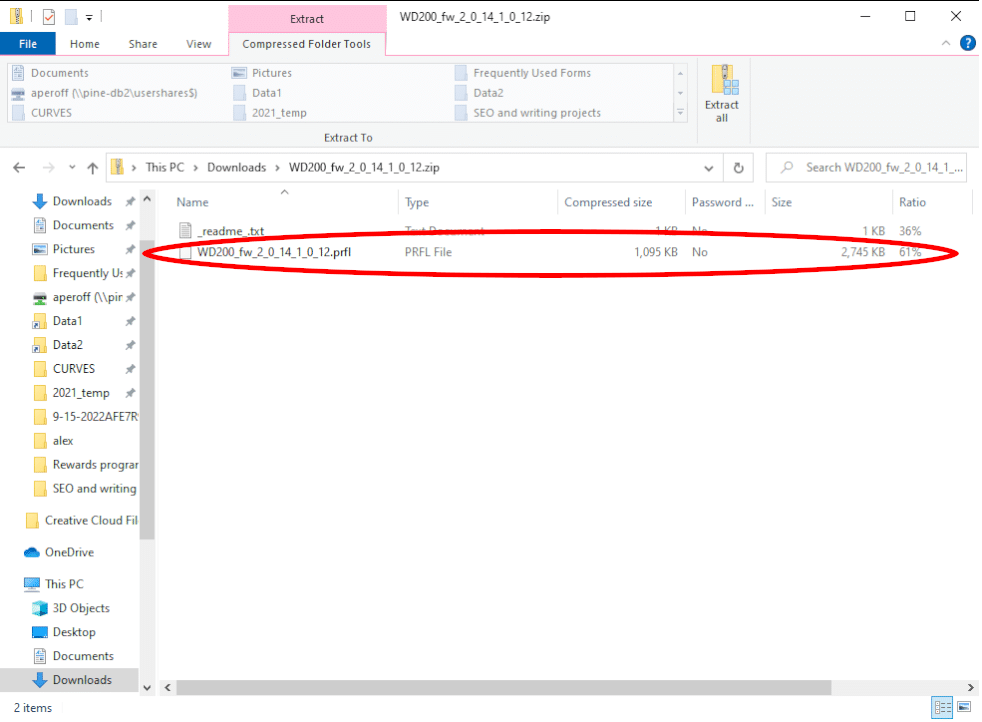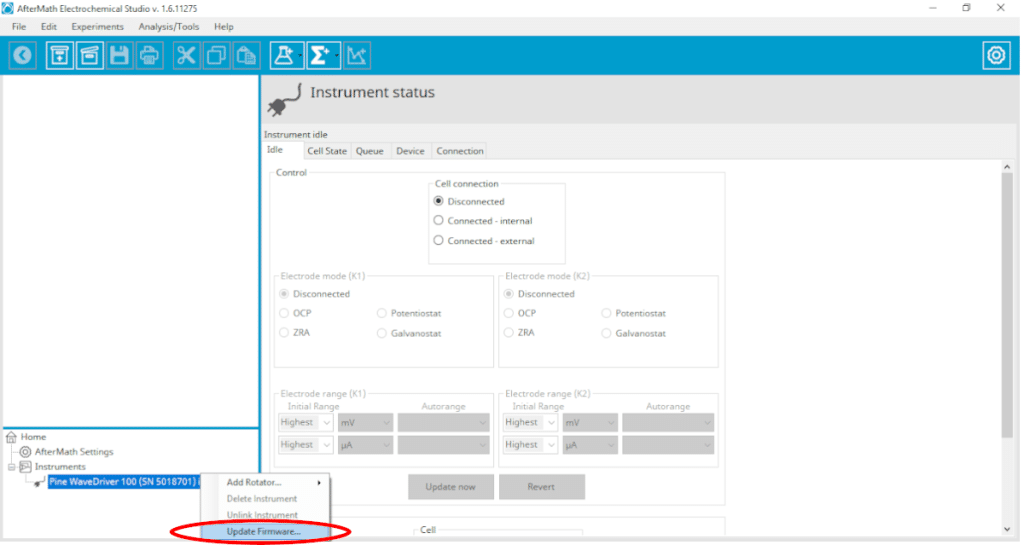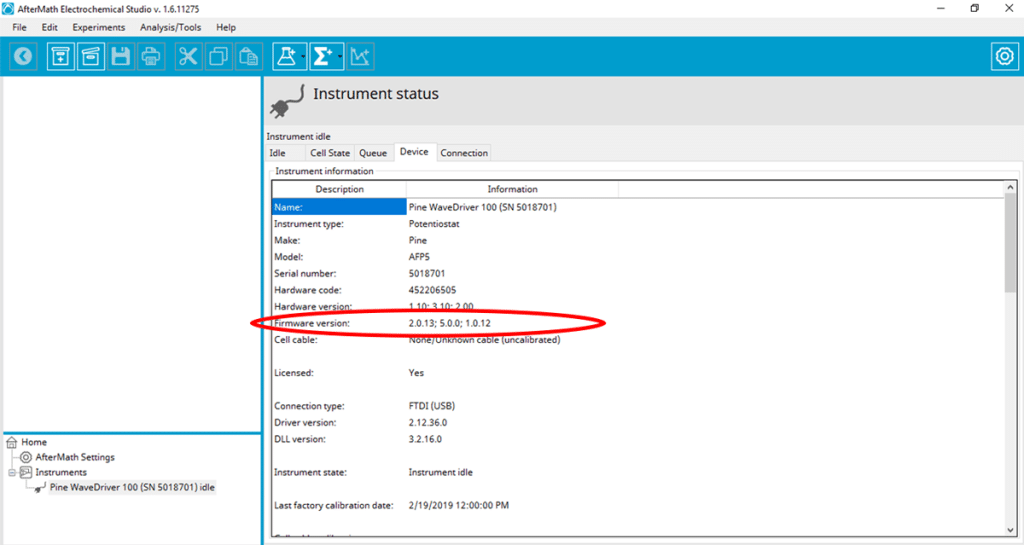1. Step 1: Obtain Firmware
Contact Pine Research Instrumentation to obtain the firmware appropriate for your instrument. We do not list our firmware publically to prevent improper firmware installation.
Genuine Pine Research firmware can only be obtained from Pine Research staff. You will be provided with a download link after we verify the best firmware for your instrument.
Once obtained, the firmware image will be a compressed ZIP file.
2. Step 2: Decompress Files
Once obtained, open the ZIP file and extract files to a known location on your PC (we recommend creating a folder on the desktop for simplicity). The firmware will be a filetype with a *.PRFL or *.PRFP extension (both are valid, typically you will only be provided with one).
3. Step 3: Prepare System
Make sure the instrument is turned on and visible in the lower left-hand corner of AfterMath. Right click on the instrument and select “Update Firmware”
A new screen will pop up, asking you to open the firmware package. Select the unzipped .PRFL file and hit okay. At this point the potentiostat will start updating the firmware and you will see that in the lower left corner.
WaveDriver 200 and WaveDriver 100's use the same firmware packages. Don't be alarmed if you have a WaveDriver 100 but are sent a firmware package for a WaveDriver 200.