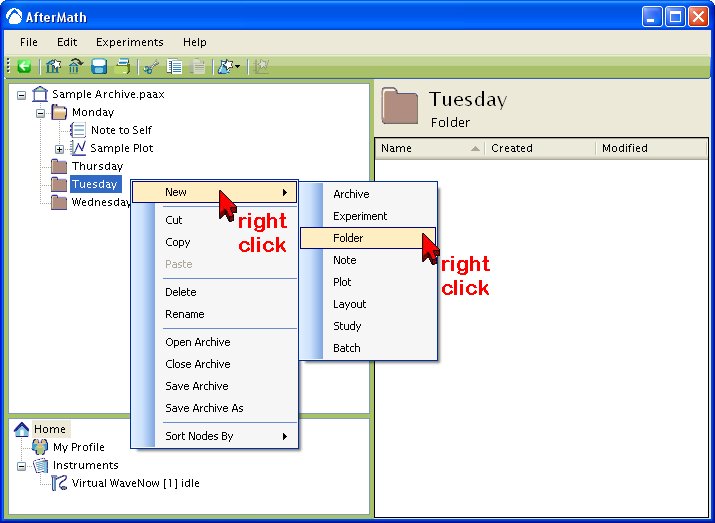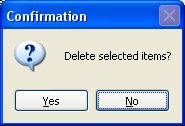This article is part of the AfterMath Data Organizer User’s Guide
[/call_to_action]
Within the tree-like structure of an archive, you are free to create folders in which to organize your data. Each folder is represented by the symbol shown to the left. You may also create folders within folders so that your archive has a multi-level internal structure.
A folder is created with a right-click on an existing folder or archive in the “tree control” on the left side of the screen (see figure below). When you right-click on a folder or archive, a popup menu appears. Select the “New Folder” option from the popup menu.
A new folder is always created on the level just below the folder or archive on which you right-clicked. Once you have created a folder, you may move it to any location you wish.
As is the case with most other items in an archive, a folder may be moved, copied, or duplicated almost anywhere in the archive using standard cut, copy, and paste methods or using drag-n-drop mouse actions.
You can also copy folders from one archive to another archive. When you move or copy a folder, the folder plus its entire contents are moved or copied.
You may delete a folder by simply selecting it in the “tree control” and pressing the “Delete” key on your computer's keyboard. You will receive one warning message before the folder is deleted (see below).
Once you have deleted a folder and saved the archive, there is no way to recover the information. Be very sure that you want to delete a folder before you delete it.
There is one case where you may be able to recover from an accidental deletion of a folder. This case only applies if you are working with a previously saved archive which happened to contain the folder already. If you accidently delete such a folder and immediately realize the mistake, then DO NOT SAVE THE ARCHIVE to your hard drive. Instead, choose the “Save As” command from the “File” menu and save the archive using a different name. Then, reopen the archive with the original filename, and the folder should still be there.