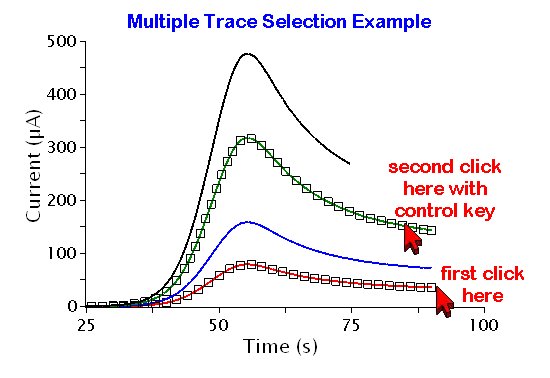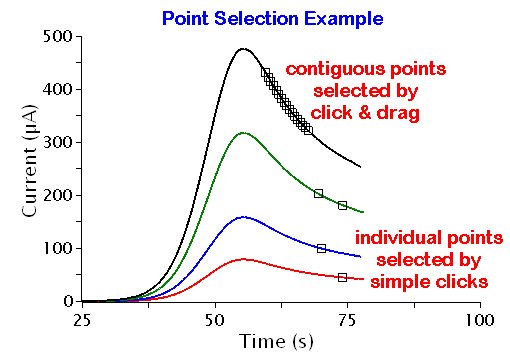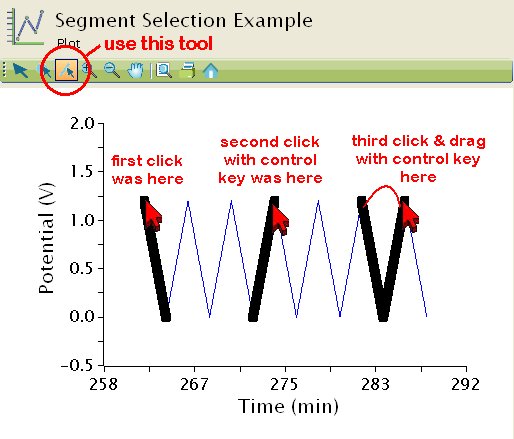This article is part of the AfterMath Data Organizer User’s Guide
[/call_to_action]
At the top of every plot there is a toolbar. The first three tools on the left side of this toolbar may be used to select individual data points, entire traces, or certain portions of traces called trace segments.
You can use these tools to select traces, points, or segments on a plot in order to subsequently change the way the selected data is drawn on the plot (i.e., color, linewidth, markers, etc.). You can also select points for deletion or mathematical transformation using these tools.
The three selection tools may be used in conjunction with the Shift Key and the Control Key on your keyboard. Such key combinations permit you to combine together several successive selection actions in order to produce (complex) selections from multiple traces, segments, and points.