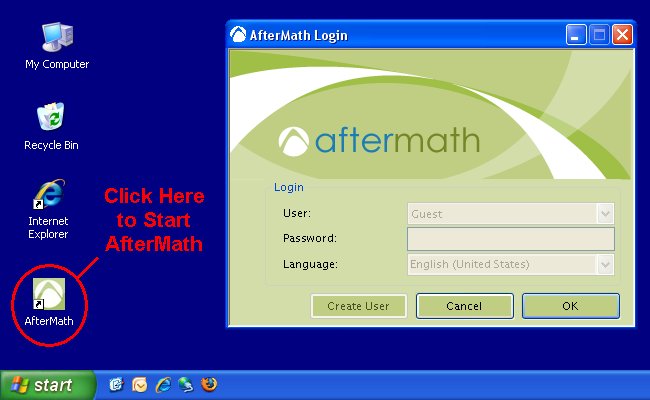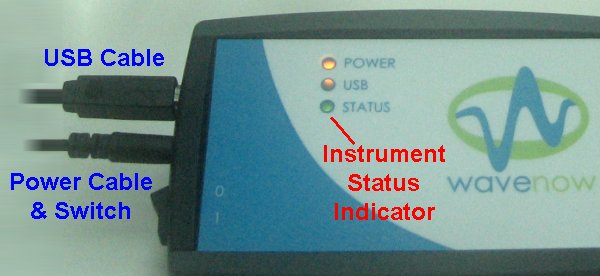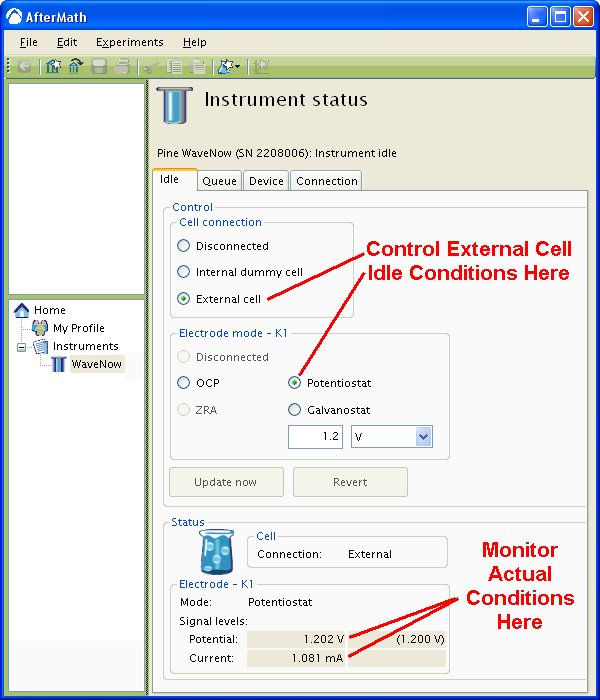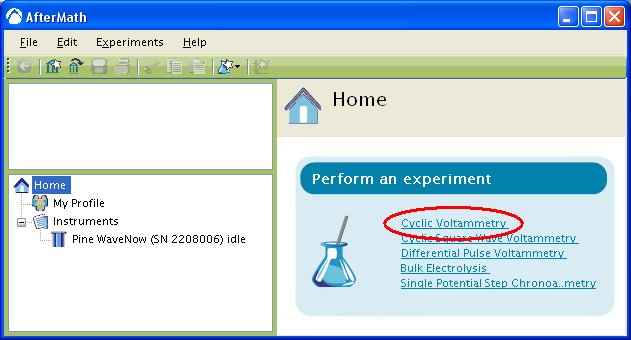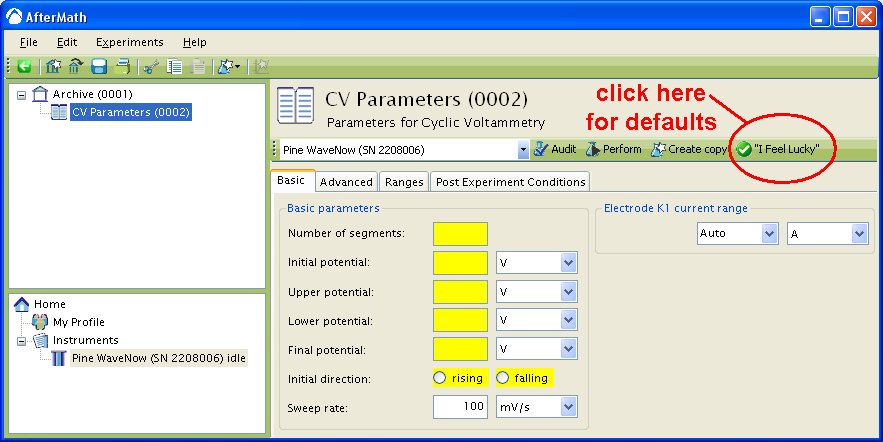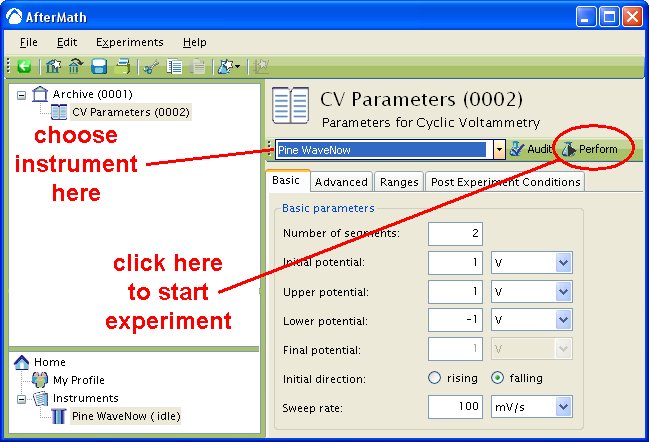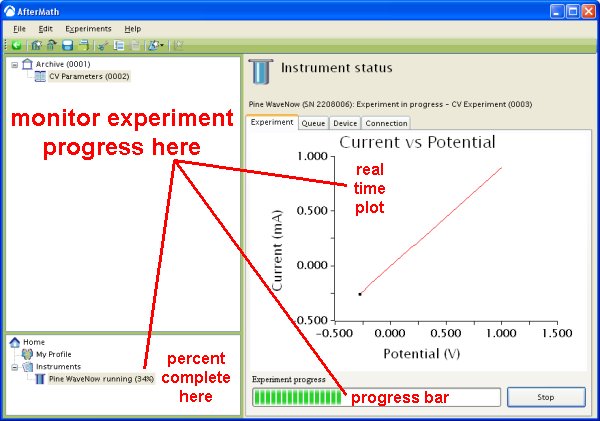This article describes a very fast way to test your WaveNow (or WaveNano) potentiostat system. By connecting the potentiostat to a well behaved network of resistors (known as a “Dummy Cell”), the potentiostat circuitry can be tested to assure that it is working properly.
[/call_to_action] [/accordion_item] [accordion_item title = “Step 2”] [/accordion_item] [accordion_item title = “Step 3”]
Connect the power cord to the potentiostat and turn it on. Wait for the potentiostat to appear in the AfterMath Instrument List (see below).
Check the status light on the WaveNow Potentiostat. It should be green, indicating that the potentiostat is idle.
Examine the Instrument Status (see below). Initially, the status should indicate that the cell is a “disconnected” state. If desired, you may use the controls to apply a known idle condition to the cell. In the example below, the instrument has been adjusted to idle in the potentiostat mode while applying +1.2 volts to the working electrode.
[/accordion_item]From the AfterMath home page, select the “Cyclic Voltammetry” option from the experiment list (see below). (Alternately, you may choose “Cyclic Voltammetry” from the “Experiment” menu.) A new cyclic voltammetry experiment specification is created and placed in a new archive.
Enter the required parameters describing the cyclic voltammetry experiment into the boxes which are shaded yellow. To use a set of default parameters, click on the “I Feel Lucky” button.
Choose the WaveNow potentiostat in the drop-down menu (to the left of the “Audit” button). Then, press the “Perform” button to start the experiment.
The results of the experiment are placed in a study folder in the archive. In addition to the main plot of the voltammogram, additional graphs are created in the “Other Plots” folder. The results are also available in tabular form.
[call_to_action color = “green”] NOTE: The diagonal line in the plot above is clearly not an actual voltammogram. This pure ohmic response reflects the summed value of two series resistors on “Dummy Cell C” as follows: The charge transfer resistor (Rct) is nominally 1000 ohms, and the uncompensated resistor (Ru) is 100 ohms. Thus, the slope of the diagonal line reflects a combined nominal resistance of 1100 ohms. (The precise value of the summed resistance can be deduced from the inverse slope of the diagonal line. In this case the Rct + Ru value is 1099 ohms.)[/call_to_action]Using Your Own Electrochemical Cell: Physically connect the potentiostat to your electrochemical cell using an appropriate cell cable. One such cable is the Shielded Cell Cable (part number AKCABLE5, shown below).
[call_to_action color = “green”] The WaveNow and WaveNano potentiostats feature a working electrode SENSE line. This sense line (orange) should be connected to the working electrode at a point near the electrochemical cell. If you are using the Shielded Cell Cable , then this connection is quite easily accomplished by clipping the two alligator clips together as shown below.[/call_to_action]