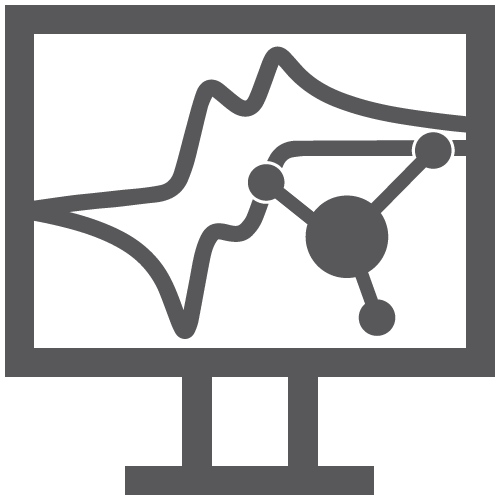
Electrochemical Simulation
Back to Electrochemical Simulation Back to Applications Back to Knowledgebase HomeAfterMath Live – Electrochemical Simulation – Basics
Last Updated: 10/23/23 by Tim Paschkewitz
1Introduction
Welcome to AfterMath Live Electrochemical Simulation Basics! Here we will get you started with our choices in labels, plotting conventions, and more. You are smart and we know you can figure this out, but we also know we may not have chosen your preferred way of doing things. We also strive to be abundantly clear and transparent, such that if we make any assumptions, you are clear as to what they are and how to change them, if possible. We welcome feedback, of course, should you think we have made a mistake in our choices.
We have written useful articles on using electrochemical simulation on the AfterMath Live Help Documentation page
 AfterMath Live help documentation page
, check them out!
AfterMath Live help documentation page
, check them out!



