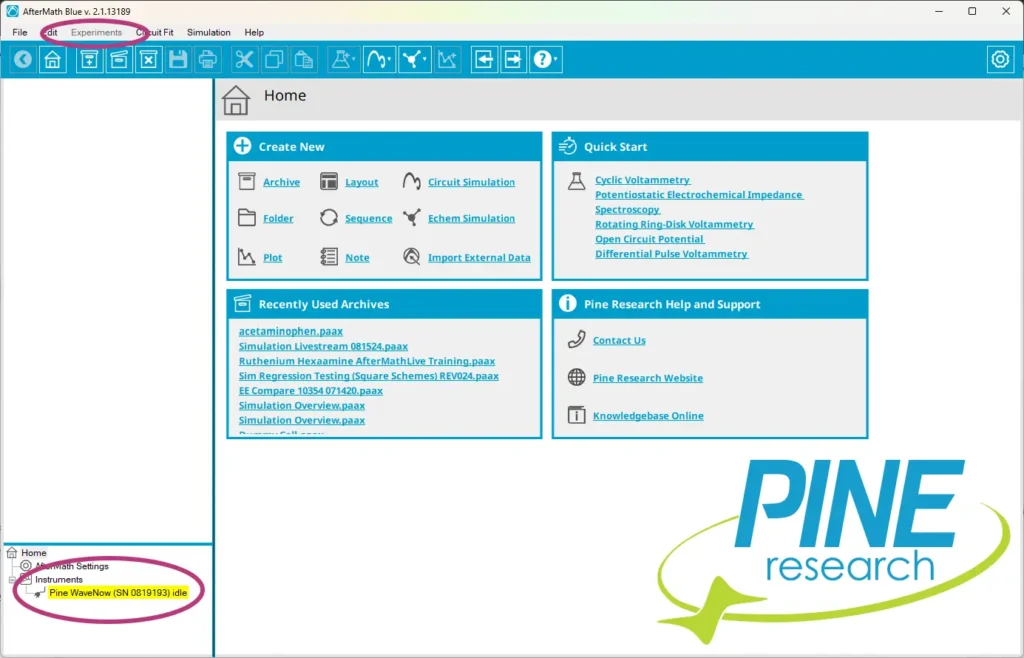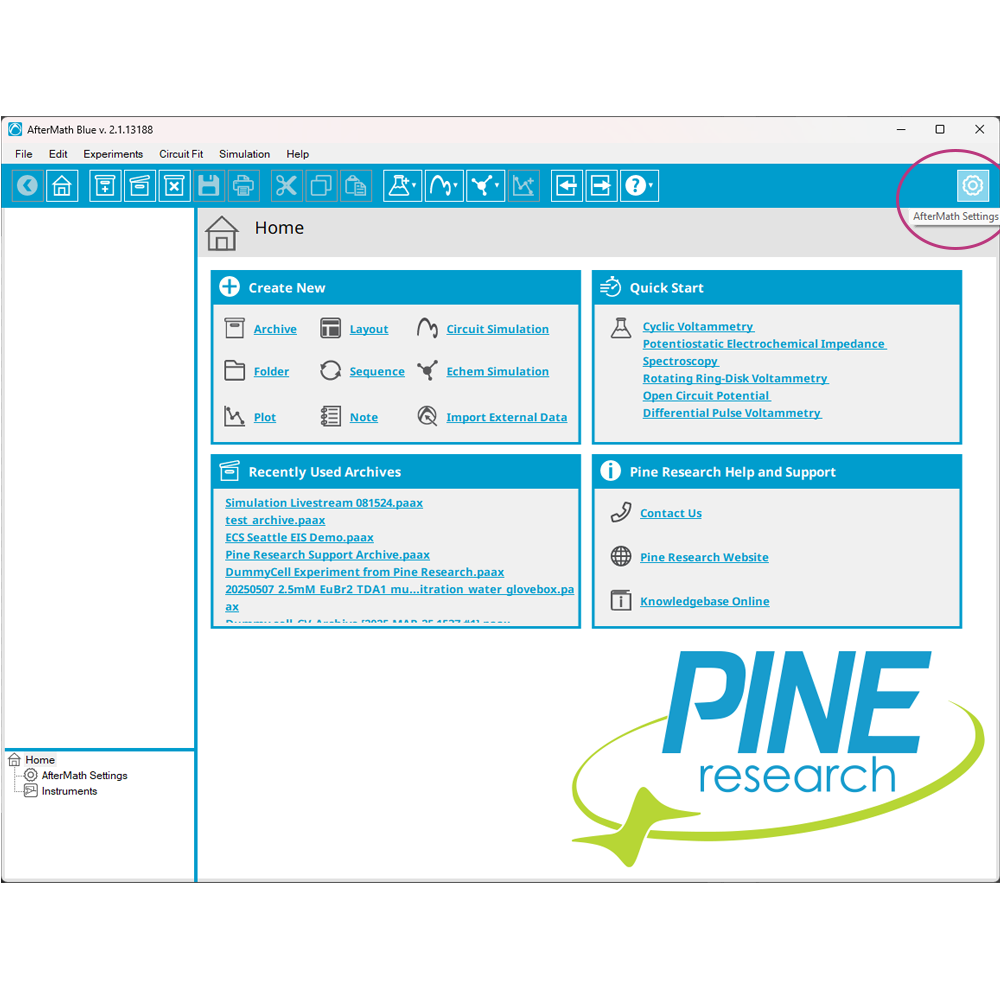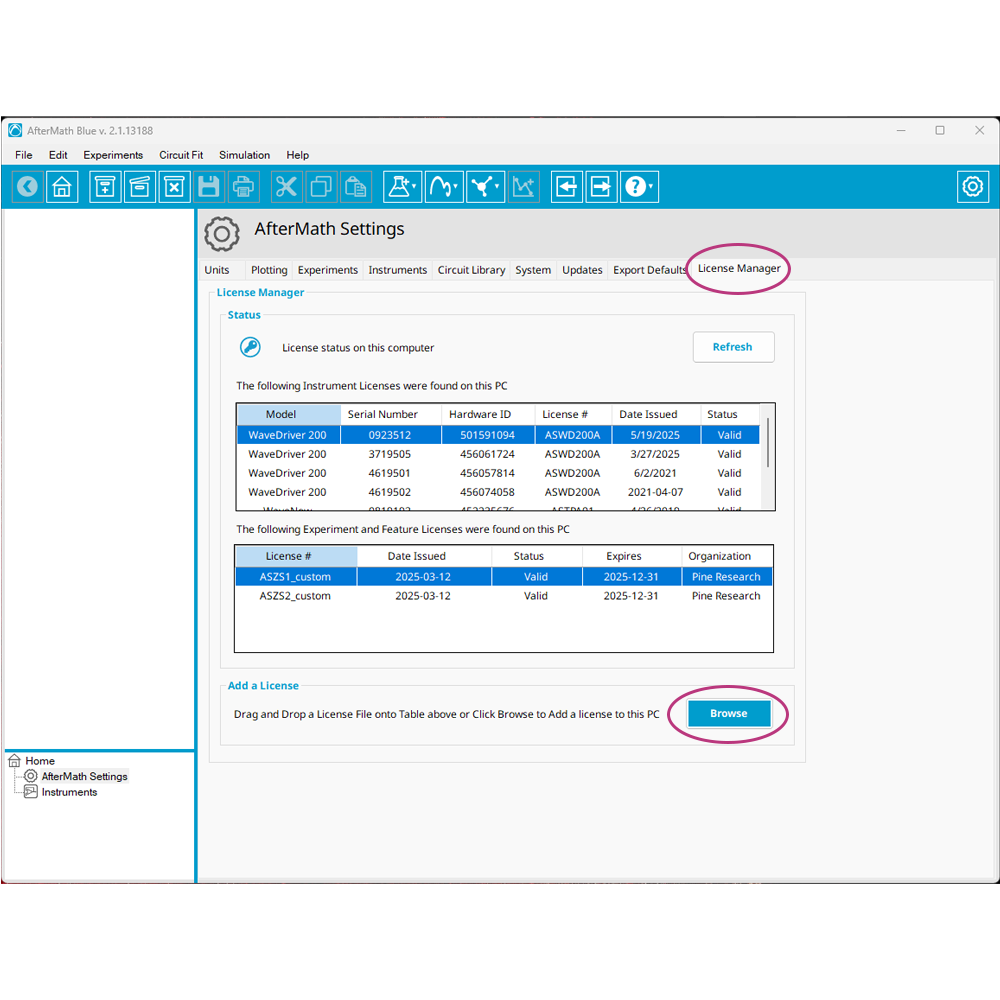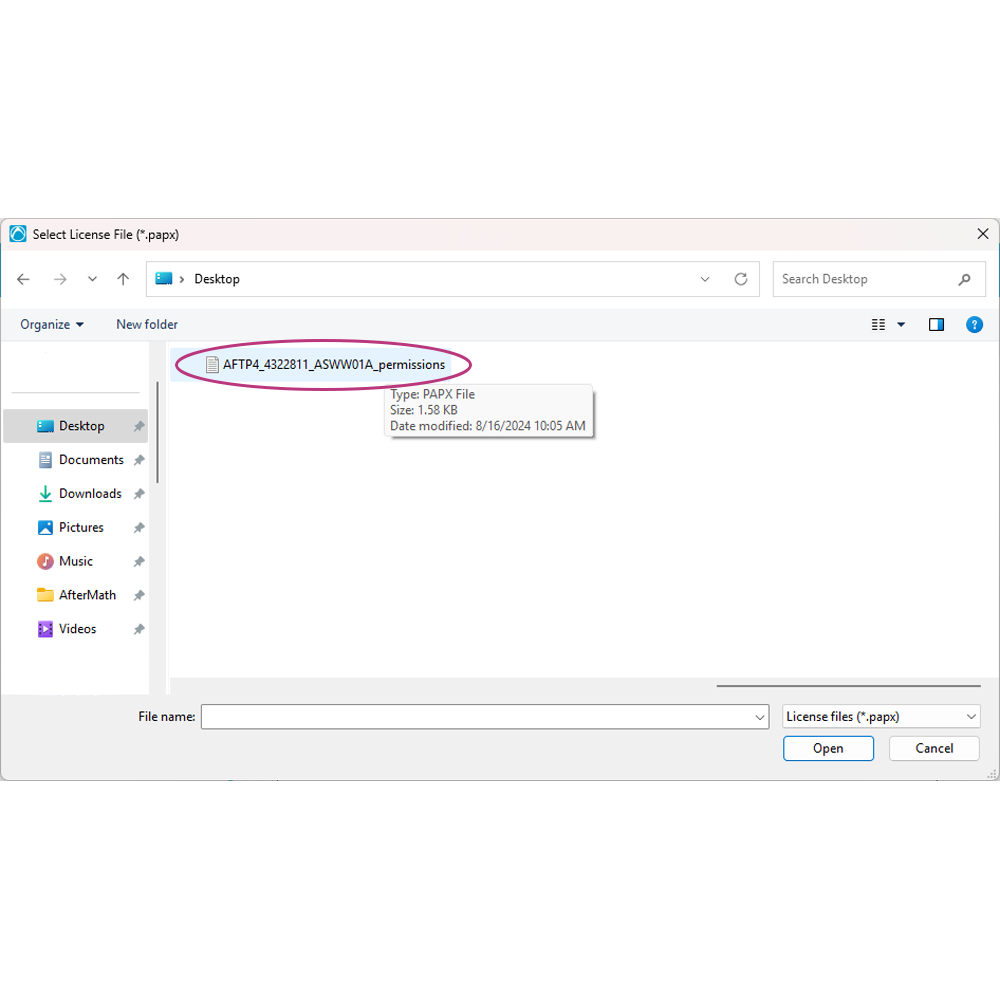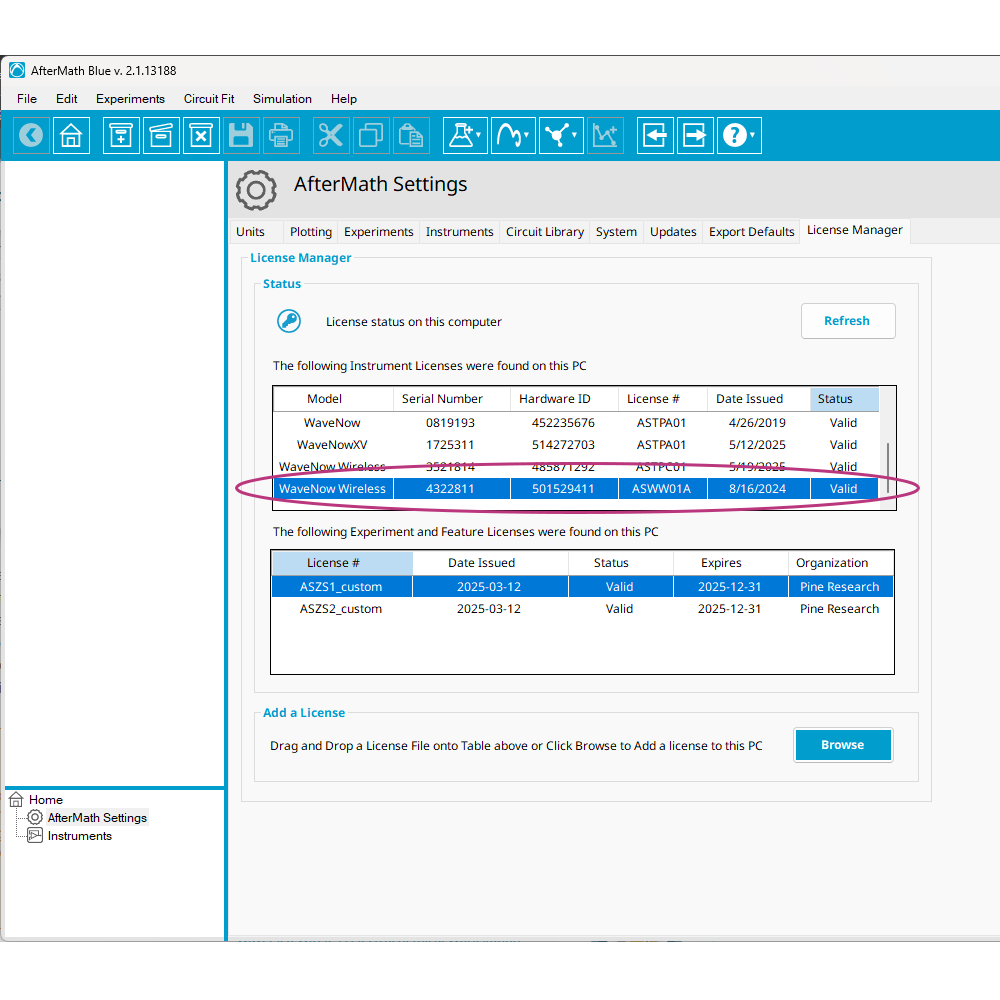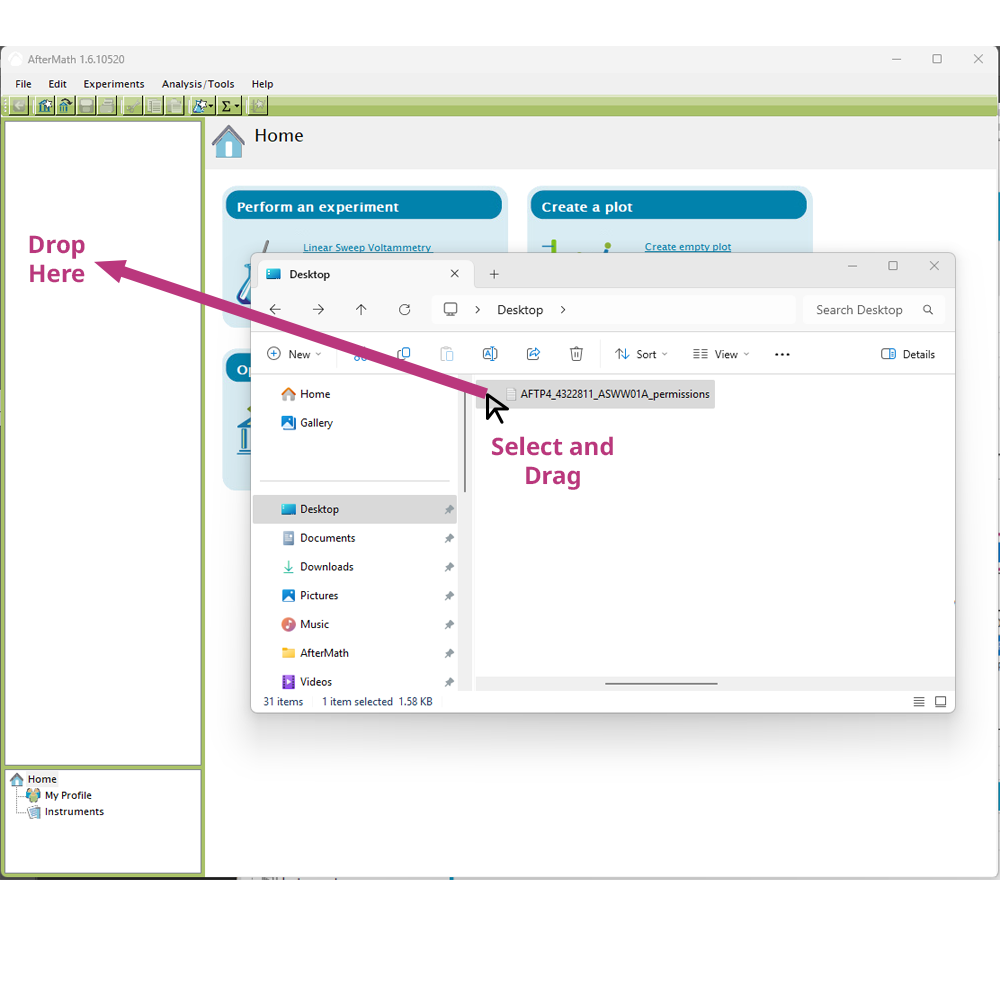1. What is a Permissions File?
The installation media (e.g., USB flash drive) that ships with Pine Research Electrochemical Workstations includes AfterMath software and the license files. These license files, or “permissions files,” authorize a computer running AfterMath to control specific instruments. If Aftermath is installed on the computer using the installation media shipped with a particular instrument, then these permissions files are automatically copied to the computer. Permissions files generally have the format of:
AFTP4_4322811_ASWW01A_permissions.papx
where in the example above, AFTP4 = part number of the workstation (WaveNow Wireless), 4322811 = instrument serial number, and ASWW01A = a string defining the type of experiments included, unique to each workstation model.
ASZS2BZ00_9862266882850367077_permissions.papx
where in the example above, ASZS2BZ00 = specific license type indicating the features and duration and 9862266882850367077 = random string.
Each electrochemical workstation may have up to four permissions files, each enabling a set of electrochemical experiments. You should install all license files you have.
If you manually install AfterMath, such as from a downloaded installer, onto a new computer that has not before been used with AfterMath or Pine Research potentiowstats, then it is unlikely the permissions files are present. As a result, AfterMath will install and when you connect the workstation, it will be recognized in the software; however, you will not be able to perform any experiments.
If you need any help installing AfterMath Blue, finding and installing permissions files, or any other matter related to the use of your Pine Research Electrochemical workstation, please Contact Us and we will be happy to help!
2. Why is my Experiments Menu Grayed Out?
Did you recently install AfterMath Blue onto a new computer? This is the most common cause of the experiments menu being grayed out and unusable. This is most likely due to a missing, corrupt, or incorrect permissions file(s). As shown below, there are two likely observations you can make when the permissions files(s) are missing.
First, the connected instrument may appear in the lower left corner, under Instruments, highlighted in yellow. If you hover over the entry you will see a message indicating “Warning: This instrument is unlicensed.” Second, the “Experiments” menu across the top of the applciation may be grayed out and you cannot select an experiment, thus, you cannot use the Workstation. The issue is that the permissions files are not found or, the permissions files found do not correspond to the workstation that is connected. We can help you resolve this!
2.1. Locate Permissions File(s)
The solution is to install permissions file(s). Where are the permissions file(s)? They are located on the original installation media (e.g., USB flash drive) shipped with the workstation. If you have the original installation media, you can proceed to the next step. If you cannot find the original installation media, then you must contact Pine Research staff. In general, we will ask you for two things: 1) Workstation serial number; and 2) Workstation hardware ID. Please read about how to find the Potentiostat Hardware ID and Serial Number before contacting us. If you are trying to use AfterMath Blue for EIS Circuit Fitting, we may require additional details and may need clarification on how this license can be used.
3. Installing Permissions File(s)
There are several ways to install permissions file(s). The easiest option is only available on AfterMath Blue, which has built in license manager utility. If you do not have AfterMath Blue, consider upgrading your software for the lastest features, updates, and improvemenets in AfterMath. We will first show how to use the AfterMath Blue License Manager to install your permissions file(s). If you are using Classic AfterMath (green), skip ahead to read how to install permissions file(s) with the version you currently have installed.
3.1. AfterMath Blue License Manager Method
Once you have obtained your permissions file(s) (either from the original USB media or received from Pine Research staff), know where the file is located (i.e., keep it on your desktop for easy access). Then, follow these easy steps to use the AfterMath Blue License Mananger.
3.1.1. Start AfterMath Blue
Assuming you already have AfterMath Blue installed on your PC, start the application.
3.1.2. Select AfterMath Settings
3.1.3. Browse for Permissions File(s)
Select the License Manager Tab. Here, you can veiw all permissions file(s) (licenses) that are currently installed on this PC. The upper table shows permissions file(s) installed for instruments (such as Workstations), which enable performance of experiments. In the lower table, any permissions file(s) associated with either EIS Circuit Fitting and/or Electrochemical Simulation are shown.
Click the Browse button to open a dialog where you will select the permissions file(s) (in that spot we told you to remember – like your Desktop), then click Open:
Next, you will be asked to Confirm that you would like to install this permissions file(s). Click OK. Depending on your Windows installation, you will likely receive a Windows prompt from User Account Control, asking you “Do you want to allow this ap from an unknown publisher to make changes to your device?” Clicking Yes will continue installing the permissions file. This prompt is provided by Windows because AfterMath and its publisher, Pine Research Instrumentation, are not registered with Microsoft in a way clearly identified us as the publisher. You must click Yes to install the permissions file.
Permissions files are saved in a sensitive location, and therefore, Microsoft Windows guards against nefarious read/write to this directory. Pine Research Instrumentation is the publisher of the app (AfterMath); however, we are not registered with Microsoft. As a result, the User Account Control dialog will show when attempting to install a permissions file. If you can click Yes, your institution may have network/group policies that require IT administrator to install the permissions file. We cannot help you with this and you will have to contact your local IT department to proceed.
At this point, you have completed license file installation and you can verify that the newly installed license file appears in the top section of the license manager:
3.2. Classic AfterMath (Green) Method
If you have not yet upgraded to AfterMath Blue, we suggest you consider doing so. AfterMath Blue is a 64-bit application, which enables better performance, especially for long-term and large-dataset type experiments. It maintains a very similar user interface and layout, and is full of some new features, bug fixes, and more. Review Upgrading and Installing AfterMath Blue article for more information.
To install a permissions file with AfterMath Classic (Green), follow these easy steps.
3.2.1. Start AfterMath
Once you have obtained your permissions file (either from the original USB media or received from Pine Research staff), know where the file is located (i.e., keep it on your desktop for easy access). Assuming you already have AfterMath installed on your PC, start the application.
3.2.2. Find Permissions File in Windows Explorer
From within Windows Explorer, find the permissions file in the place you remember (e.g., your desktop). With the Windows explorer window open on top of AfterMath, so you can see AfterMath below, drag and drop the permissions file into the archive tree section as shown:
Depending on your Windows installation, you will likely receive a Windows prompt from User Account Control, asking you “Do you want to allow this ap from an unknown publisher to make changes to your device?” Clicking Yes will continue installing the permissions file. This prompt is provided by Windows because AfterMath and its publisher, Pine Research Instrumentation, are not registered with Microsoft in a way clearly identified us as the publisher. You must click Yes to install the permissions file.
Permissions files are saved in a sensitive location, and therefore, Microsoft Windows guards against nefarious read/write to this directory. Pine Research Instrumentation is the publisher of the app (AfterMath); however, we are not registered with Microsoft. As a result, the User Account Control dialog will show when attempting to install a permissions file. If you can click Yes, your institution may have network/group policies that require IT administrator to install the permissions file. We cannot help you with this and you will have to contact your local IT department to proceed.
At this point, you have completed license file installation. You should be able to connect your instrument and be able to perform authorized experiments. You shoudl repeat this process for each permissions file. Some instruments may have four or more individual files per instrument.