
This article is part of the AfterMath Data Organizer User’s Guide
The installer will first verify that the target machine has the required version of MicroSoft .NET files. If the required version is not found, then one of the following dialogs may appear:
Select “Yes” to download the files from the MicroSoft website. Depending on the default web browser installed on the target machine, a dialog similar to the following should appear in regards to downloading the file “dotnetfx.exe”:
The option to run the file may or may not be present. If so, “Run” may be selected to run the .NET installation immediately after the download is complete. Otherwise “Save” should be selected which will prompt for the location to save the file. The Desktop is the best location for ease of use. When the save is complete, the “dotnetfx.exe” file will be on the desktop as seen below. Double-click the icon to run the .NET installation.
The .NET installation begins with a “Welcome” screen:
Select “Next” to go to the “License Agreement” dialog. If the terms of the license are acceptable, then check the “I accept the terms…” box and select “Install”.
A progress dialog similar to the following should appear:
The following notice should appear when the installation is complete:





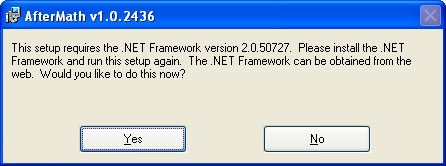
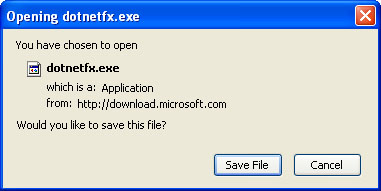
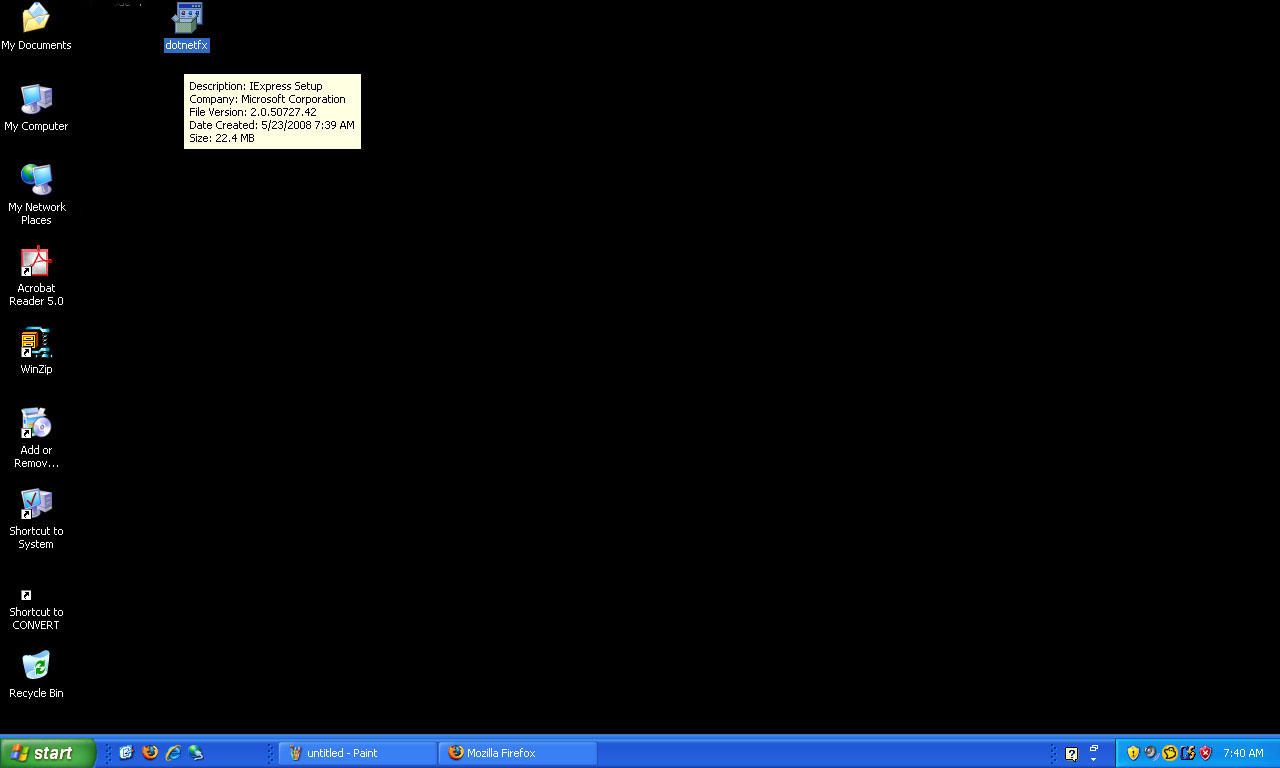
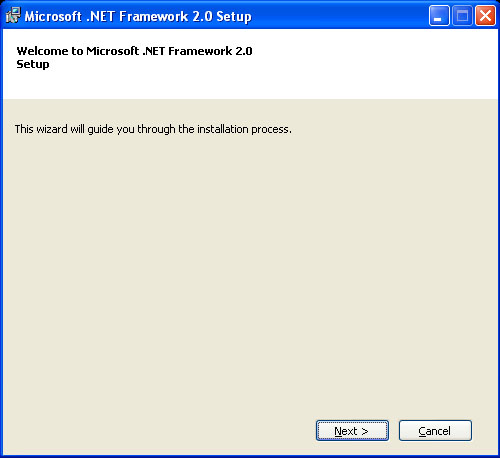
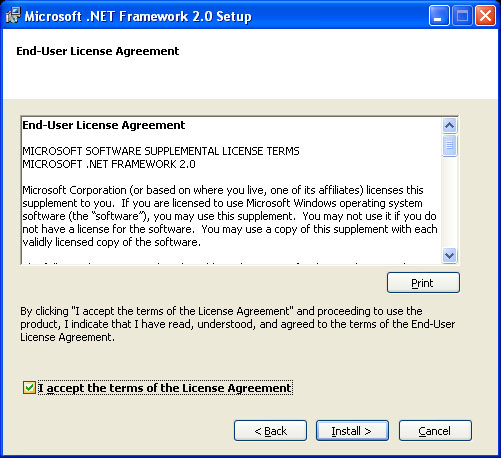
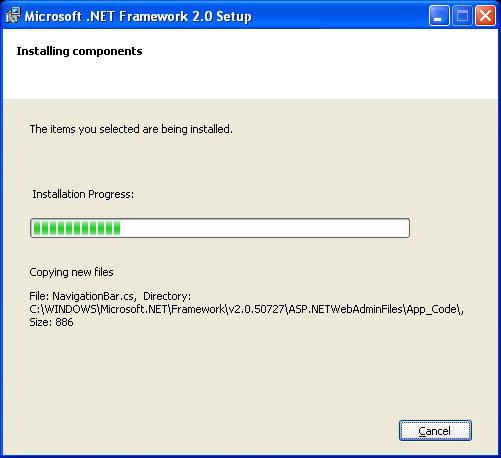
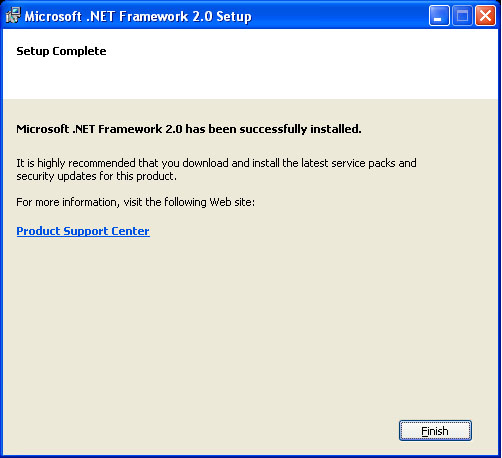
Comments: