
This article is part of the AfterMath Data Organizer User’s Guide
Drag-n-Drop Editing
Another way that AfterMath makes it very easy for you to arrange your data is by supporting drag-n-drop mouse editing operations which mimic the standard cut, copy, and paste actions.
AfterMath supports two important drag-n-drop editing sequences that make it easier for you to move or copy items in your archives. You initiate a drag operation by using the left mouse button to click on a particular item in the archive tree. Then, you drag the mouse (while still holding down the left mouse button) to the intended destination in the archive tree. When you release the mouse button, the item is moved from its orginal location to the destination location. If you hold down the control key while dragging the mouse, then a copy of the item is placed in the destination location while the item of interest remains in the original location as well. These two drag-n-drop actions are illustrated below.
Drag-n-Drop Data Traces
One of the most powerful features of AfterMath is the ability to drag-n-drop complete data traces from one plot to another plot. This allows you to rapidly create complex plots which overlay the results from several different experiments. This feature is described in more detail in a later section of this User's Guide.
Copying and Moving Data Between Archives
In most cases, the drag-n-drop mouse actions described above can be used to move or copy items from one archive to another archive.




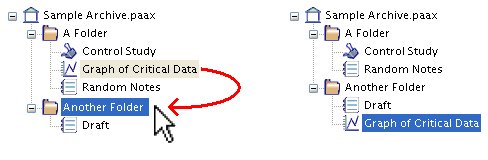
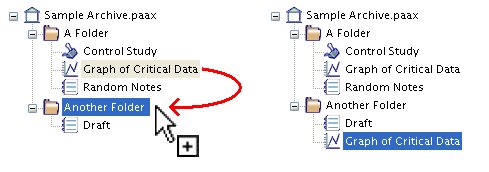
Comments: