
This article is part of the AfterMath Data Organizer User’s Guide
Starting with the Home View
Navigating Back to the Home View
Home View Options
The Home view offers 4 main actions: perform an experiment, open an archive, create a plot, and pine interactive. More information about each section is detailed below.
Perform an Experiment
This section of the Home view lists several very common experiments. To perform one of these experiments, simply click on the link for the desired experiment, and a new (blank) specification for that type of experiment is created in the archive. More about how to perform experiments on instruments can be found later in this manual (click here).
Open an Archive
This section of the Home view displays a list of links to the most recent archives that you have used. Clicking on one of these links automatically opens the archive so that you can view its contents.
There is also a link which allows you to create a new archive. If you click on this link, a new (unnamed and empty) archive is created. The new archive is not actually created on the hard drive unless you put some data into the archive and save it to a particular archive file.
Create a Plot
This section of the Home view lets you create a new plot (either an empty plot or a plot showing data from a previously opened archive).
Create an Empty Plot
This option simply creates a new (empty) plot in the archive. You can add traces to the plot by copying or dragging them from other plots.
Plot Existing Data
This option creates a new plot using data from a previously opened archive. When you click on this option, a dialog box appears (see below) which lets you select which data from the archive should be placed on the new plot.
Pine Interactive
This section of the Home view contains several useful links for navigating directly to Pine's web site. Use these links to send a message to Pine, to view Pine's commmercial e-commerce web site, or to reach the on-line AfterMath support site.
The main support page for the AfterMath Data Organizer software can be accessed directly from the Pine Interactive options.
The commercial web site for Pine Research Instrumentation can be accessed directly from the Pine Interactive options.
For additional assistance and convenience, researchers may wish to contact Pine Research Instrumentation directly.





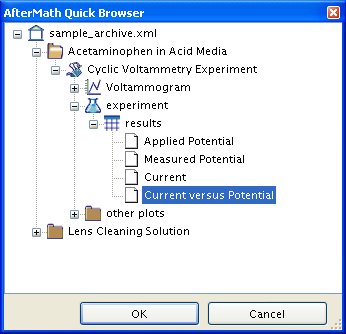
Comments: