
This article is part of the AfterMath Data Organizer User’s Guide
Placing Traces on a Plot
There are a variety of ways to put a trace on a plot, and you should take the time to learn about all of them. Here is a list of some of the ways to do this:
-
Drag a Trace from an Existing Plot (discussed in this article)
Drag a Trace from an Existing Plot
AfterMath makes it very easy for you to move or copy traces from one plot to another plot. This portion of the User’s Guide describes how to do this using drag-and-drop mouse actions. Traces may also be moved or copied between plots using traditional copy and paste operations.
As an example for illustrating how to drag a trace from one plot to another, consider the archive shown below. This archive contains two plots. One plot is called “Activation Barrier” and the other plot is called “Potential Well”. Note that the figure below shows two views of the same archive so that you can see how each plot appears initially.
Note that by fully expanding the archive tree (on the left side of the screen) to reveal all levels of the archive hierarchy, it is possible to see the individual traces in the tree. One trace is named “blue trace” and the other trace is named “orange trace” in this example.
Moving a Trace
To drag and move a trace from one plot to another plot, the following three-step sequence is performed directly on the traces and plots in the archive tree.
Copying a Trace
If you wish to copy (rather than move) a trace from one plot to another, then perform the same sequence described above, but hold down the Control Key while dragging the trace from one plot to another. This will leave the original trace on the source plot and put a copy of the trace on the destination plot.




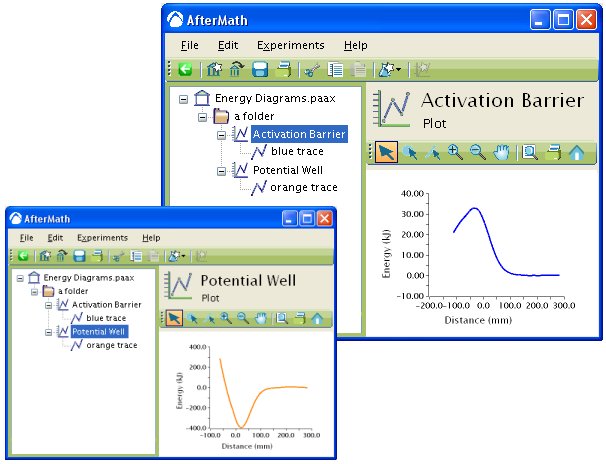
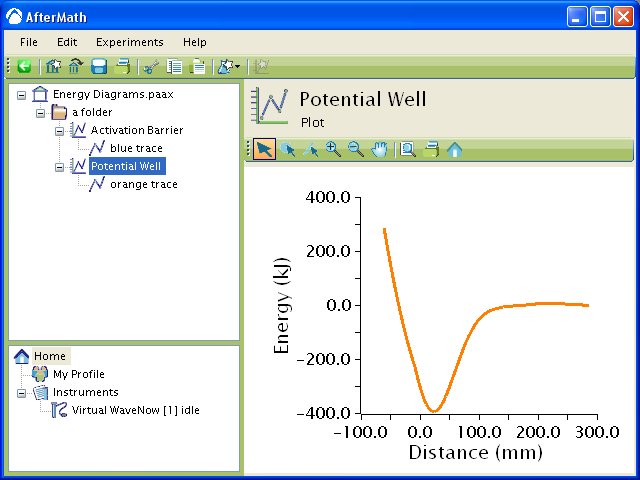
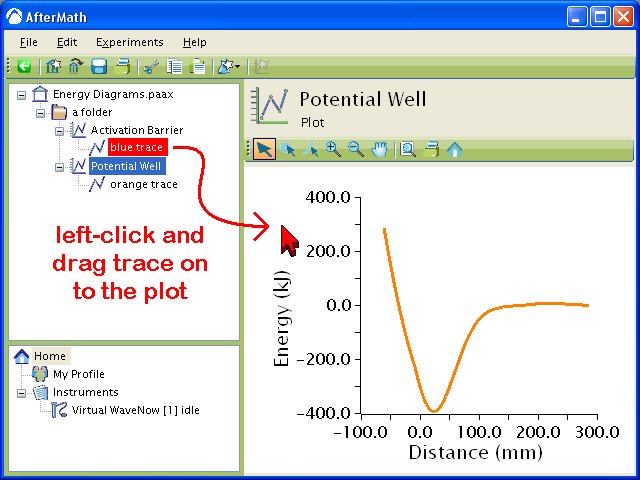
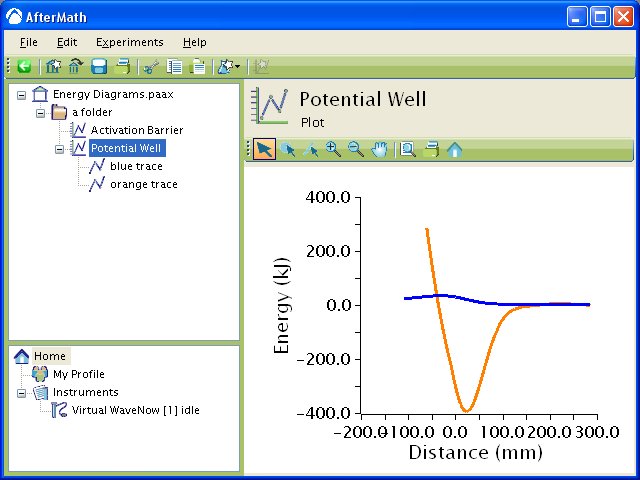
Comments: