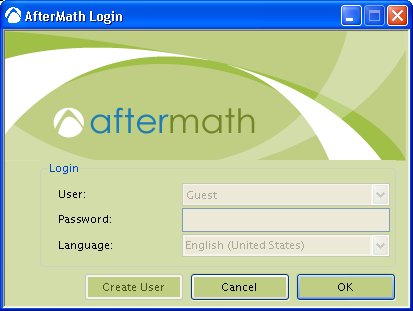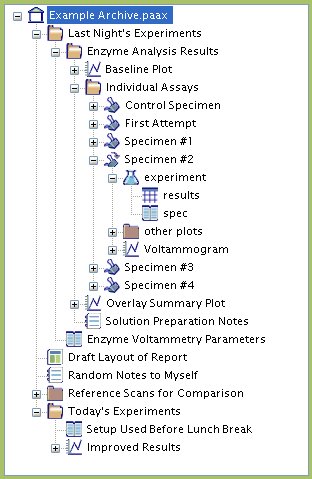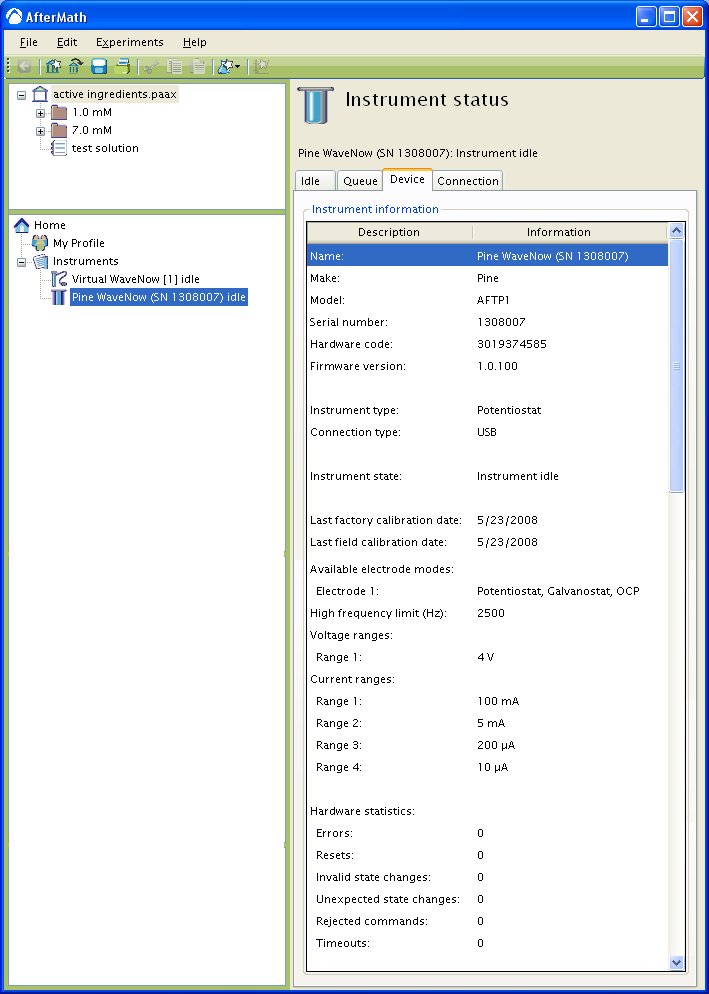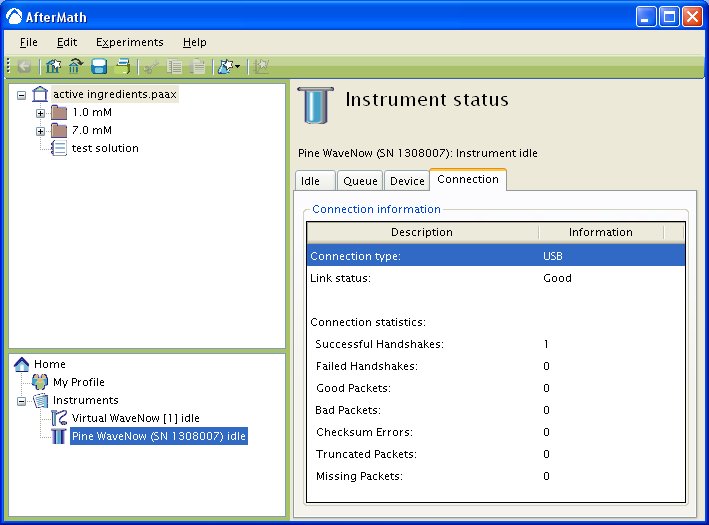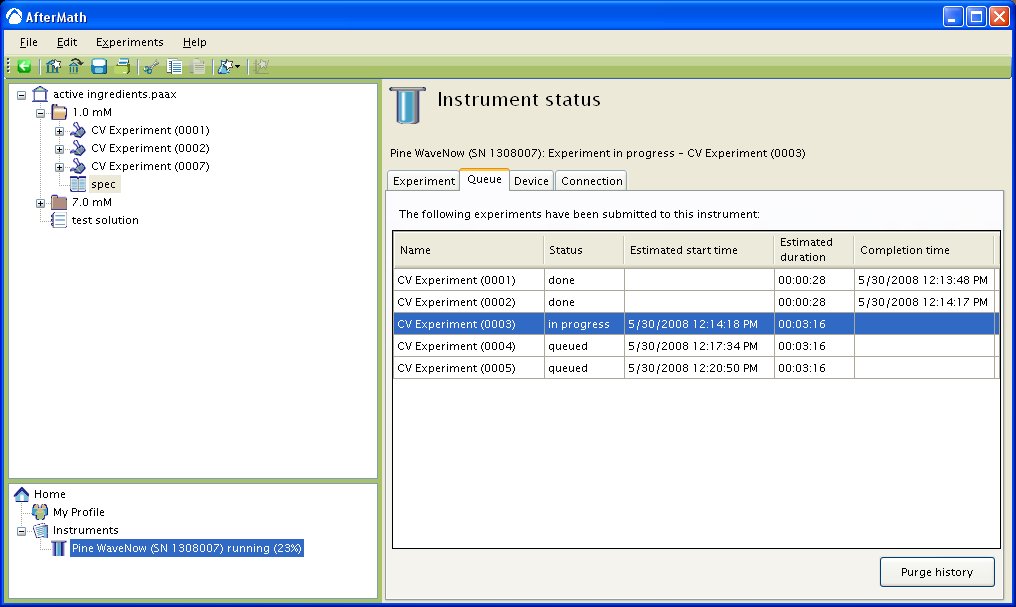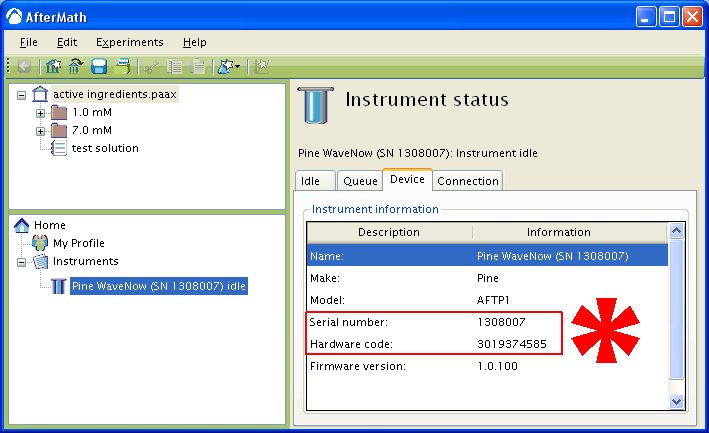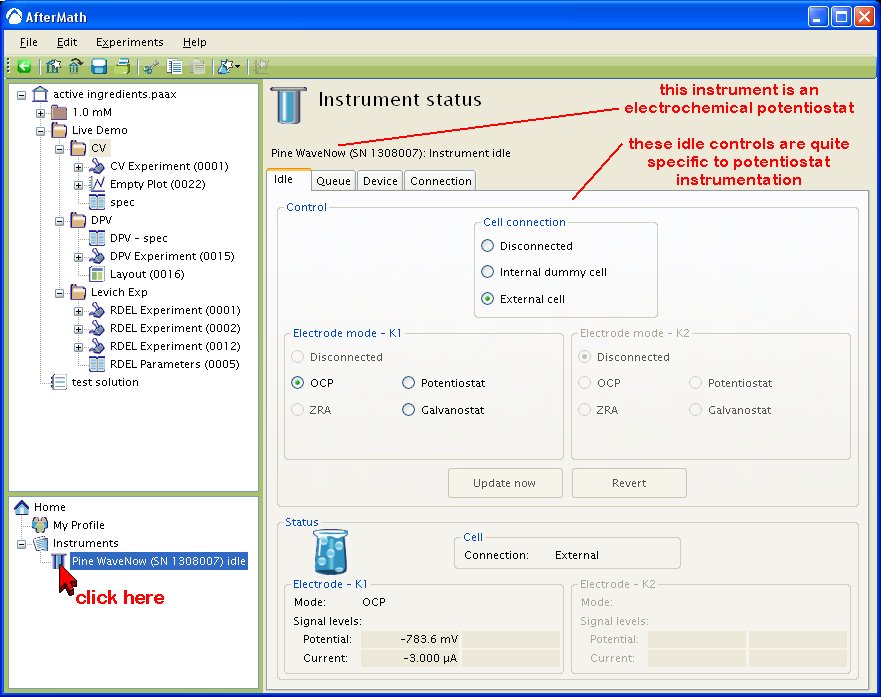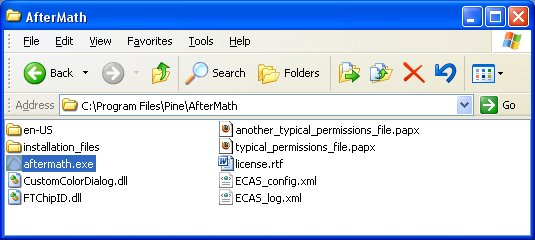Each archive that you have opened appears on the left side of the screen as a separate “root” in the “tree control”. The symbol shown to the left represents an open archive. The name of an archive is always the same as the filename used to save the archive on your hard drive. Aftermath archives are stored on your hard drive as individual files with the filename extension “paax” (which indicates that the file is a Pine AfterMath Archive XML file).
Each archive that you have opened appears on the left side of the screen as a separate “root” in the “tree control”. The symbol shown to the left represents an open archive. The name of an archive is always the same as the filename used to save the archive on your hard drive. Aftermath archives are stored on your hard drive as individual files with the filename extension “paax” (which indicates that the file is a Pine AfterMath Archive XML file).
 Within the tree-like structure of an archive, you are free to create folders in which to organize your data. You may also create folders within folders so that your archive has a multi-level internal structure. You can move or copy items from one folder to another using standard Cut, Copy, and Paste commands or by using simple Drag-n-Drop mouse actions.
Within the tree-like structure of an archive, you are free to create folders in which to organize your data. You may also create folders within folders so that your archive has a multi-level internal structure. You can move or copy items from one folder to another using standard Cut, Copy, and Paste commands or by using simple Drag-n-Drop mouse actions.
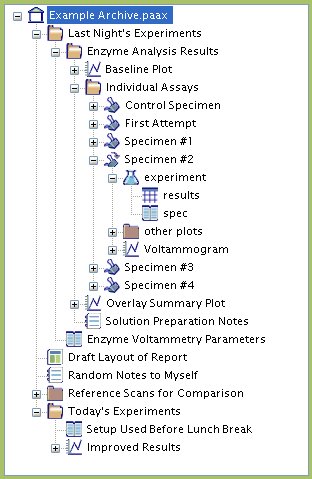
 Plot. A plot is a two-dimensional graph of the results of an experiment. A plot may have one or many different traces on it. It is very easy to create and edit plots using AfterMath. A plot may show the results from one particular experiment, or it may overlay the results from many different experiments.
Plot. A plot is a two-dimensional graph of the results of an experiment. A plot may have one or many different traces on it. It is very easy to create and edit plots using AfterMath. A plot may show the results from one particular experiment, or it may overlay the results from many different experiments.
 Experiment. An experiment is a very special, read-only container that holds the uneditable record of the outcome of a particular experiment. AfterMath does not permit you to edit the original copy of the raw data from an experiment. You are permitted to make a copy of the original raw data which you can alter or edit, but the original copy remains unchanged.
Experiment. An experiment is a very special, read-only container that holds the uneditable record of the outcome of a particular experiment. AfterMath does not permit you to edit the original copy of the raw data from an experiment. You are permitted to make a copy of the original raw data which you can alter or edit, but the original copy remains unchanged.
 Study. A study is a special type of folder that is automatically created when an instrument completes an experiment. Depending upon the type of experiment, the study will contain the original (uneditable) raw data from the experiment plus a few “default” plots of this data to help you visualize the results of the experiment. The plots can be edited, but the original raw data cannot be edited.
Study. A study is a special type of folder that is automatically created when an instrument completes an experiment. Depending upon the type of experiment, the study will contain the original (uneditable) raw data from the experiment plus a few “default” plots of this data to help you visualize the results of the experiment. The plots can be edited, but the original raw data cannot be edited.
 Specification. The set of parameters which instruct an instrument exactly how to perform an experiment is called an ”experiment specification”. You can use specifications to hold your “favorite” set of parameters for doing a particular kind of experiment. Just like any other item in an archive, specifications are easily edited, copied, duplicated, and modified. The only time you cannot edit or alter a specification is when it is part of the permanent, read-only record of a previously completed experiment. But, even in this case, you can make a duplicate copy of the specification which can be modified.
Specification. The set of parameters which instruct an instrument exactly how to perform an experiment is called an ”experiment specification”. You can use specifications to hold your “favorite” set of parameters for doing a particular kind of experiment. Just like any other item in an archive, specifications are easily edited, copied, duplicated, and modified. The only time you cannot edit or alter a specification is when it is part of the permanent, read-only record of a previously completed experiment. But, even in this case, you can make a duplicate copy of the specification which can be modified.
 Tabular Data. Any scientist who has ever worked with a spreadsheet application has experience working with rows and columns of numeric data. Most instrumentation records how a response signal changes with respect to some applied stimulus signal. In general, this measurement consists of at least two columns of numbers (such as voltage versus time, current versus voltage, temperature vs time, etc.). AfterMath stores this type of data as a data table in an archive.
Tabular Data. Any scientist who has ever worked with a spreadsheet application has experience working with rows and columns of numeric data. Most instrumentation records how a response signal changes with respect to some applied stimulus signal. In general, this measurement consists of at least two columns of numbers (such as voltage versus time, current versus voltage, temperature vs time, etc.). AfterMath stores this type of data as a data table in an archive.
 Note. A note is simply a scratch-pad on which you can write down just about anything you wish regarding an experiment or anything else. One or more notes can be attached to any item in the archive (including the folders themselves) so that you can document any special information associated with that item. The contents of notes are stored in Rich Text Format, meaning that your notes can contain all sorts of text formatting, including superscripts, subscripts, symbols, colors, and various fonts and font sizes.
Note. A note is simply a scratch-pad on which you can write down just about anything you wish regarding an experiment or anything else. One or more notes can be attached to any item in the archive (including the folders themselves) so that you can document any special information associated with that item. The contents of notes are stored in Rich Text Format, meaning that your notes can contain all sorts of text formatting, including superscripts, subscripts, symbols, colors, and various fonts and font sizes.
 Layout. A layout defines a particular arrangement that you would like various plots, notes, and other information to be arranged on a sheet of paper. Most common international paper sizes are supported, and you can put one, two, four, or nine different items on the same sheet of paper using a layout.
Layout. A layout defines a particular arrangement that you would like various plots, notes, and other information to be arranged on a sheet of paper. Most common international paper sizes are supported, and you can put one, two, four, or nine different items on the same sheet of paper using a layout.