Potentiostat Diagnostic Tests
Back to Potentiostat Diagnostic Tests Back to Applications Back to Knowledgebase HomeWaveDriver Open Lead EIS Test
Last Updated: 1/9/23 by Alex Peroff
1WaveDriver Open Lead EIS Test
An “open lead” test explores the absolute upper load measurement limit for EIS measurements across a range of frequencies. Measurements made at these extreme limits fall well outside the outermost region of an Accuracy Contour Plot.
 EIS Accuracy Contour Plot
The open lead test is simply a quick diagnostic test, and the results of the test should never be interpreted as a measurement of instrument accuracy.
EIS Accuracy Contour Plot
The open lead test is simply a quick diagnostic test, and the results of the test should never be interpreted as a measurement of instrument accuracy.
This test is performed during the system testing of a Pine Research WaveDriver potentiostat (WaveDriver 200
 WaveDriver 200 EIS Bipotentiostat/Galvanostat
and WaveDriver 100
WaveDriver 200 EIS Bipotentiostat/Galvanostat
and WaveDriver 100
 WaveDriver 100 EIS Potentiostat/Galvanostat
models).
WaveDriver 100 EIS Potentiostat/Galvanostat
models).
 WaveDriver 200 EIS Bipotentiostat/Galvanostat
and WaveDriver 100
WaveDriver 200 EIS Bipotentiostat/Galvanostat
and WaveDriver 100
 WaveDriver 100 EIS Potentiostat/Galvanostat
models).
WaveDriver 100 EIS Potentiostat/Galvanostat
models). 1.1Arrange the Cell Cable
Remove the alligator clips from the cell cable. Configure the cell cable by shorting (stacking) together several pairs of banana plugs as follows:
- Stack the banana plugs for the RED and ORANGE leads together (first working electrode drive and sense).
- Stack the banana plugs for the GREEN and WHITE leads together (counter and reference).
- For WaveDriver 200 users only: stack the banana plugs for the BLUE and PURPLE leads together (second working electrode drive and sense).
Place the RED/ORANGE pair inside of a Faraday cage (see Figure 1). Verify that the RED/ORANGE pair is not in direct electrical contact with any other conductive object inside the Faraday cage or with the Faraday cage itself.
Position the GREEN/WHITE pair outside of the Faraday cage. If using a WaveDriver 200 Bipotentiostat/Galvanostat, also position the BLUE/PURPLE pair outside of the Faraday cage. Verify that both pairs are not in contact with each other or with the Faraday cage or with any other conductive object.
Connect the GRAY cell cable banana plug directly to the metal Faraday cage. This electrically connects the instrument chassis to the Faraday cage, which is normally a good practice in any EIS experiment.
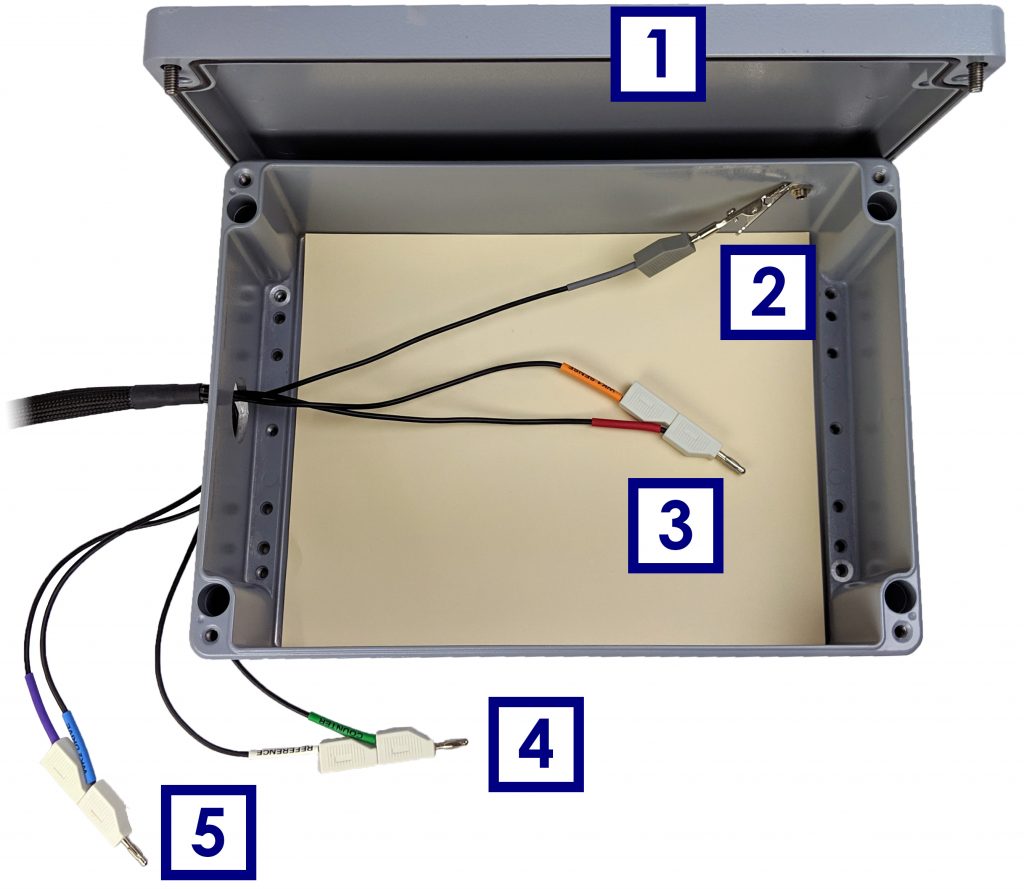
| 1 | The metal Faraday cage should have a lid (shown here in the open position) |
| 2 | The GRAY banana plug should be electrically connected to the metal Faraday cage |
| 3 | The RED/ORANGE lead pair should be placed inside the Faraday cage |
| 4 | The GREEN/WHITE lead pair should be placed outside the Faraday cage |
| 5 | The BLUE/PURPLE lead pair should be placed outside the Faraday cage. NOTE: This lead pair is only present on the WaveDriver 200 cell cable. These leads do not appear on the WaveDriver 100 cell cable. |
Figure 1. Proper Cable Arrangement for an Open Lead EIS Measurement
1.2Create a Potentiostatic EIS Experiment (EIS-POT)
Choose the Potentiostatic Electrochemical Impedance Spectroscopy (EIS-POT) option from the AfterMath Experiments menu. Configure the EIS-POT specification as shown (see Figure 2).
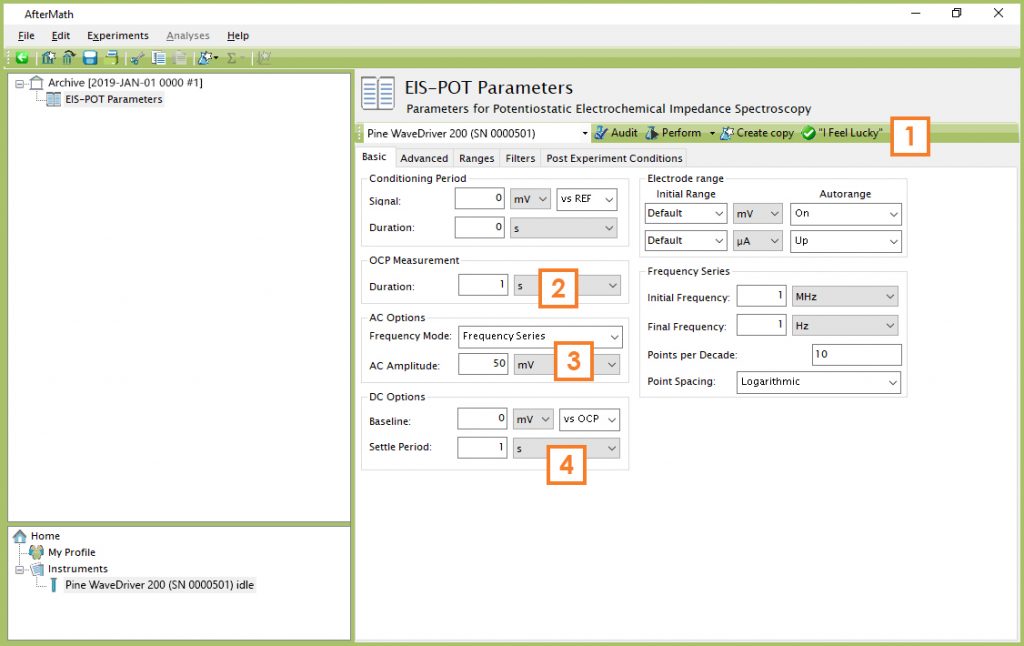
| 1 | Click on the “I Feel Lucky” button. Note that default parameters for OCP Measurement Duration, AC Amplitude, DC Baseline, and Frequency Series appear automatically. |
| 2 | Set the OCP Measurement Duration to 1 s |
| 3 | Set the AC Amplitude to 50 mV |
| 4 | Set the DC Options Settle Period to 1 s |
Figure 2. Parameters used for an Open Lead EIS Test
1.3Audit Experimental Parameters
Choose the WaveDriver in the drop-down menu (see Figure 3, to the left of the “Audit” button). Press the “Audit” button to check the parameters. AfterMath will perform a quick audit of the parameter values to ensure that all required parameters have been specified and are within allowed ranges.
1.4Initiate the Experiment
Click on the “Perform” button to initiate the EIS-POT Open Lead experiment. The “Perform” button is located to the right of the “Audit” button (see Figure 3).
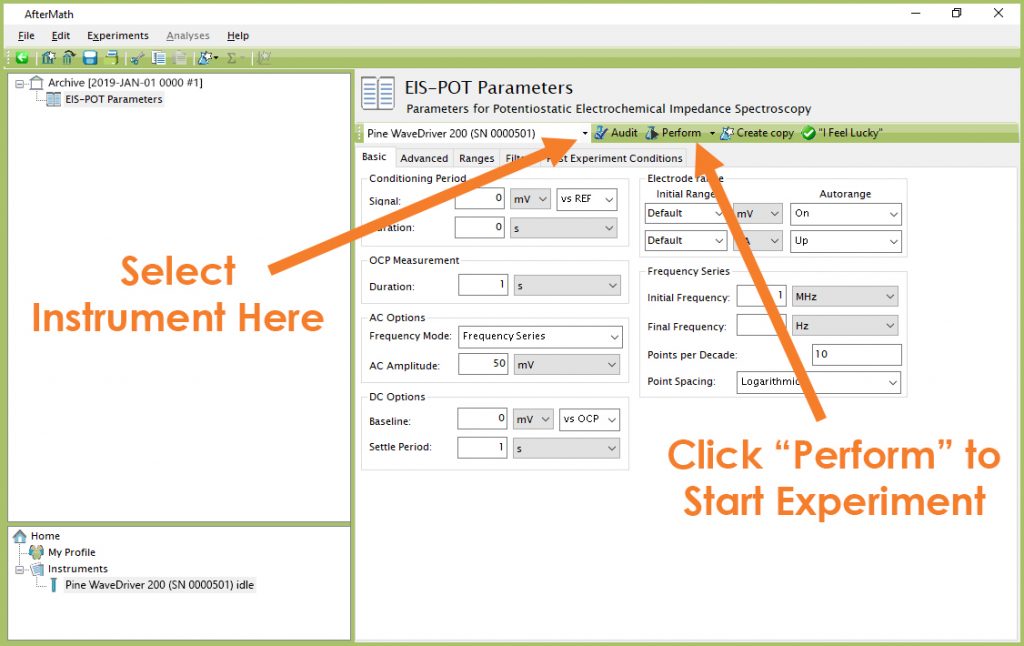
Figure 3. Location of Instrument Selection Menu and Perform Button (EIS-POT)
1.5Monitor Experimental Progress
Monitor the progress of the experiment in AfterMath by observing the real time plot and the progress bar (see Figure 4). The default live display shows Lissajous plots, but Bode or Nyquist plots can also be observed in real time if desired.
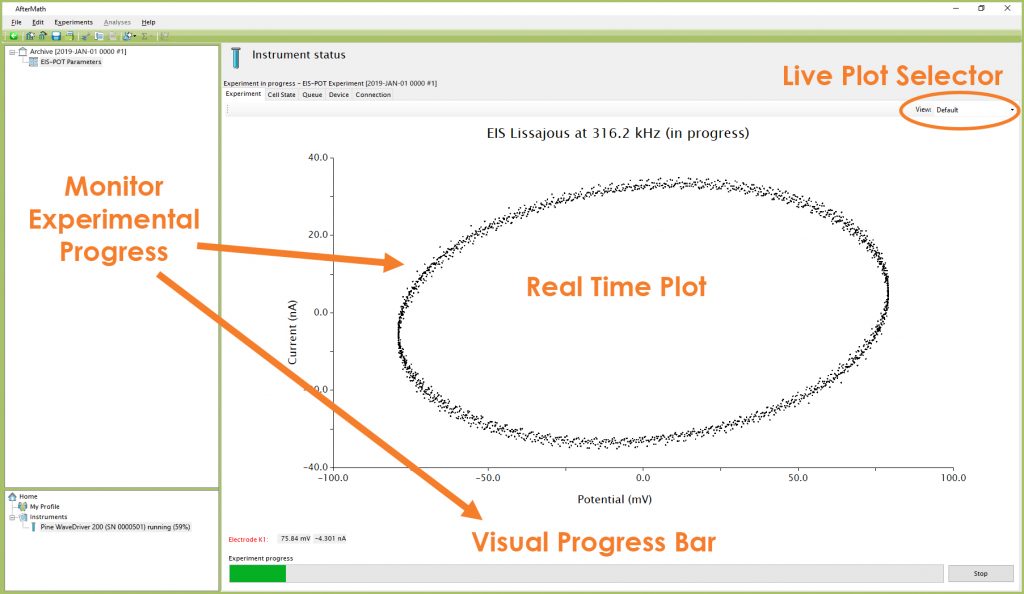
Figure 4. Monitoring the Progress of the EIS-POT Open Lead Experiment
1.6Review the Results
When the experiment has finished, the results of the experiment are placed in a folder within the archive. The Bode plot is consistent with a nearly pure capacitive response, evidenced by the phase angle near -90° over a wide frequency range (see Figure 5). At low frequencies, high impedance (≥100 GΩ) results in low current and a poor signal-to-noise ratio, which appears as scatter in the Bode plot. Conversely, at high frequencies a “roll-off” effect is seen that is caused by parasitic inductive and capacitive effects in the cell cable.
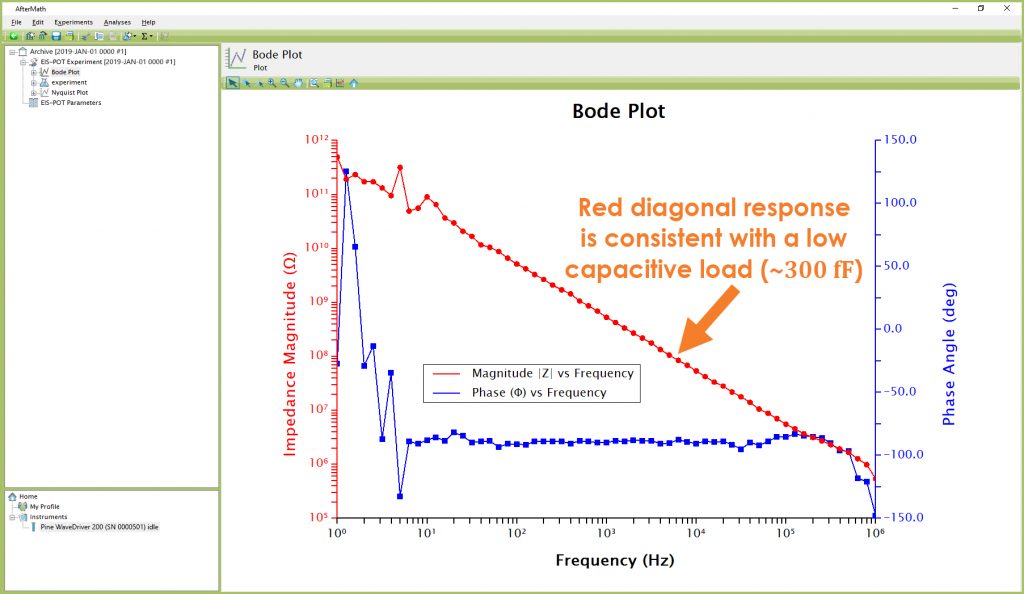
Figure 5. Bode Plot for a Typical Open Lead EIS Test
The response observed in the Bode plot is indicative of a very small capacitive load (typically around 300 fF), and the highest impedance observed at low frequencies (≤10 Hz) is about 100 GΩ. These values are primarily useful as diagnostic benchmarks and represent the absolute minimum capacitance and maximum impedance measurement capabilities of the WaveDriver. Rather than relying upon open or shorted lead tests, the user should consult the Accuracy Contour Plot to determine practical measurement limits.
 Product Specifications
Product Specifications
EIS Accuracy Contour Plot
EIS Accuracy Contour Plot



