Cut, Copy, and Paste
Last Updated: 10/7/19 by Neil Spinner
1Cut, Copy, and Paste
Data can be easily arranged and organized in AfterMath using standard editing operations known as cut, copy, and paste. This allows the user to move, copy, or duplicate items in an archive as needed similarly to a collection of files and folders in Windows explorer. When cutting or copying an item in AfterMath, it is temporarily placed on the clipboard where it remains until pasted or moved to the desired location within the archive.
Any item in an archive may be placed on the clipboard using the cut or copy operation. These operations can be performed by right-clicking on the item and choosing the appropriate option from the popup menu. In Figure 1, an example copy/paste operation is shown where a plot named "Fig. 1 - RPM LSV curves" is first copied to the clipboard, then pasted into a destination folder named "Secondary Folder". This sequence produces a duplicate copy of the plot into the new location while also retaining the plot in its original location.
In the example shown in Figure 1, if the intention is to move, rather than copy, the figure to its new location, the popup menu option for "Cut" can be selected instead of "Copy". In that case, the figure would be placed into the new location while being simultaneously removed from its original location.
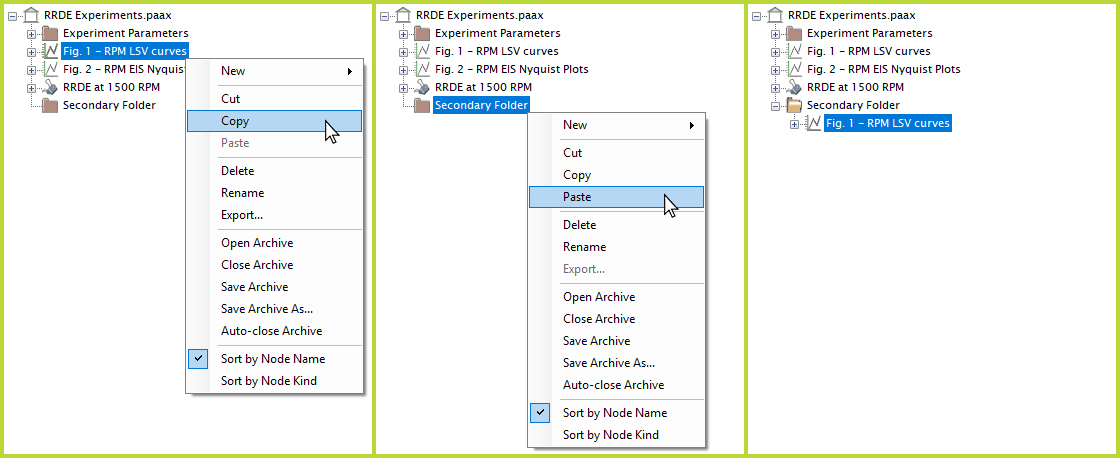
Figure 1. Copy/Paste Operation in AfterMath
In lieu of right-clicking and using the popup menu to cut, copy, and paste, common keyboard shortcuts may also be used for these three operations, as summarized below.
| Operation | Keyboard Shortcut |
| Cut | Ctrl+X |
| Copy | Ctrl+C |
| Paste | Ctrl+V |
Table 1. Cut, Copy, and Paste Keyboard Shortcuts.
Most items in an archive can be copied to the system clipboard in a form that is recognizable to other software applications. For example, a data trace from a plot can be copied to the clipboard and then pasted as numeric data into a word processing program or spreadsheet. Similarly, an entire plot can be copied and pasted as an image into a drawing program or presentation software.
AfterMath is also able to accept certain information from the system clipboard that was generated by other applications. This information is generally limited to text-based data, and such text may be pasted into a note or a text field on a plot.



