
This article is part of the AfterMath Data Organizer User’s Guide
Editing Overview
AfterMath makes it very easy for you to arrange your data in any way that you wish. The standard editing operations known as cut, copy, and paste are available whenever you want to move, copy, or duplicate data items in your archive. When you cut or copy an item in the archive, it is temporarily placed on the clipboard where it remains until you paste the item back into the archive at a location of your choosing. In addition, AfterMath supports drag-n-drop mouse editing operations which mimic the standard cut, copy, and paste actions.
Cut, Copy, and Paste
Any item in an archive may be placed on the clipboard using the Cut or Copy operation. These operations are performed by right-clicking on the item in question and then selecting Cut or Copy from the popup menu.
In the example below, the item of interest (a plot called “Graph of Critical Data”) is first copied to the clipboard. Then, the item is pasted into a destination folder (called “Another Folder”). This sequence of events produces a duplicate copy of the item in the new location.
If, in the example below, the intent was to move the item of interest rather than copy the item, then a “Cut” would have been performed on the item (in Step One) rather than a “Copy” operation.
Further Copying Details
Copying and Moving Data Between Archives
In most cases, the standard editing commands (cut, copy, and paste) and even the drag-n-drop mouse actions described above can be used to move or copy items from one archive to another archive.
Copying and Moving Traces Between Plots
One of the more powerful features of AfterMath is the ease with which you can move or copy traces from one plot to another plot. This feature is described in more detail in another section of this User's Guide.
Copying Items to Other Applications
Most of the items in an archive can be copied to the system clipboard in a form that is recognizable to other software applications. For example, you can copy a data trace from a plot to the clipboard. Then, you can paste the numeric data from this trace into a word processing or spreadsheet application. Similarly, you can copy an entire plot to the clipboard and then paste it as a image into a word processing document, a drawing program, or a presentation.
Pasting Information from Other Applications
AfterMath is able to accept certain information from the system clipboard that was generated by other applications. This information is generally limited to text-based information such as might be generated by a word processing application. Such text may be pasted into a Note or into a Text Box on a plot.




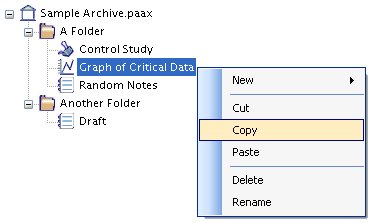
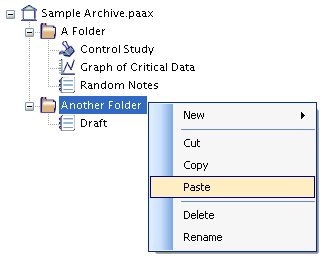
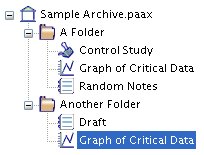
Comments: