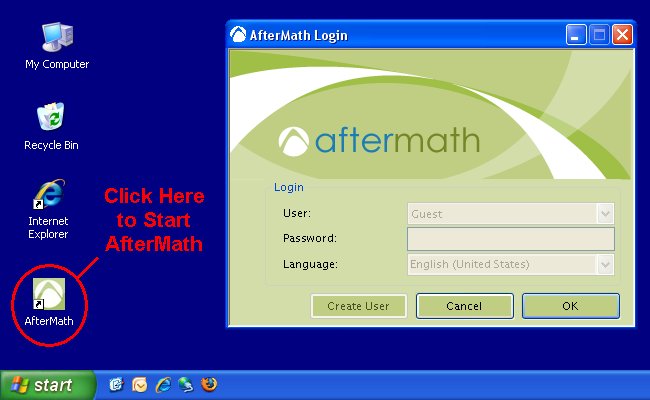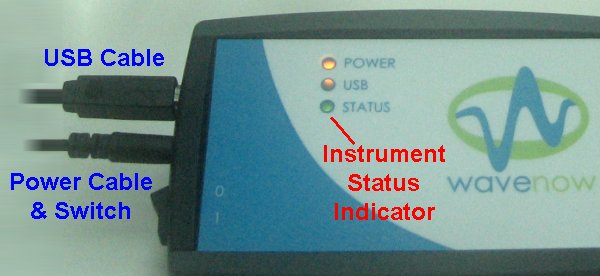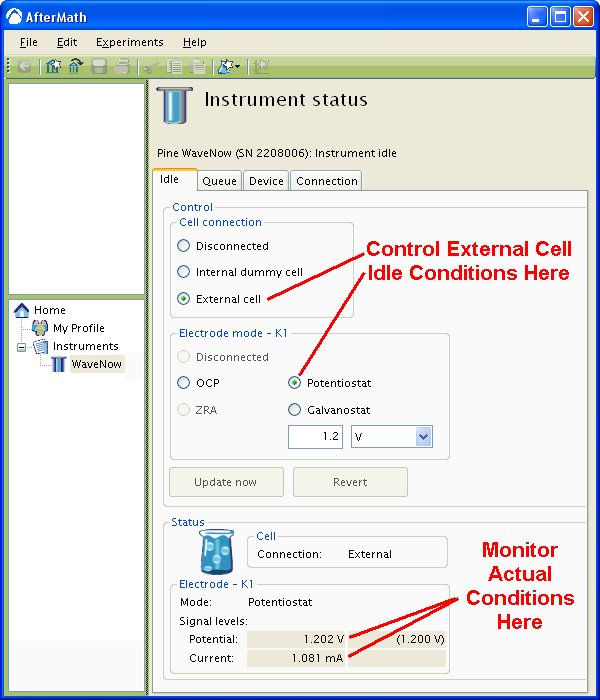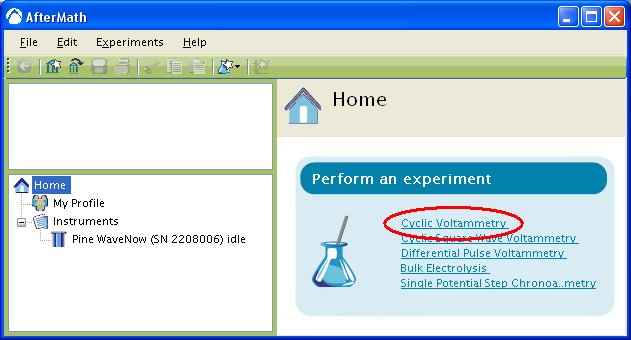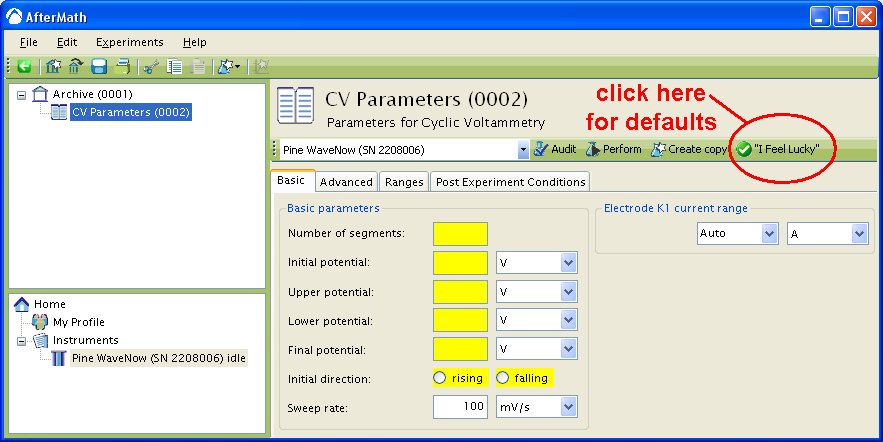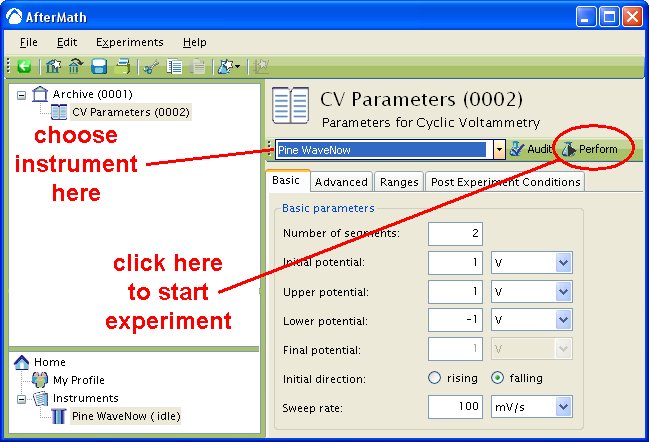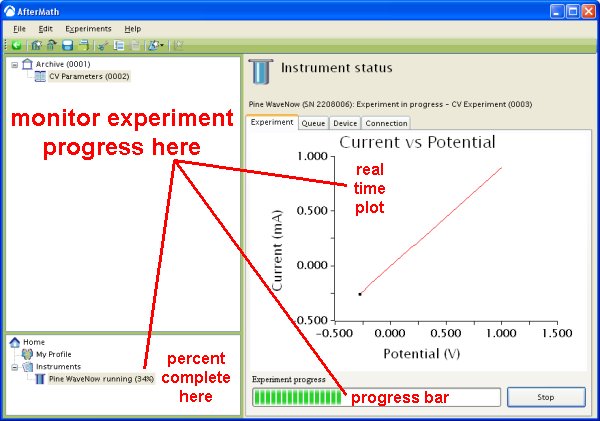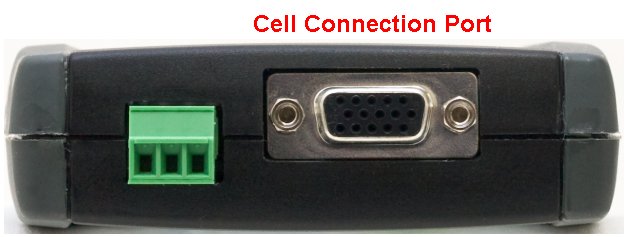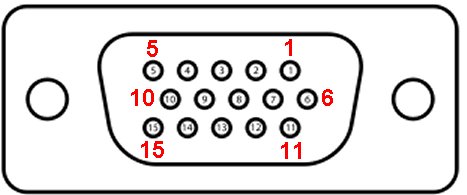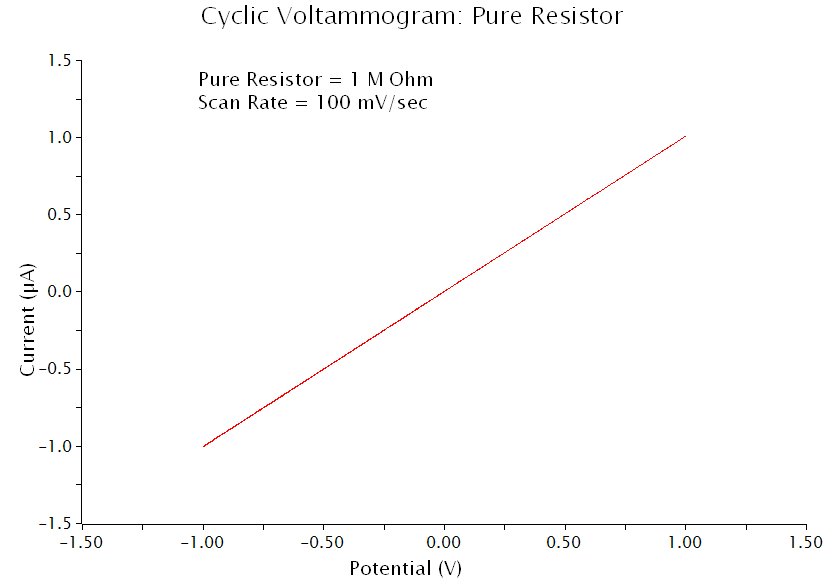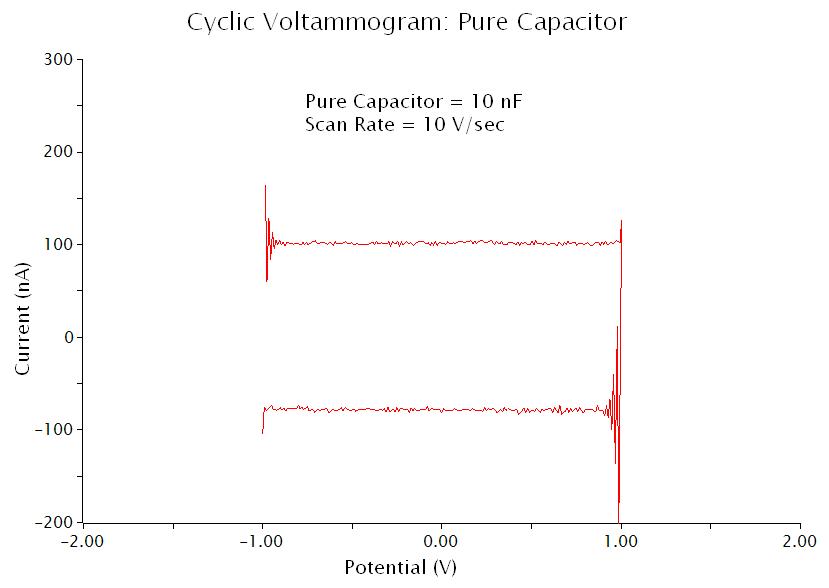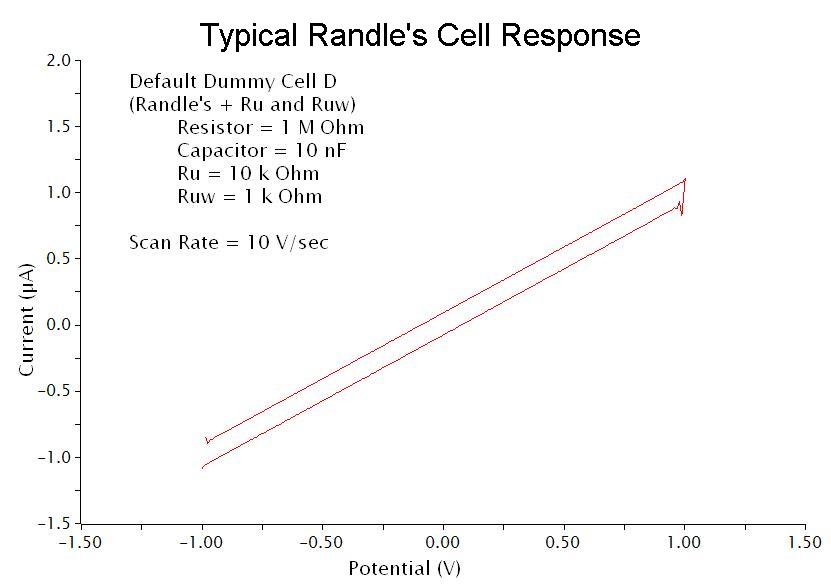Welcome to the User’s Guide for the WaveNow and WaveNano potentiostats offered by Pine Research Instrumentation. These instruments are general purpose potentiostats designed for those researchers and professors who need an affordable instrument suitable for routine electroanalytical methods such as cyclic voltammetry, square-wave voltammetry, differential pulse voltammetry and a variety of other potentiostatic and galvanostatic methods. Note that the WaveNow and WaveNano potentiostats are fully compatible with Pine’s AfterMath Data Organizer software.
Related Links: Electrochemist’s Guide to AfterMath, AfterMath Support Site, WaveNow Support Site, WaveNano Support Site