Folder
Last Updated: 10/7/19 by Neil Spinner
1Folder
Creating a folder in AfterMath can be accomplished by right-clicking in an existing archive and selecting the "Folder" option from the "New" sub-menu (see Figure 1). Once the folder is created, its title is automatically highlighted and can be edited by the user (see Figure 2). The folder is always created on the level just underneath the item that was right-clicked.
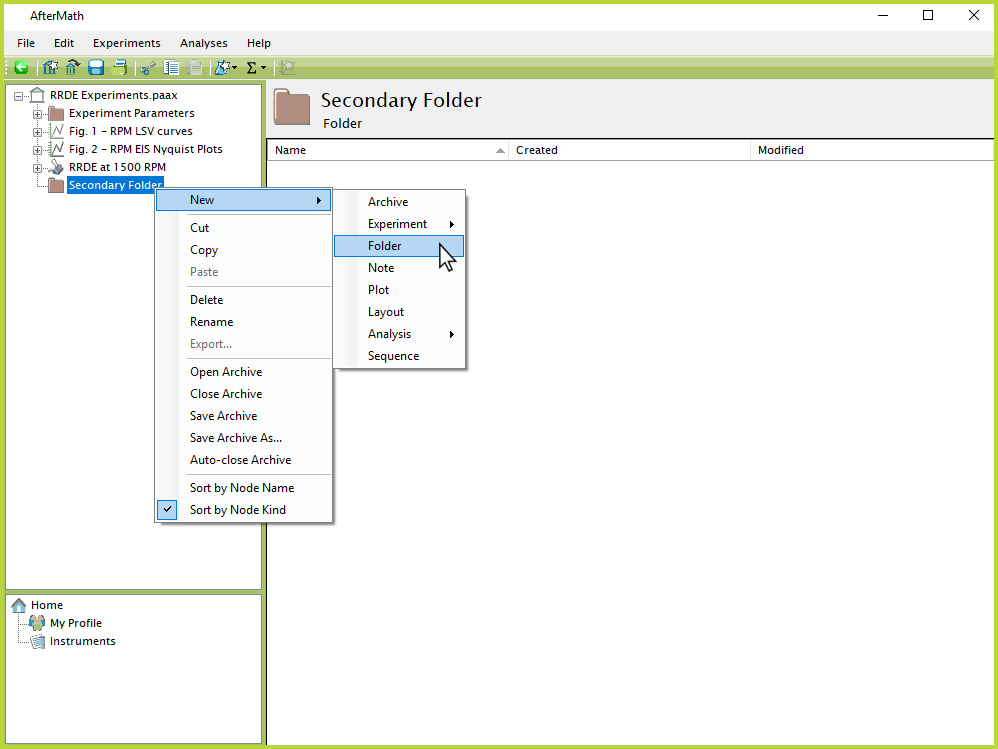
Figure 1. AfterMath New Folder
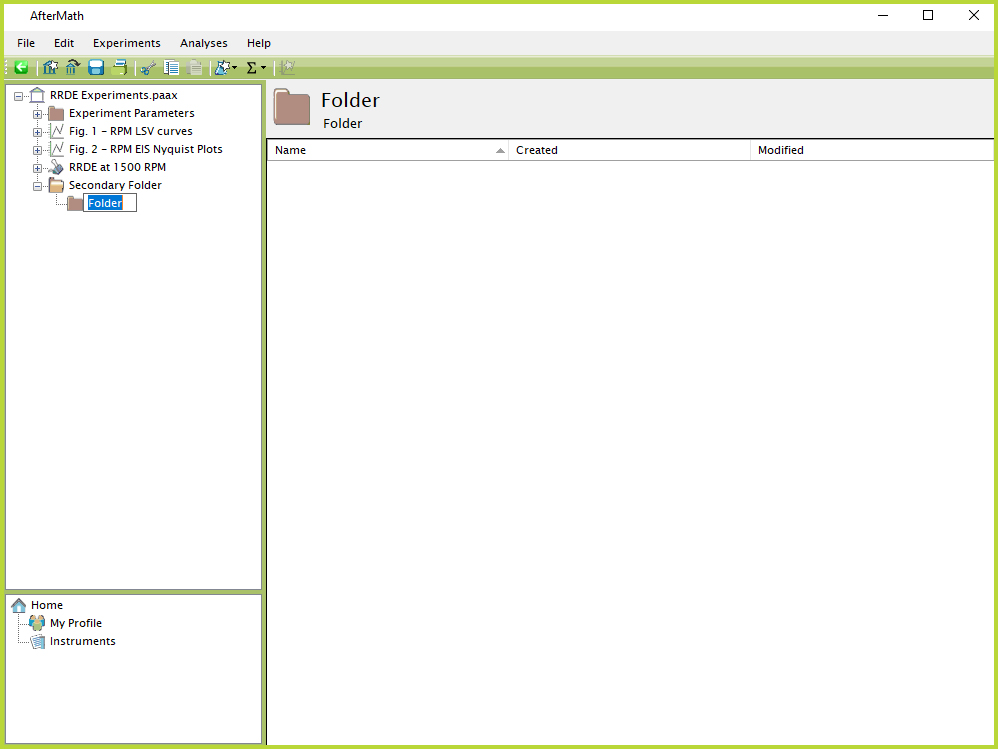
Figure 2. AfterMath New Folder Renaming
There are certain items in an archive underneath which a folder cannot be created, such as a plot
 Plot
or analysis.
Plot
or analysis.
 Analysis
In these cases, when a user right-clicks and attempts to create a new folder, the "Folder" option in the "New" sub-menu will appear grayed out and the user will be unable to click on it (see Figure 3). The user must be aware of where the new folder will appear and right-click on the appropriate item in the tree structure.
Analysis
In these cases, when a user right-clicks and attempts to create a new folder, the "Folder" option in the "New" sub-menu will appear grayed out and the user will be unable to click on it (see Figure 3). The user must be aware of where the new folder will appear and right-click on the appropriate item in the tree structure.
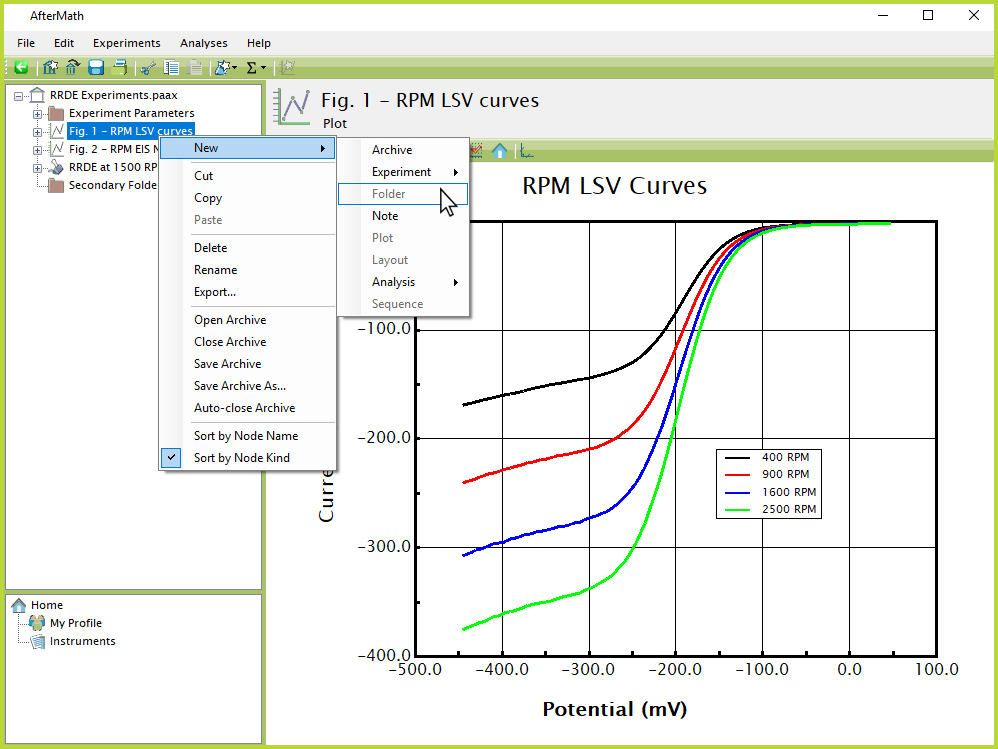
Figure 3. AfterMath New Folder Grayed Out
Items in an archive, including folders themselves, can be moved, copied, or duplicated into and out of folders to produce almost any desired organizational structure. Standard cut, copy, and paste operations,
 Cut, Copy, and Paste
as well as drag-and-drop mouse actions,
Cut, Copy, and Paste
as well as drag-and-drop mouse actions,
 Drag-and-Drop Editing
can be used to this purpose. When a folder is moved or copied, the folder plus its entire contents are also moved or copied at the same time.
Drag-and-Drop Editing
can be used to this purpose. When a folder is moved or copied, the folder plus its entire contents are also moved or copied at the same time.
A folder can be deleted by right-clicking on it and selecting the "Delete" option from the menu. Alternatively, with the folder selected, the Delete key can be used. Once this option is selected, a warning prompt will appear before the item is finally deleted (see Figure 4). Caution must be taken when deciding whether to delete a folder, as this action is permanent. The only recourse a user may have when accidentally deleting a folder is if the archive has already been saved in a preexisting location. In this instance, the user should close the archive
 Saving and Closing an Archive
without saving any changes. By reopening the archive in its previously-saved status, the folder will still appear in the archive.
Saving and Closing an Archive
without saving any changes. By reopening the archive in its previously-saved status, the folder will still appear in the archive.
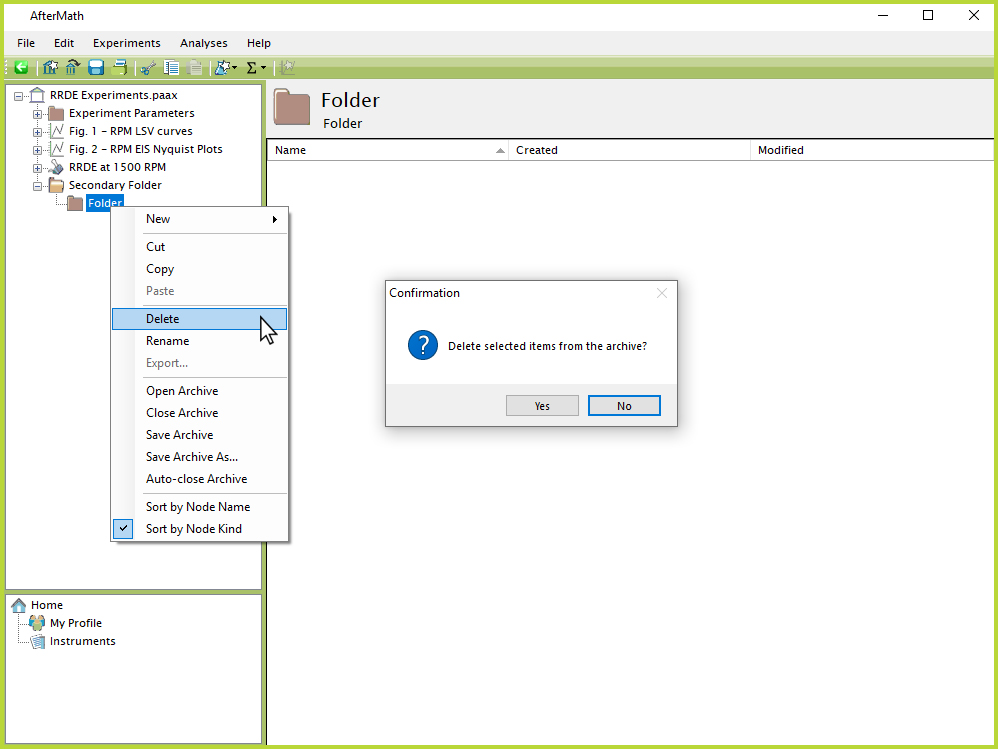
Figure 4. AfterMath Deleting Folder



