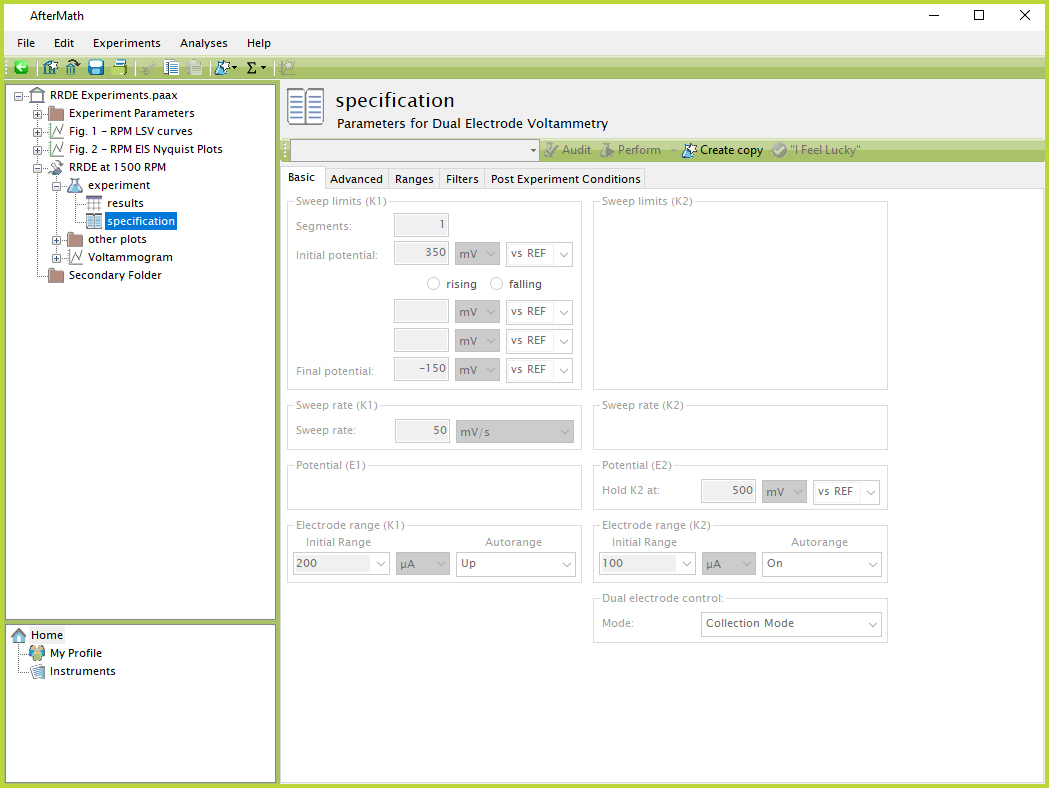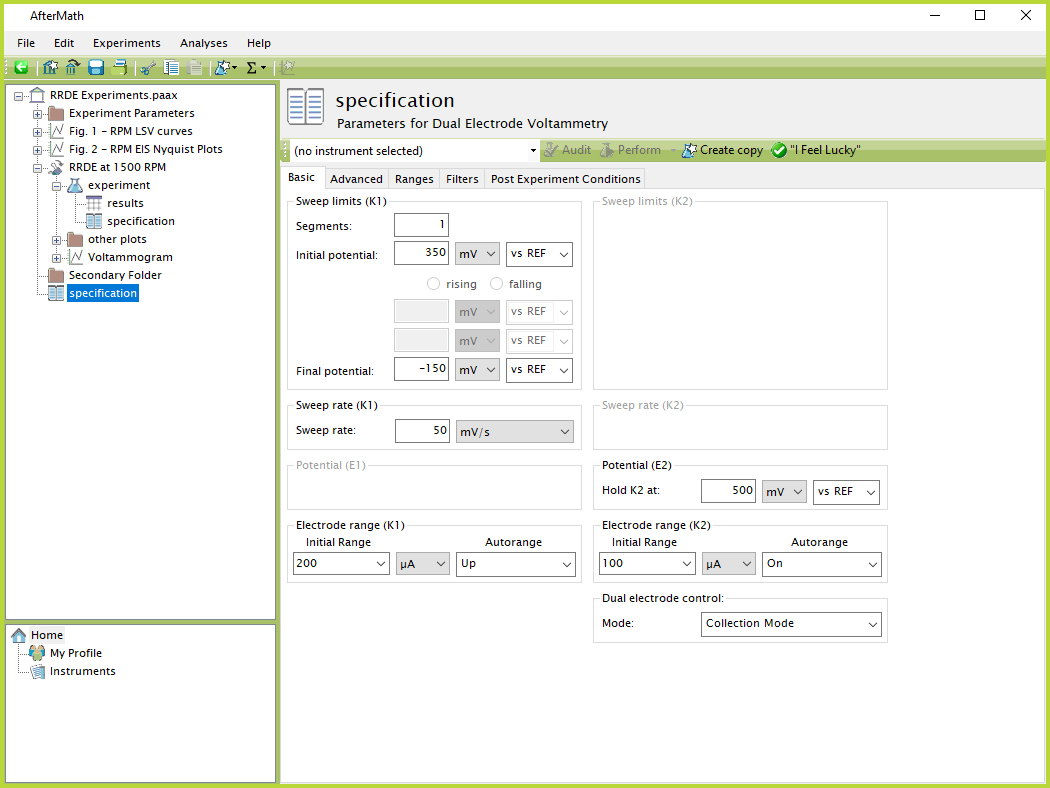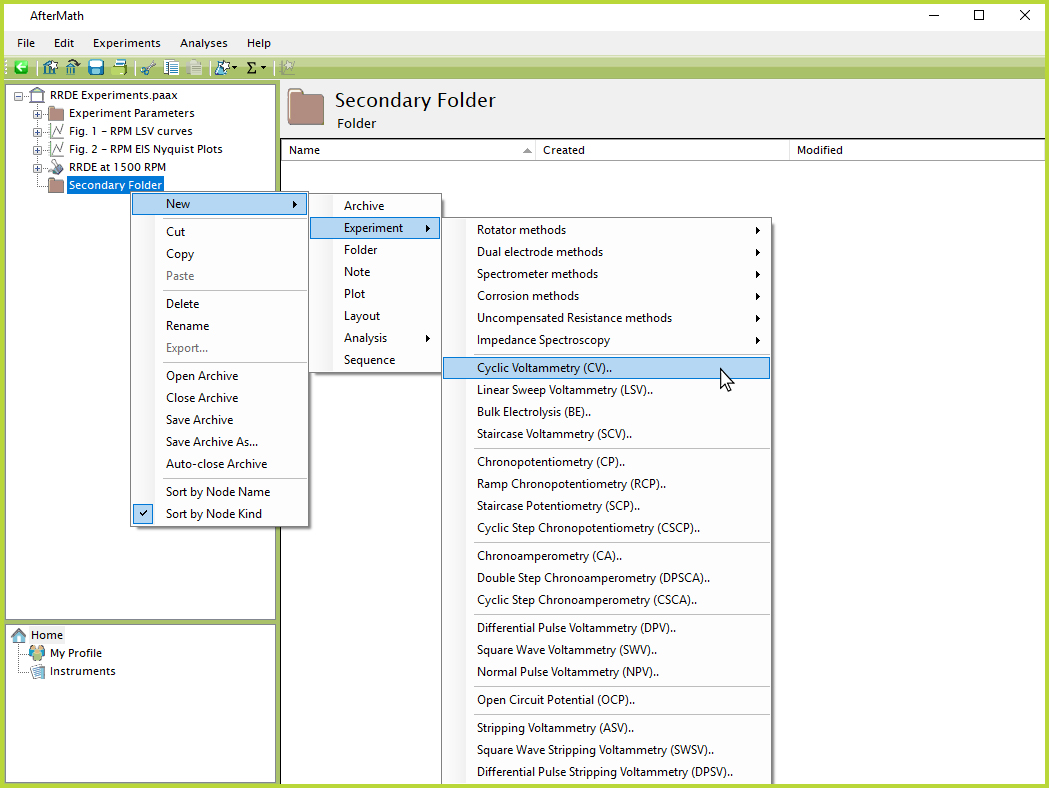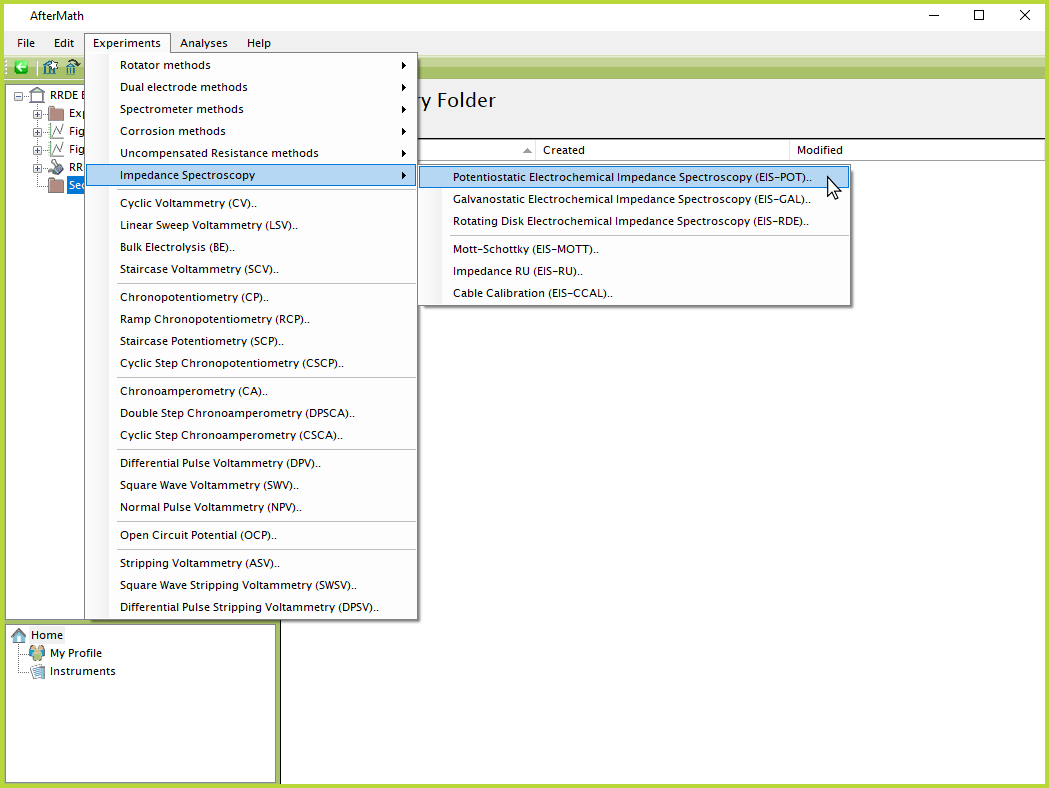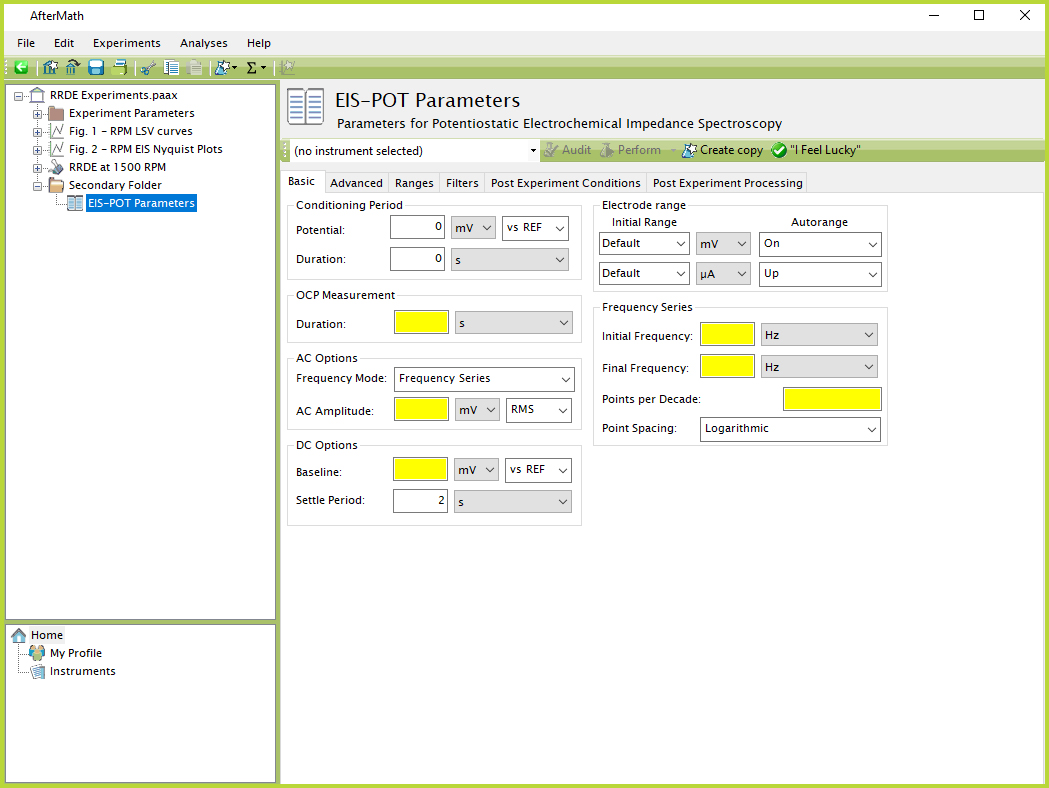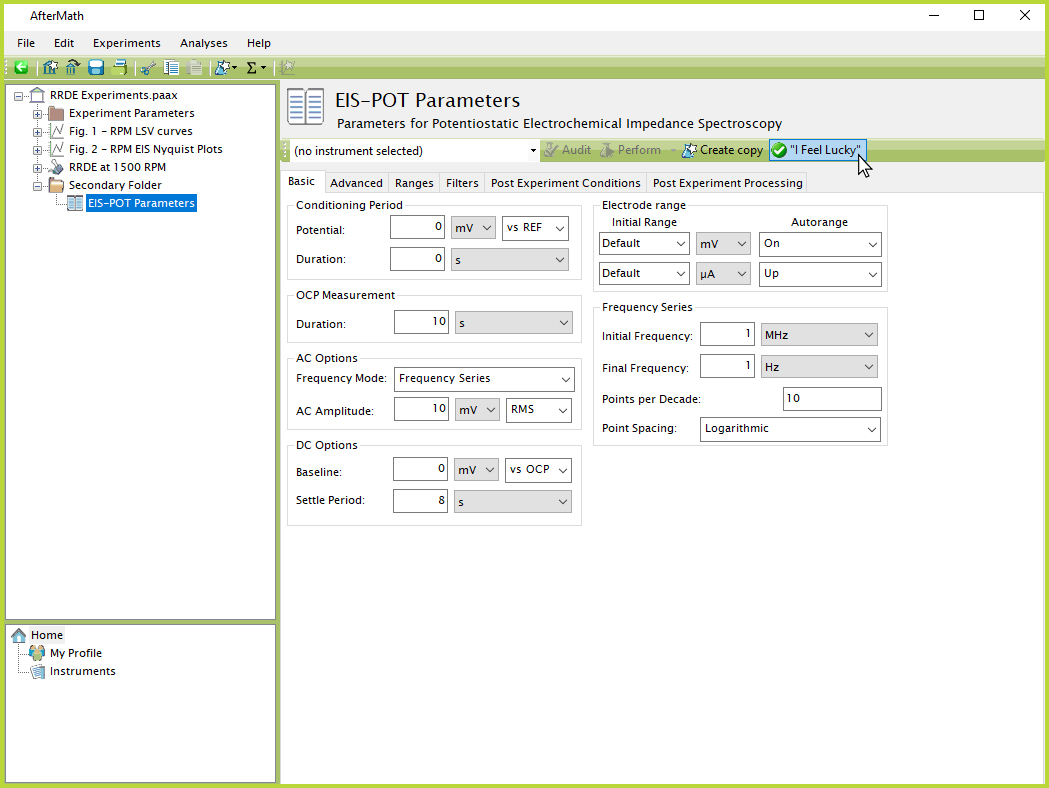Specification
Last Updated: 10/7/19 by Neil Spinner
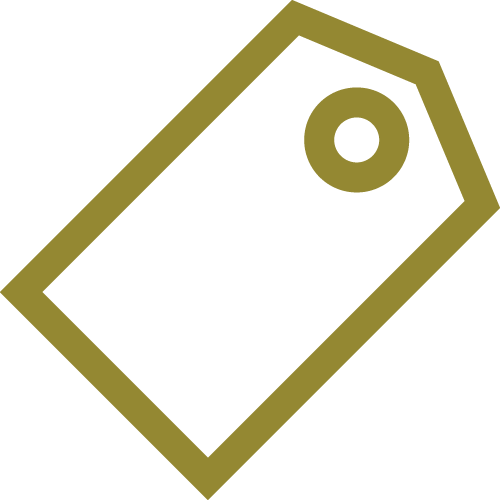
ARTICLE TAGS
Article Contents/Section Navigation
-
Specification
1Specification

A specification is where experimental parameters are located and/or stored in AfterMath. There are two types of specifications: frozen and editable. Editable specifications are adjusted before performing an experiment, and frozen specifications are a record of previously-conducted experimental parameters that are stored for record-keeping or future use.
Upon completion of an experiment, AfterMath automatically places a study folder
containing an experiment node
into the archive. Inside the experiment node is a frozen specification containing a read-only copy of the experimental parameters used for that particular test (see Figure 1). These parameters cannot be edited so that a full record of the experiment is preserved, much like how the tabular data
node containing experimental results is also read-only and cannot be moved or deleted. Frozen specifications and tabular data records always remain permanently linked to the experiment node.
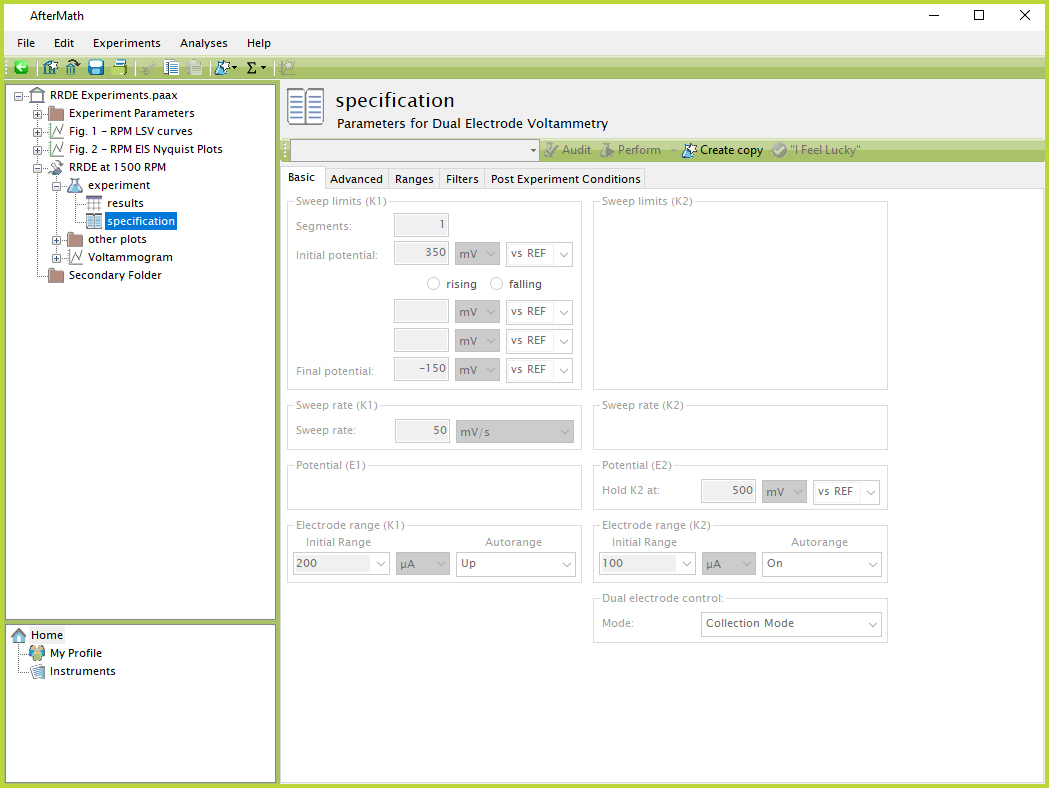
Figure 1. AfterMath Frozen Specification
Despite the read-only status of a frozen specification, the "Create copy" button can be clicked to add an identical, editable copy of the specification to the archive (see Figure 2). This specification copy can be either performed (if an instrument is connected) to repeat the experiment, or edited to perform a different test.
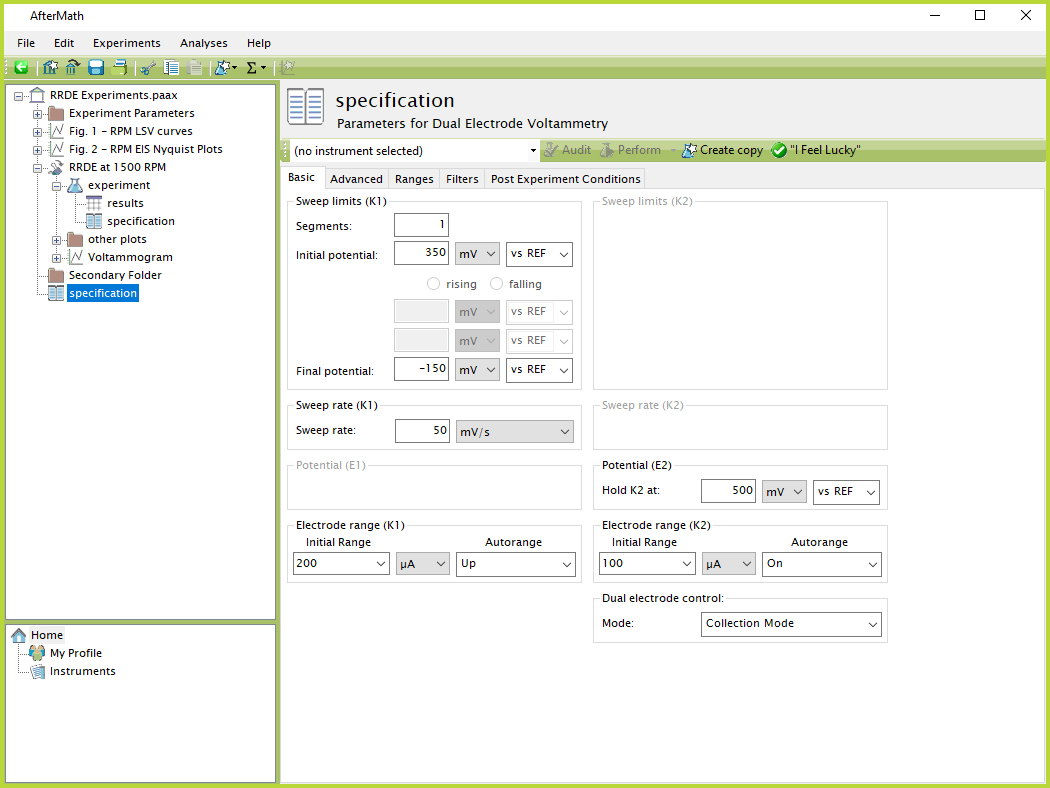
Figure 2. AfterMath Copy from Frozen Specification
Adding a new, editable specification can be done two ways: right-clicking on an item in the left tree structure, then selecting "New" from the resulting menu, "Experiment" from the next sub-menu, then selecting the desired experiment from the list of techniques (see Figure 3). The specification will then be placed underneath the node that was originally right-clicked. In the case where a user right-clicks on a node underneath which an experiment cannot be inserted, the experiment will be automatically added at the next-highest possible location in the archive hierarchy.
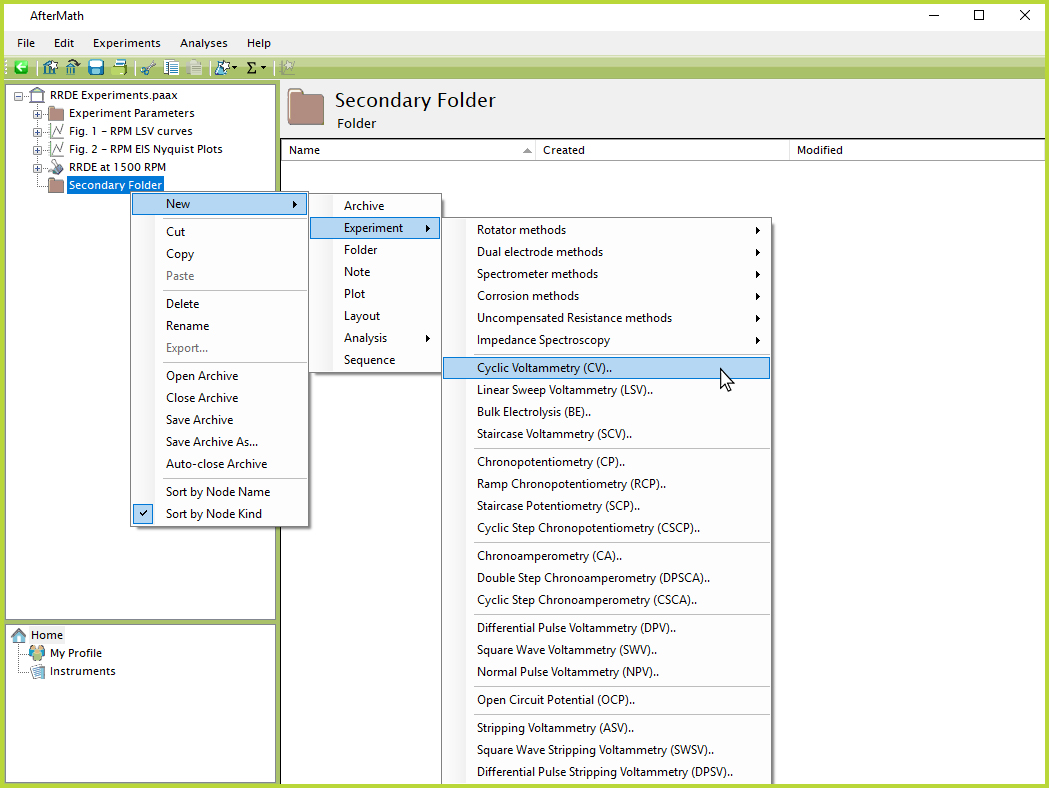
Figure 3. AfterMath Right-Click Adding Specification
The second method of adding a new specification is to use the "Experiments" menu at the top of the screen. First, the desired node in the left tree structure should be left-clicked. Next, click "Experiments" in the top menu, and then select the desired experiment from the list of techniques (see Figure 4). The chosen specification will then be added to the archive underneath the selected node in the tree structure. Most specifications by default have many parameter input boxes initially empty and highlighted in yellow (see Figure 5). These yellow-highlighted boxes indicate parameters where a value must be entered before the experiment can be performed.
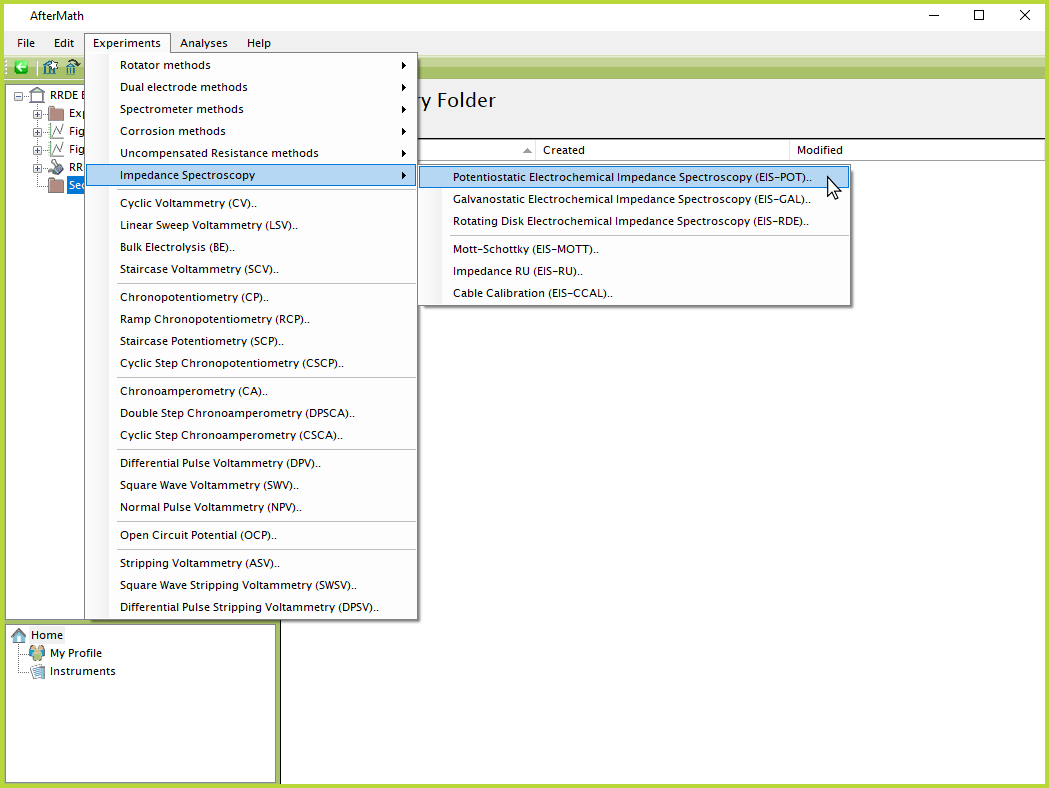
Figure 4. AfterMath Top Menu Adding Specification
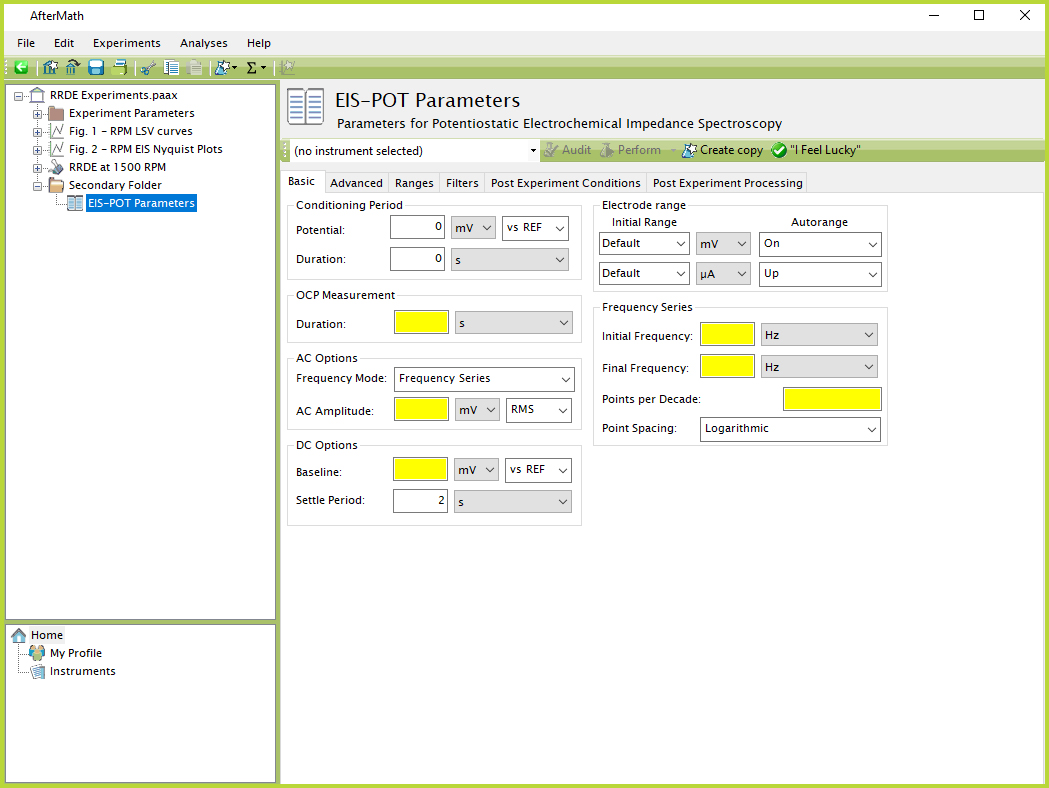
Figure 5. AfterMath Example Specification
Often, a user may not know exactly what values to enter for a given specification. For this reason, AfterMath includes a button called "I Feel Lucky" that automatically fills in specification parameters with representative or median values for that particular experimental technique (see Figure 6). Users who are unsure about what exact value to enter, or even the appropriate scale of a specific parameter, can use the "I Feel Lucky" button to obtain a reasonable starting point.
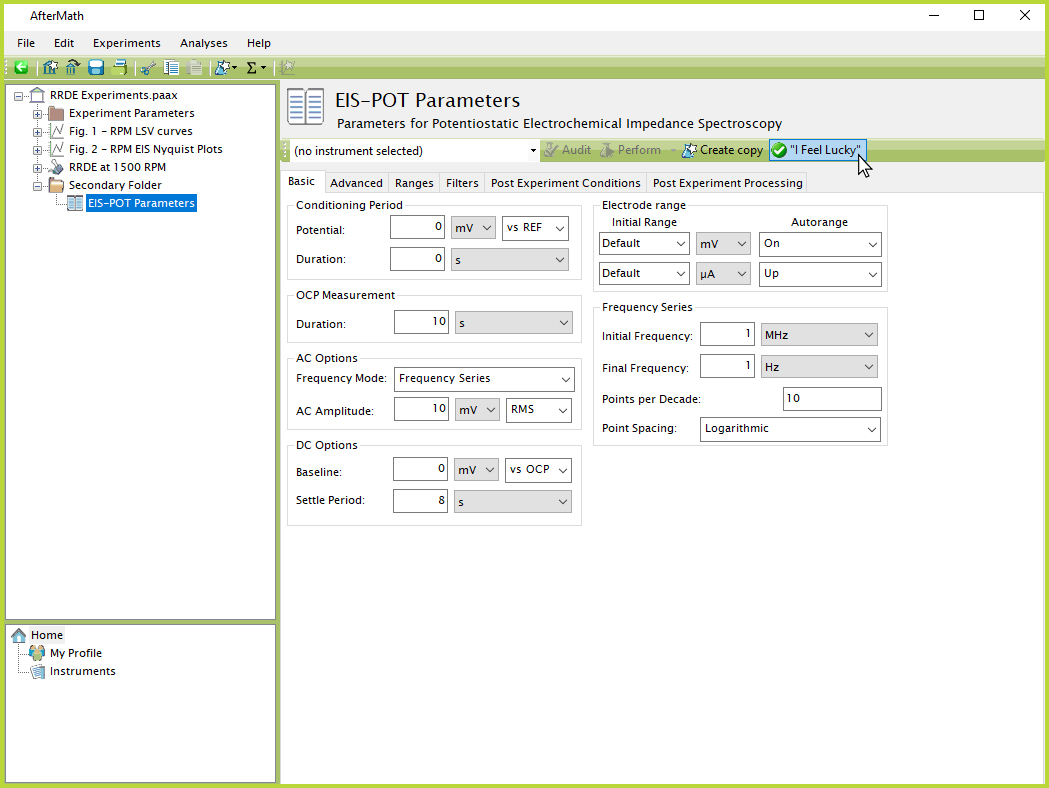
Figure 6. AfterMath Example Specification with "I Feel Lucky"