Potentiostat Firmware Update
Last Updated: 10/14/22 by Tim Paschkewitz
1Step 1: Obtain Firmware
Contact
 Contact
Pine Research Instrumentation to obtain the firmware appropriate for your instrument. We do not list our firmware publically to prevent improper firmware installation.
Contact
Pine Research Instrumentation to obtain the firmware appropriate for your instrument. We do not list our firmware publically to prevent improper firmware installation.
Once obtained, the firmware image will be a compressed ZIP file.
2Step 2: Decompress Files
Once obtained, open the ZIP file and extract files to a known location on your PC (we recommend creating a folder on the desktop for simplicity). The firmware will be a filetype with a *.PRFL or *.PRFP extension (both are valid, typically you will only be provided with one).
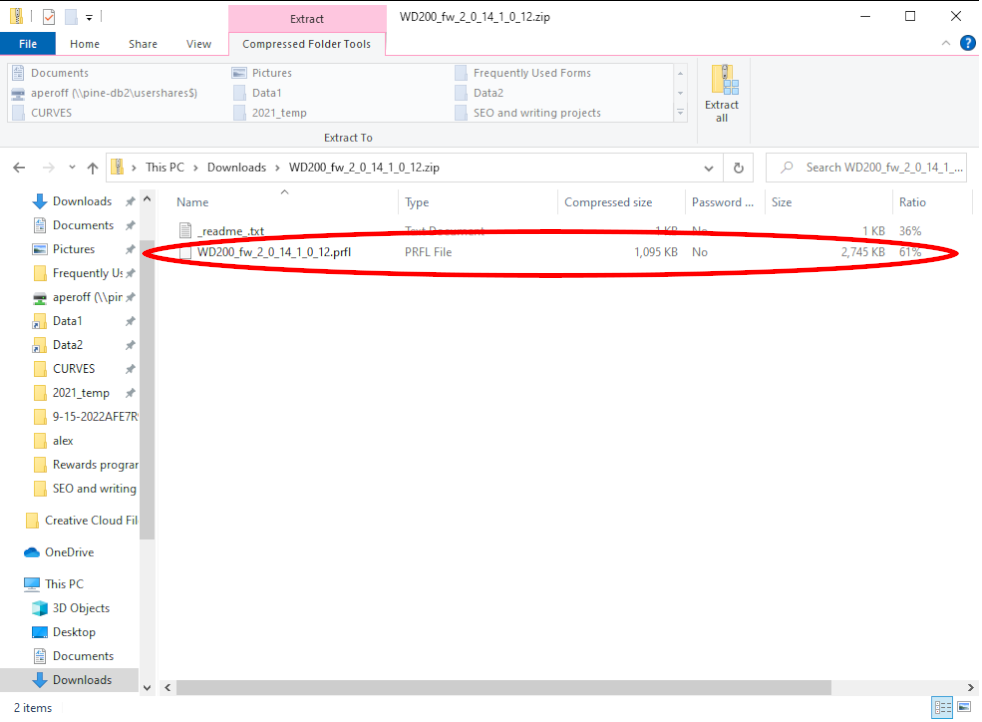
Figure 1. Unzipped firmware package with .prfl file
3Step 3: Prepare System
Make sure the instrument is turned on and visible in the lower left-hand corner of AfterMath. Right click on the instrument and select "Update Firmware"
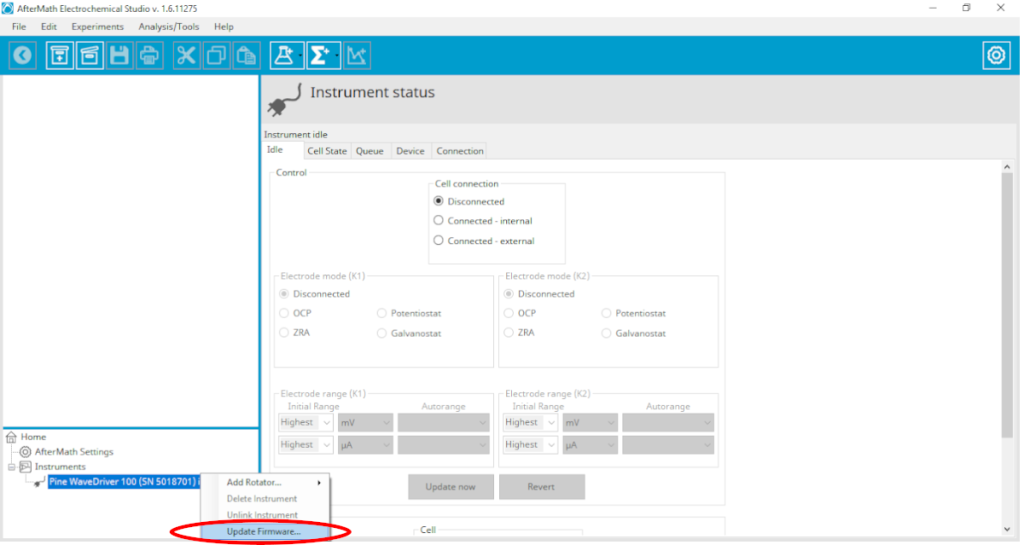
Figure 2. Firmware Update in AfterMath
A new screen will pop up, asking you to open the firmware package. Select the unzipped .PRFL file and hit okay. At this point the potentiostat will start updating the firmware and you will see that in the lower left corner.
4Step 5: Verify Firmware Update
Verify the firmware update in AfterMath by inspecting the instrument Device tab. Under the firmware version, you should see a version reported that matches the most recent installation.
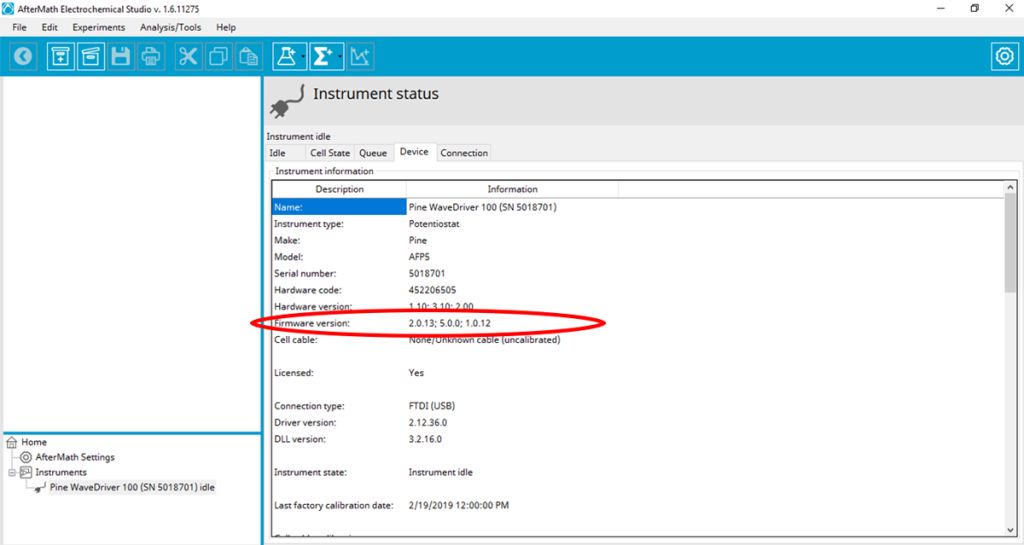
Figure 3. After firmware update, check on device tab to make sure firmware is updated.



