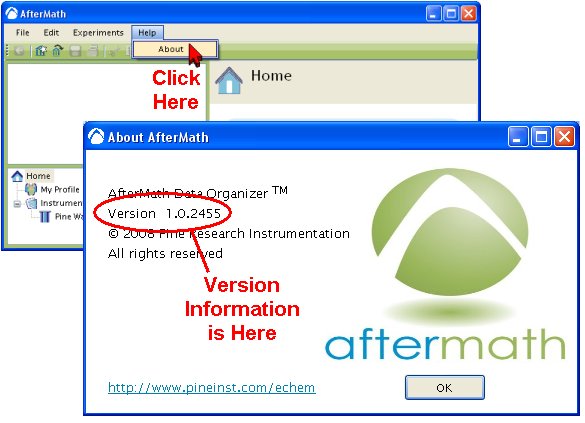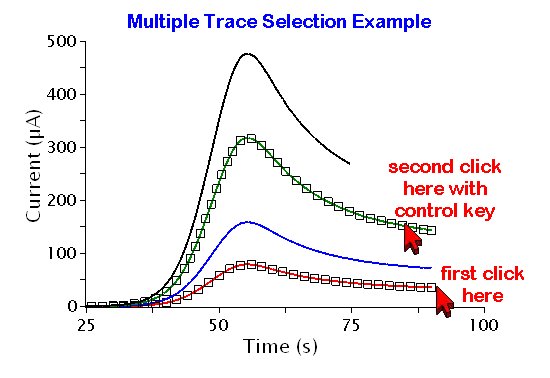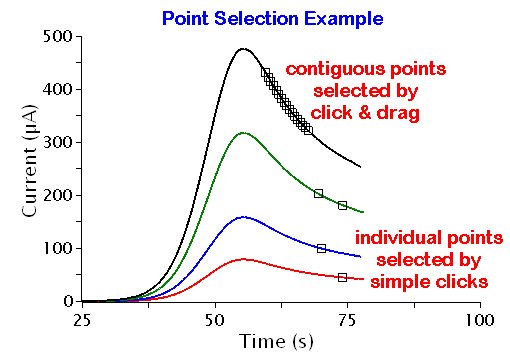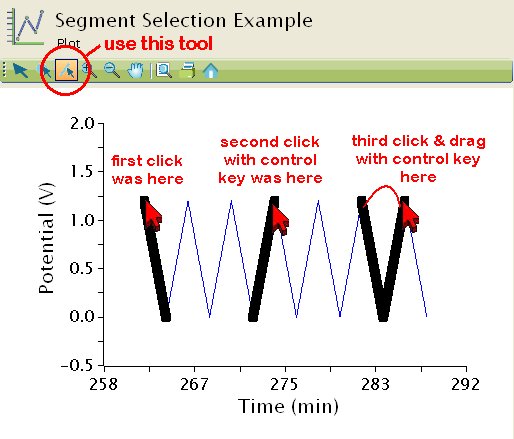This article is part of the AfterMath Data Organizer User’s Guide
AfterMath Viewer can be used to see (and print) experiment results that have been previously collected by full versions of our AfterMath software.
AfterMath Viewer is also able to import data files obtained using our classic PineChem software for the Pine AFCBP1 bipotentiostat.
Click here for comparison of AfterMath to the older PineChem software.
Click here to get the latest AfterMath version with:
-
No device drivers
-
No experiment techniques